You can create purchase orders to formally document orders placed with suppliers, helping maintain professional procurement processes and accurate inventory tracking. This improves your retail operations by providing structured order creation with all necessary details, with properly configured PO creation workflows typically enabling better supplier communication and inventory management.
Understanding PO creation involves recognizing required order information, supplier selection processes, and product addition methods to help retail operators focus on the right procurement documentation workflows, ensuring your retail strategy consistently drives better supplier coordination and inventory accuracy outcomes.
Creating Purchase Orders in Retail Express enables greater inventory control, by being able to see your stock on order with your suppliers and expected delivery dates. This can aid in planning sales or expected time frames for delivery to your customers. Using the Purchase Order functionality offers:
- Greater supplier accountability - know exactly what you ordered and from whom.
- Supply chain planning & visibility, so you can make more informed business decisions.
- Provide visibility to your in-store sales teams with information on inbound stock and ETAs (Estimated Time of Arrival) so they can maximise sales opportunities.
- Calculate and update your AWC (Average Weighted Cost ) as you receive your stock.
Retail Express has several different methods for creating Purchase Orders, including:
- Create a single Purchase Order - typically referred to as "Creating a Manual Purchase Order" (explained in detail within this article)
- Creating multiple Purchase Orders using the PO Upload feature (click here for more information)
- Automatically create Purchase Orders using the Stock Replenishment feature for restocking to minimum stock levels, to replace existing sales or by an advanced calculation to suggest re-order quantities (you can even schedule orders to be created automatically on a recurring basis)
Also, learn about the new Purchase Order features with this article. It will help you to:
- Use the new PO Items grid, easier than ever to manage your products.
- Swap between Invoice and Stock Receipt views.
- Create multiple stock receipts and invoices for a single Purchase Order.

Back to top
Create a Purchase Order
To create a Purchase Order:
- Navigate to Inventory > PO Management > Create PO
Tip: You can also create a PO from the PO Manager by clicking Create New PO.

- Click the New PO button

- Enter the Supplier Invoice No.
📋 Note: This field is optional, and can be added when creating or receiving a PO. If using an Accounting Integration with Retail Express the Supplier Invoice Number will synchronise with your accounting package
- Click the Create button located at the bottom left


- Click the Save Changes button located at the bottom left corner
Tip: Your Purchase Order will be allocated a reference number ("PO ID") at this point.
- Click the Consolidate Items tab to combine items from outstanding Incomplete Purchase Orders onto a single order for the same supplier
Tip: When the stock is placed On-Order the inventory levels will be updated to reflect that an order has been made for these products. Purchase Orders cannot be received without the order first being marked as On-Order.

You can now either Quick Receive (to receive the stock immediately) or perform a Stock Receipt in the future once the stock arrives. Stock can be received in multiple batches, and multiple invoices generated from a single Purchase Order.
Back to top
Advanced Product Search
The Purchase Order Advanced Search is a powerful tool for searching and adding products to your PO.
Predictive search
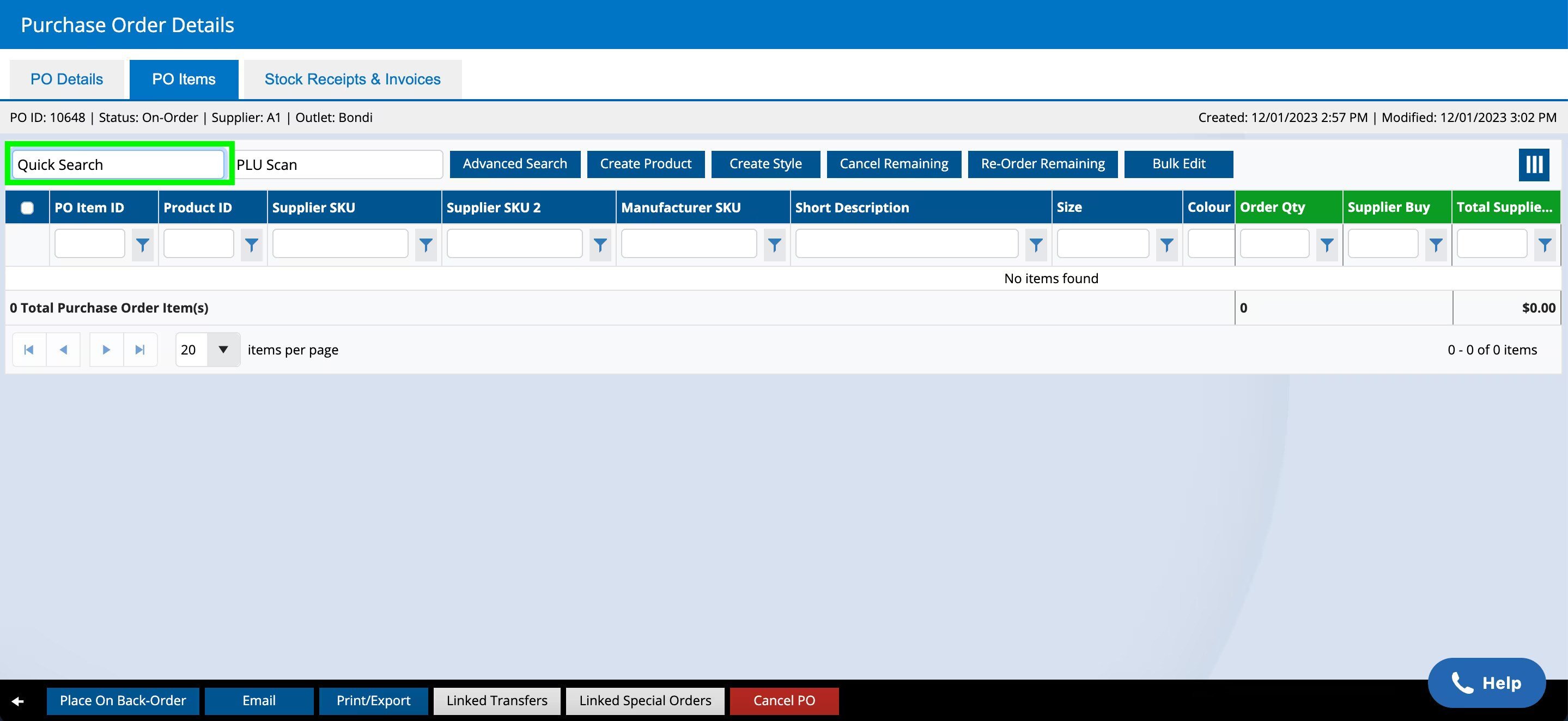
New Quick Search Feature
- You can now search by text, with results based on matching text in the Short Description, Custom Fields, Size, Colour, On Order, Available, Product Type and Supplier fields.
- These figures are directly related to the outlet picked for the purchase order.
- The top 10 search results will be displayed.
- Scroll across to view all selected columns - the three green columns on the right are "frozen" and will always remain in view.
PLU Scan
With the help of a Barcode scanner, you can scan the products and add them. If you scan the same product, it just adds the product and increments the product quantity.

- You can use the Search bar at the top left-hand corner to narrow down the results.
- To see the disabled products in results, click on the Include Disabled Products button on the top right-hand corner.
- For adding a product to the purchase order, click on the Add to PO button at the bottom left-hand corner.
Advanced Search
- Provides more filters & product information to narrow down your search results
- Helps remain on-page, so you can view multiple products at once before closing the page and returning to the PO
- Add inventory information for quick results, to receive help to make the right decision
- View Qty Available & Qty On-Order (at PO Outlet)
- Allows sorting & multi-select within each column
📋 Note: It doesn?t search across Supplier.
- Option to view disabled products if needed
- Displays Order Qty after adding, for ease of review/use
- Allows repeated searching; you can select the arrow to return to PO Items
Column Menu
The new Column menu lets you decide what columns you'd like to see when creating your PO. It is located at the top right-hand corner.
- Pre-selection will change based on PO status.
- Clear all will remove all but the PO Item ID and the Short Description.
📋 Note: These settings will not be saved as a preference, and will be reset to default when you leave the screen.

Bulk Action Buttons

You can choose to select from the following bulk actions:
- Cancel Remaining (refer to Variance Management)
- Re-Order Remaining (refer to Variance Management)
- Delete (refer to above for Delete Behaviour)
- If no items are selected, the action will apply to all Remaining Qty.
- If one or multiple items are selected, the action will apply to the select Remaining Qty.
To use the Bulk Actions Buttons:
- Click on the Place On-Order bottom left corner





- Select the Variance Reason from the drop-down menu or write a Comment (optional)
- Click on the Yes button at the bottom right
- Click on the Bulk Edit button to edit multiple items at a time (see below)
- Click on the Update button at the bottom right corner
Bulk Edit

- The Edit Items button is only visible if one, multiple or all items have been selected.
- You can choose to:
- Update the PO Qty
- Update the PO Supplier Buy
- To further streamline processes and avoid users needing to shift to different tabs or rely on Upload / Download, we now offer the ability to change the product data associated with the PO.
- Enable/Disable Products
- 📋 Note: You can't unpublish via this modal.
- You can update the PO Buy Price with the current Supplier Buy against the product OR.
- Also, you can update the Buy Price against the product with the current Buy Price on the PO.
📋 Note: You are not able to bulk publish products to non-Shopify Sales Channels via the PO.
Important: Did you know? you can change the orientation of the POs via a new settings page
Back to top
Filters

📋 Note: The column totals for Order Qty etc are not displayed with active filters.
Filter | Details |
|---|
Quick Search | Searches across all fields, including all Codes, Attributes, Product Type, etc. Prompts to add the quantity when you add the product |
PLU Scan | Scan using a barcode scanner |
Advanced Search | Add the products, including price and quantity, then click theback arrow to return to the Purchase Order |
Create Product | Quick create for an individual product |
Create Style | Quick create for a Style, the same product with a variety of sizes and colours |
Bulk Edit | Helps edit multiple edits at a time |
Column Menu | Used to select which PO Item fields you would like to see on the PO window |
Filters | Used to display only specific products on your PO by entering information into the field and using the options |
PO ID | The unique Purchase Order number auto-generated by Retail Express |
PO Status | The status field may show any of the following: - Available - the stock has been received and Made Available for sale
- Back-Order - during receipt of PO the setting "Automatically put discrepancies onto backorder" was selected for products not supplied
- Cancelled - PO is cancelled
- Incomplete - PO has not yet been marked as on-order
- On-Order - PO is flagged as on-order with the supplier
|
Outlet | The location the PO has been raised for (this could be a Store or Warehouse) and the inventory will be received into |
Sailed Date | The date the shipment left the country (international orders) or business. Can also be used for other dates |
Supplier | The Supplier associated with the Order. Learn more about Suppliers |
Deposit Due Date | Enter the date by which the Deposit value must be paid |
Supplier Invoice No | Invoice Number. This may be provided prior to shipment of PO or entered at the time of stock receipt. If using an Accounting Integration with Retail Express this number will be sent to the Accounting system. |
Balance Due Date | The date by which the remainder of the PO value must be paid |
Supplier Comments | Default comments for the Supplier as configured via Settings > Supplier |
Purchase Order Template | Used to select between the standard default template and the PO Matrix template with Packages Exploded (i.e. a variation that has more detail on products grouped together by Manufacturer SKU or in a Package - products in a package are listed individually within the Package section). |
Update Transfers on PO Receipt | The status a Transfer should be created with when automatically created by receiving a PO. Tip: For Purchase Orders created through Stock Replenishment, when consolidating orders (stock for multiple Outlets ordered together then Transferred to the Outlets) you can automatically select a Transfer Stage for Transfers created automatically when the stock is received.
|
Customer Invoice No | Non-editable field. This field is auto-populated with the Order Number from POS that created the PO as a result of the "Auto Generate PO" settings configured in the Global Settings > Outlet section. |
Customer Invoice Reference | Non-editable field. This field is auto-populated with customer details and comments related to the sale referenced in the 'Customer Invoice No' |
Original Time of Departure | The date on which the Products were shipped by Supplier. This field can be configured per supplier to display on the Purchase Order. |
Container Number | The shipping container number for the PO, or other tracking numbers |
Deliver To | The Outlet details as configured in Settings > Locations/Outlets > Outlets |
Shipping Status | The current status of an order after shipment has occurred |
Shipment Type | Shipping container type. Learn more about Shipment Types |
Invoice Docs | Supplier Invoice Documents provided with the shipment |
Packing List Docs | Packing List documents provided with the shipment |
Internal Comments | A free text field used to enter your own comments about this PO for reference |
Packing Dec Docs | Packing Declaration Documents provided with the Shipment |
Fumes Docs | Fumigation documents provided with the shipment |
COO Docs | Certificate of Origin documents, generally an integral part of international export documents |
B/L Docs | Bill of Loading documents issued by a carrier, (or its agent) to the shipper as a contract of carriage of goods |
Deposit | The amount (in your local currency) of the deposit paid for the PO |
Shipping Terms | Auto-populated from the Supplier details configured via Settings > Suppliers |
FOB Currency | The currency in which items are invoiced out as |
Payment Terms | Auto-populated from the Supplier details configured via Settings > Suppliers |
ETA Date | ETA as provided by the Supplier or Courier. This date is viewable in various areas, most importantly in the POS within Advanced Product Search. |
Shipping Port | Auto-populated from the Supplier details configured via Settings > Suppliers |
External Order ID | If the PO was generated through an external ordering system using the Inventory Management API, you can include an External Order Reference so you can identify the order in the other system. |
Country of Origin | Auto-populated from the Supplier details configured via Settings > Suppliers |
Back to top
Edit a Purchase Order
Once a Purchase Order has been created, you're unable to change the Outlet, Supplier or Status. However, you can edit an existing PO to add more products, change quantities and more (some features will be limited once you have begun to receive the products on order).
To edit a Purchase Order:
- Navigate to Inventory > PO Management > PO Manager
- Use the filters to locate the order to be amended
Related Articles
Purchase Orders & Suppliers: