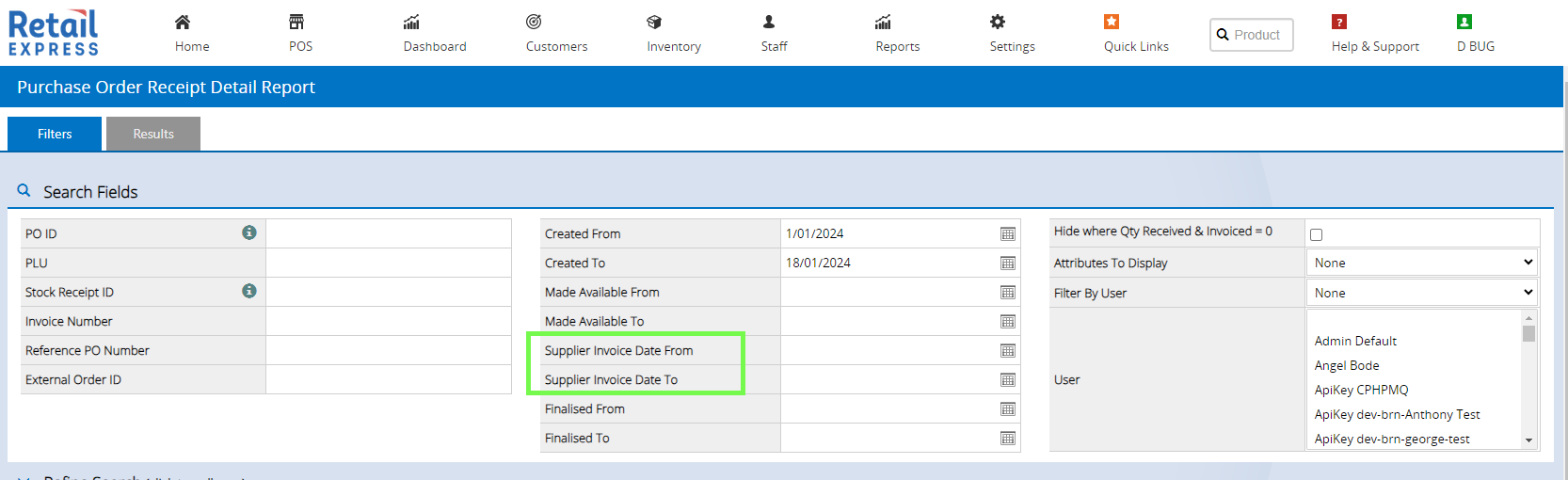This feature provides the ability to set an invoice date during stock receipt/invoicing, and then for accounting integrations, set your preferred date to be used when posting supplier invoices to accounting packages.
In response to valuable feedback from our clients, we've introduced the Supplier Invoice Date field, to address a common need - aligning the Supplier Bill Dates in Accounting with the true Invoice Date. We understand that your supplier payment terms and inventory management may rely on the Invoice Date, and we aim to offer you the flexibility to cater to those specific requirements. This would allow the Supplier Bill in accounting, to be created and reference the correct invoice date that was on the original supplier invoice that arrived with the goods.
Important Considerations: It is crucial to note that using the Invoice Date method may have implications in Xero and MYOB due to their limitations, as the invoice date sent to the Accounting, is the Date they recognise the receipt of inventory. In Retail Express, the inventory is always received on the Made Available and/or Finalised Date. Consequently, certain accounting reports may show differences in inventory values depending on the selected date.
Our Recommendation: For most users, we strongly recommend sticking to the default "Finalised Date" setting. This choice guarantees smooth reconciliation, especially when running reports in your accounting package. The goods will always be brought into Retail Express Inventory when made available or finalised, based on the " Finalised Date."
Understanding the Two Date Options: Invoice Date and Received Date
Finalised Date (Default): This option will continue to use the date the invoice was finalized in Retail Express. This ensures consistency with Retail Express Inventory Movements and inventory valuation, unaffected by the Invoice Date. It simplifies the reconciliation process between Retail Express and your accounting package.
Invoice Date: Choosing this option will sync the accounting date using the Invoice Date (if entered manually) during stock receipt/invoicing. This means that the Supplier Bill in accounting will accurately reference the original supplier invoice's date, providing you with precise insights into payment terms and goods receipt. If no invoice date is entered, the current date at the time of finalising, is used. It also means the inventory appears to have arrived in the accounting package as of the supplier invoice date, which now may not match the date received in Retail Express, further details are listed throughout this document.
Use Case Scenario:
The company receives goods into Retail Express on the 27th of the month and finalises the Stock Receipt/Invoice.
The accounting data will show the Supplier Bill Date of 27th which is the current and default behaviour.
However, there are various cases where the invoice date could be earlier, perhaps the week before when the order was placed, or shipped, and the supplier payment terms may be used on the Invoice Date, for example, the 20th.
The new settings in Retail Express allow accounting data to be generated using the Invoice Date (20th in this example) if you are using the “Invoice Date” setting. By default, the date is the date the invoice was finalised in Retail Express, but optionally you can set it to use the Invoice Date entered during stock receipt/invoicing.
With this new Invoice and Received Date setting, you'll have greater control over your accounting records, optimizing your inventory management and supplier invoicing processes. However, we want to emphasize that your choice between the two date options will impact accounting data sync and reconciliation.
When the invoice reaches the accounting package, it will be considered as though it arrived on the 20th.
So if running reports in the accounting package for “As At 20th” you will see the value of the invoice in the results, whereas in Retail Express you will not see the value appearing in reports until as at 27th.
For this reason, Retail Express strongly recommends the use of the default date setting, that is, the “Finalised Date” option.
Note: For users electing for the Invoice Date field please note we are unable to assist with reconciliation inquiries regarding stock/inventory balances between Retail Express and your accounting package. Again, this is due to limitations with the accounting packages not supporting the notion of two separate date fields.
We provide Invoice Date From/To Filters in the new PO Stock Receipt Details Report which may assist with reviewing what items arrived between your nominated Invoice Date range; however, inventory valuation reports are not expected to reconcile to these dates and are always based on as-at the point the goods were received into Retail Express inventory irrespective of the invoice date.
Working with Invoice Date:
The Invoice Date field is now available as an optional field in the Stock Receipt/Invoice page. You can simply enter the Supplier Invoice Date during the finalization process.
Note: If you leave the Invoice Date field blank, the system will set it to the current date.
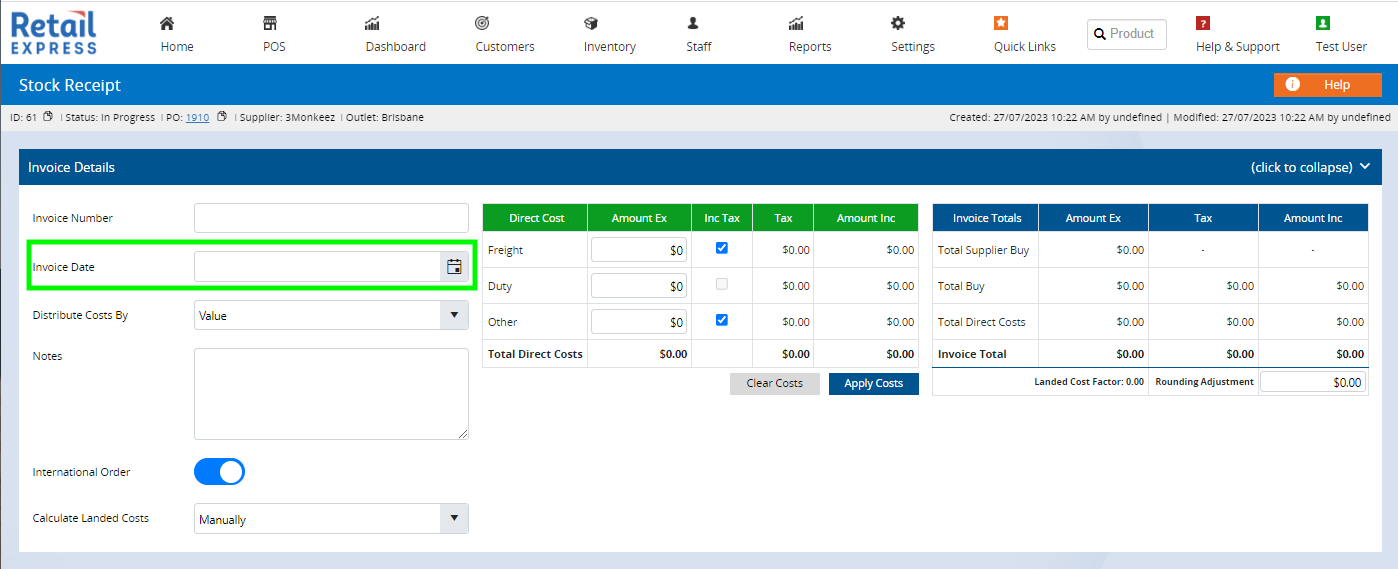
How to Configure Finalised Date vs Invoice Date for accounting data?
The settings exist in three places depending on which integration you are using.
Go to Settings > then click on Integrations > Select Xero/MYOB
Within the Xero/MYOB configuration page, you will now see an option: “Date Preference for Supplier Invoices/Credit Notes. Depending on your integration, you can make this selection to match your accounting needs.
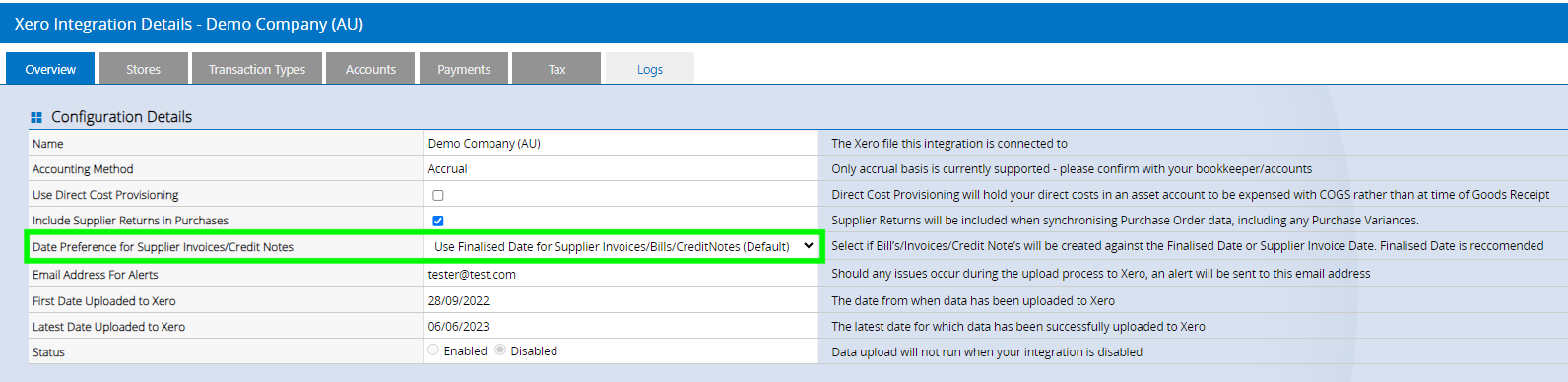
Note: This option also supplies Supplier Return Credit Notes as they are posted to accounting as similar documents
Accounting Data Export For those using Accounting Data Export, a convenient dropdown filter allows you to select your desired date preference before generating your export.
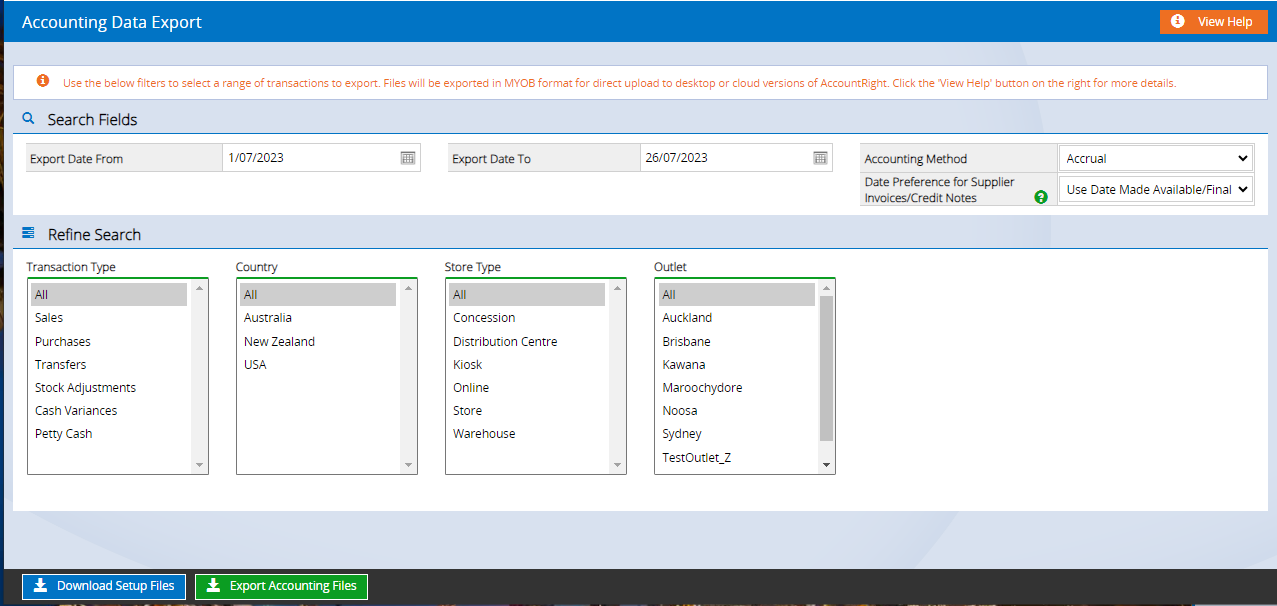
PO Stock Receipt Details Report Contains the new Invoice Date Fields to assist in manual reconciling.