Find FAQs and related articles at the bottom of this page
There may be occasions where you need to cancel a Transfer to prevent the goods from being dispatched between multiple Outlets/Warehouses.
📋 Note: Transfer can only be deleted if it has not yet been Dispatched.
Cancelling a Transfer will remove items from the Requested inventory status, and increase the Available stock. Transfers cannot be deleted, only cancelled. Use the Transfer Report to view Cancelled Transfers.
To cancel a Transfer:
- Navigate to Inventory > Transfer Management > Transfer Report
- Use the Filters to locate the required Transfer
Tip: Enter the Transfer Number to quickly find the required Transfer

- Click the Transfer Number or the Pencil icon to open the Transfer
- Click Cancel Transfer

- Click OK to the update inventory message
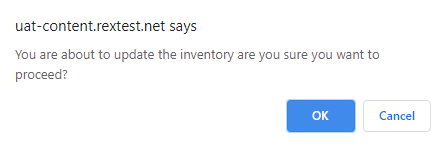
- The Transfer will be cancelled
Frequently Asked Questions
Transfers can be created in POS by changing the Source and Fulfilment Outlets on a sale.
- If the Transfer has been dispatched voiding the sale in POS will not cancel the Transfer
- If the Transfer is not dispatched voiding a sale will automatically cancel the Transfer
By setting the Transfer to Dispatched it indicates the stock has already left for the new Outlet. The Transfer will need to be received and then a new Transfer entered to return the stock to the original Outlet.
Want more information? Find related articles here: