Products can be configured to be inclusive or exclusive of tax as required. However, if you have products that are vary depending on the circumstance you can choose to edit the tax setting the point of processing a sale.
In this article:
- Updating Individual Products
- Updating Bulk Products
- Editing tax setting for individual sales
Updating Individual Products
Open the edit product screen for the required Product.
Go to the Pricing tab > tick or untick the Tax column for the required Outlet/s > click Save Changes.
📋 Note: Ensure to logout of POS completely and back in again to refresh the changes.
Edit the GST of Products
You can edit the GST status of Product is bulk via a Mass Download.
|
Once you have the Mass Download spreadsheet open,
click on the Outlet tab that you wish to edit.
|  |
|
Scroll to locate the column "IncludesTax"
(column P).
|  |
|
Edit the Tax for Products as required.
TRUE = GST Inclusive.
FALSE = GST Exclusive.
|  |
|
You may also want to remove the values in the Quantity Column.
These values will overwrite your current stock level
when the Upload is performed. Ensure to delete the values
and NOT zero them.
|  |
| Repeat this process for each Outlet |  |
| Once complete, save the Mass Download spreadsheet and perform a Mass Upload | |
Editing tax at POS
Single Product
You can edit the Tax status of a single Product directly within POS. This changes the Tax of the Product for this sale only and is not a permanent change.
Login to POS > scan or add your Product to the sale > double-click the Product description (this opens the detailed Edit Product screen) > untick the Tax tickbox to remove GST > click Done.
The page will refresh and the Tax value for the product will recalculate to $0.00.
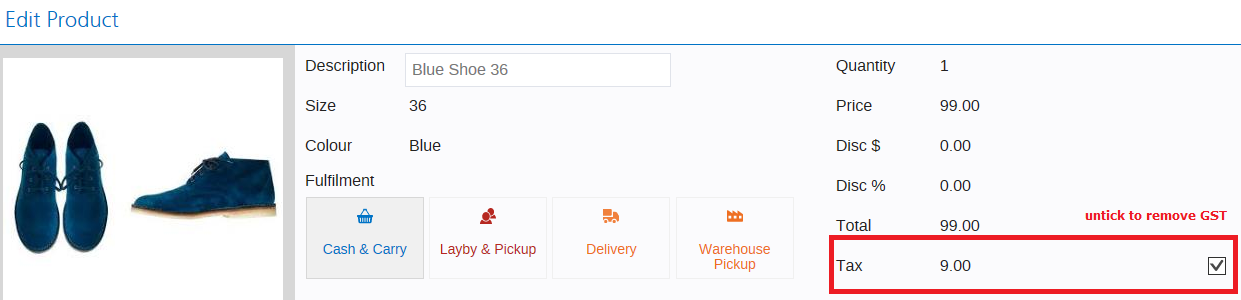
Continue to process the sale as normal.
Edit the Tax of all Products on a sale at POS
You can edit the Tax status of all Products on a sale, directly within POS. This changes the Tax of the Products for this sale only and is not a permanent change.
Login to POS > scan or add your Product to the sale > click the Taxes field (this opens the Edit Taxes box).
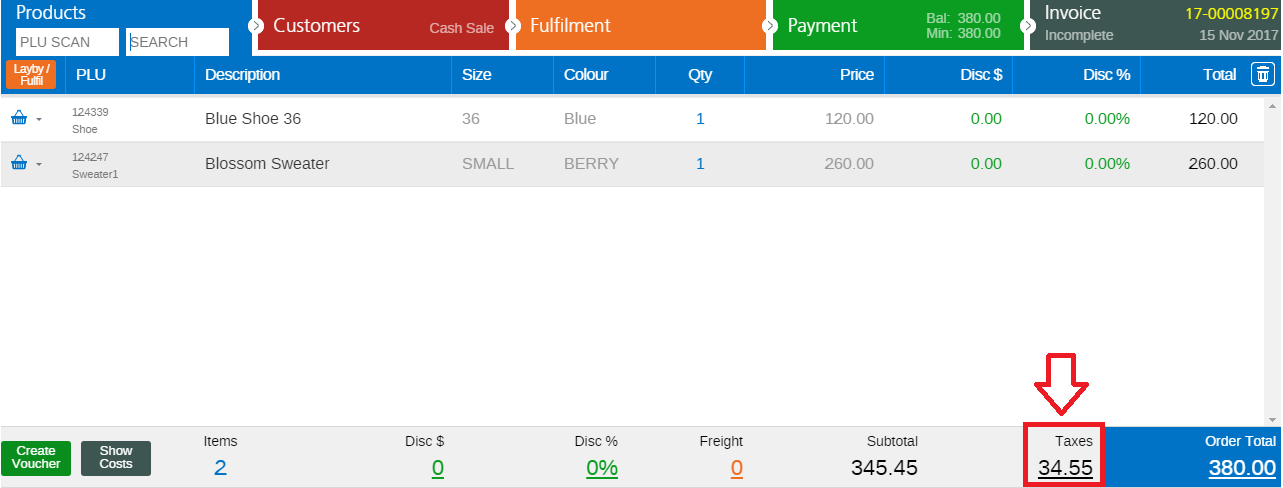
Un-tick to remove Tax.
The page will refresh and the Taxes for the products will recalculate to $0.00.
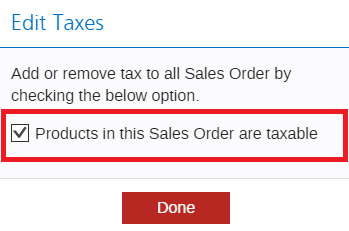
Continue to process the sale as normal.
Want more information? Find related articles here: