You can gather valuable customer feedback in Retail Express through configurable surveys, helping your retail operations understand customer satisfaction and identify improvement opportunities. This capability enables you to create targeted questionnaires that capture customer opinions about products, service quality, and shopping experiences, which helps inform business decisions and enhance customer service strategies.
Setting up effective customer surveys enables your retail operations to collect actionable feedback systematically, helping optimize service delivery based on actual customer input. This helps retail businesses maintain customer-centric operations by understanding customer preferences and addressing concerns proactively across all store locations.
With Retail Express, you can easily create, customize, and manage surveys to collect feedback, helping you improve your services, enhance customer satisfaction, and make data-driven decisions. This article guides you through the process of setting up customer surveys and leveraging the insights they provide.
Using customer surveys allows you to capture information on your customers for future targeted marketing and analysis. For example:
Up to 12 survey questions/segments can be viewed within POS, with an unlimited number of answers.
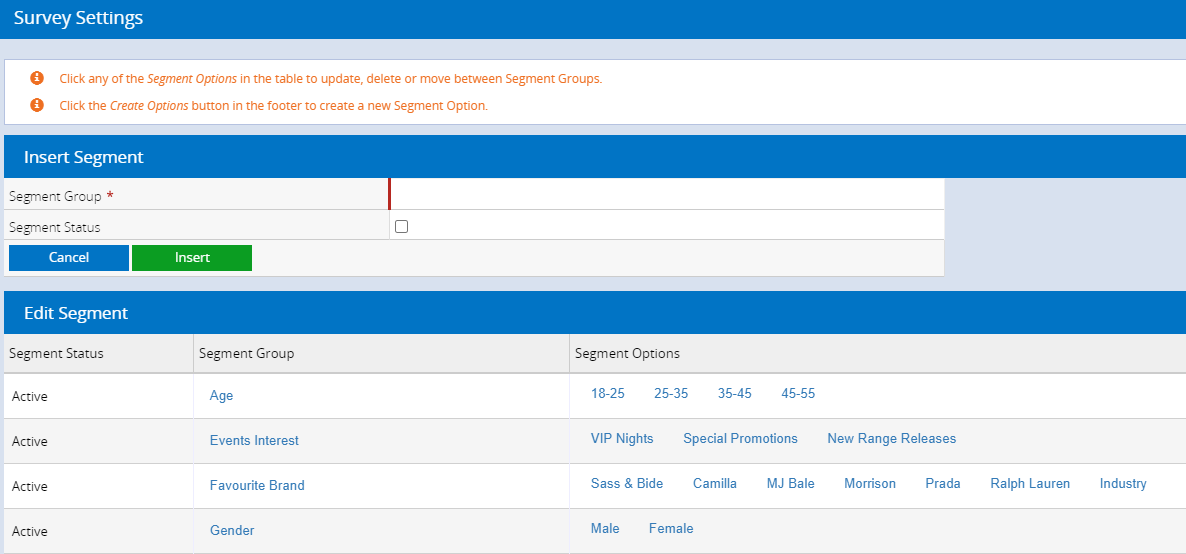
Create a Survey
To create a survey:
- Navigate to Settings > POS Settings > Survey Settings
- Enter your first question/categorisation into the Segment group e.g. Birthday Month
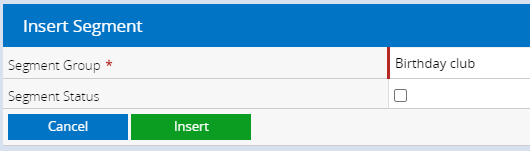
- Do not tick the Segment Status to activate the survey (you should only activate the Survey after you've entered all the Segment Option responses)
- Click Insert
- The Segment will be added to the table at the bottom of the page
Tip: To edit the Segment Group click the Segment Name in the table, update the details in the table at the top and click Update.
Back to top
Create Survey options
- Click Create Option button at the bottom of the page

- Select the Segment from the drop-down box
Tip: Inactive Segments appear after all Active segments.
- Enter the results for the survey into the Segment Option field
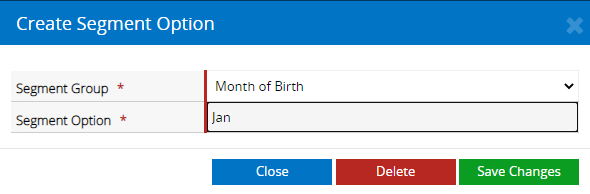
- Click Save Changes
- Click Create Option and repeat the steps for any additional survey responses
Tip: To edit the Segment Options click the Segment Option name, update the details and click Save Changes.
- To activate a Segment click the Segment Group in the list
- Tick Segment Status
- Click Update
Back to top
Activate Survey
Once you have created Survey Options below activate the Survey:
- Click the Survey Name in the table
- Tick Segment Status
- Click Update
Related Articles
Customer Management:
Point of Sale Operations: