Find related articles at the bottom of this page
Action and progress your internal stock transfers en masse. Move transfers to the next stage with access to the all the statuses available via the Advanced Transfer Method.
use with caution to avoid mass deletion of transfers. Deleted transfers cannot be reinstated.
Bulk Editing Transfers
To Mass Edit Transfers:
- Navigate to Inventory > Transfer Management > Bulk Edit
- Update the Filters as required (see below for detailed information)
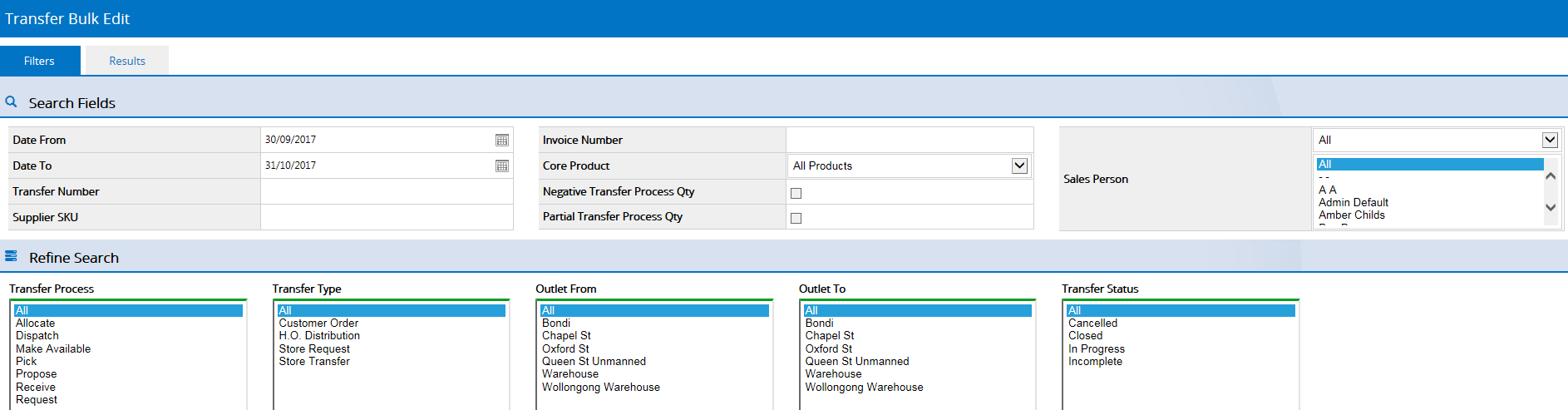
- Click Search
- Click the Column Headings to sort the results in ascending/descending order
Changing the sort order will remove any quantities entered, so this should only be done prior to entering values into the status fields
- Enter the Quantities into the appropriate status

once stock has reached the status of Allocated (or Picked or Dispatched), you can quickly complete processing of transfers by skipping directly to Made Available.
- Click Save Changes
Filters
Most of the filtering fields are self explanatory, however see the detailed information below for the more advanced fields.
Field | Details |
Transfer Number | Entering a transfer number in this field will ignore all other search options. A transfer number that is not available to be moved to the Allocated status will return no results |
Supplier SKU | The identifer code for the product (Product ID and Manufacturer SKU cannot be used in this field) |
Transfer Type | Limit the results to only the ticked Transfer Type. Multiple options can be ticked |
Negative Transfer Process Quantity Partial Transfer Process Quantity | Legacy field, no longer used |
Return to Top
Want more information? Find related articles here: