You can establish product management standards in Retail Express through system-wide product settings, helping your retail operations maintain consistent product data handling across all locations. This capability allows you to define default behaviors for product creation, SKU generation, inventory tracking, and attribute management, which helps ensure uniform product data quality throughout your catalog.
Setting up proper product settings enables your retail operations to standardize how product information is captured and maintained, helping optimize catalog management efficiency. This helps retail businesses maintain consistent product data structures while reducing data entry errors and ensuring all locations follow the same product management practices.
Product settings allow you to manage how products are displayed in POS and customize essential configurations such as Estimated Time of Arrival (ETA) and pricing options.
This article provides step-by-step guidance to help you tailor product attributes, types, and pricing strategies to suit your business needs while optimizing inventory management.
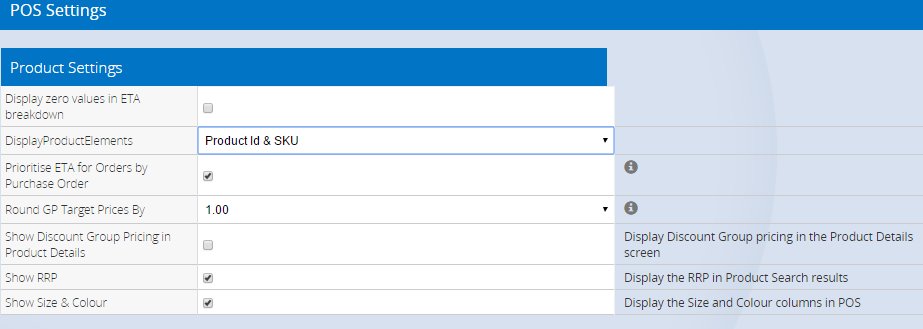
Configuring Product Settings
To configure the Product Settings:
- Navigate to Settings > POS Settings > Product Settings
- Update the settings as required (see below for detailed explanations on each field)
- Click Save Changes
Product Setting Options
| Field | Description |
| Display Product Elements |
Which codes should be displayed in POS. You can choose from:
- Product ID and SKU (Supplier SKU)
- Product ID and Code (Manufacturer SKU)
- SKU and Code
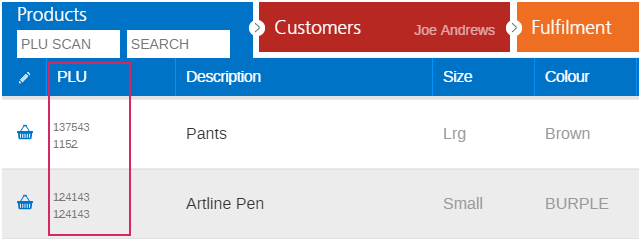
|
| Prioritise ETA for Orders by Purchase Order |
- Ticked - the ETA will be as close as possible to the Due Date on the sale, allowing in-store stock to be sold to walk-ins (rather than keeping excess stock set aside for something that may not be due for a period of time)
- Unticked - the ETA will be as close as possible to the current date, so that the ETA is based on a "first in first served" method
|
| Round GP Target Prices By |
Rounds the POS Price to the nearest selected value when calculating the POS price based on Cost of Goods Sold (COGS) + Markup % (configured on the Edit Product screen). Options available:
- 0.01 (to the nearest cent)
- 0.05 (to the nearest 5c)
- 0.10 (to the nearest 10c)
- 0.50 (to the nearest 50c)
- 1.00 (to the nearest dollar)
Click here for more information on calculating product prices.
|
| Show Discount Group Pricing in Product Details |
Displays the Discount Group Pricing in the Product Details screen (accessed by double-clicking on the Product in the Products tab, or by press & holding for touch screens/mobile devices).
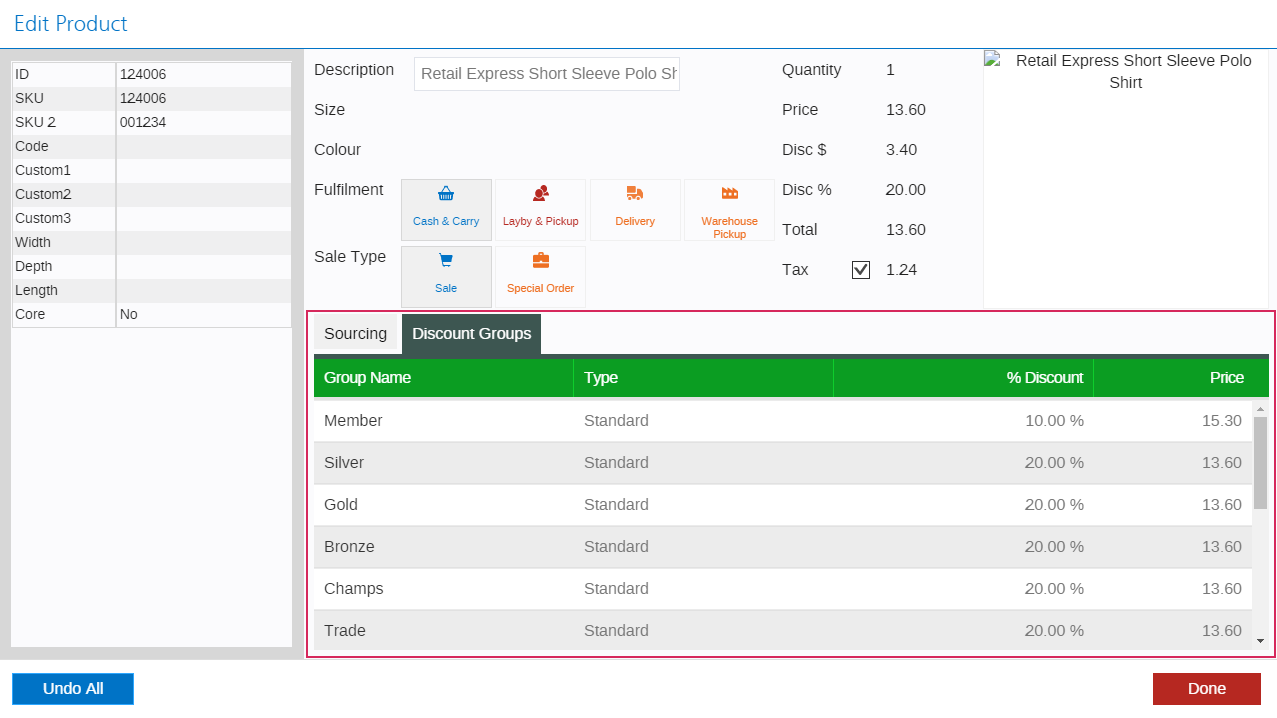
|
| Show RRP |
Displays the Recommended Retail Price (RRP) in the Product Search Results
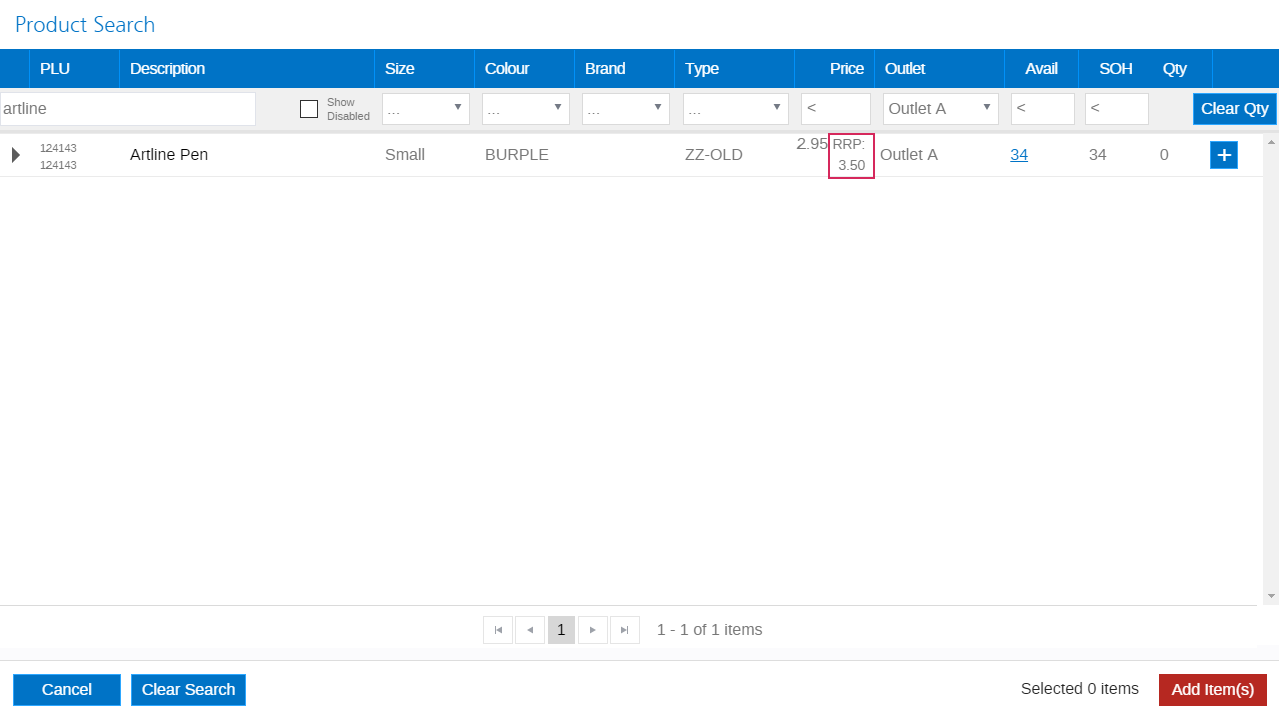
|
| Show Size & Colour |
Displays the Size and Colour columns on the Products tab
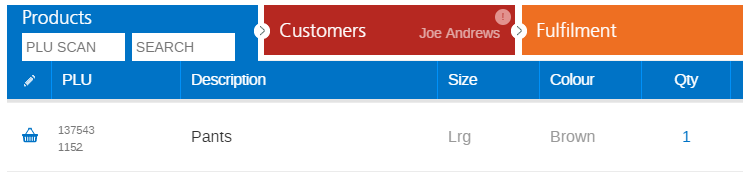
|
Related Articles
System Configuration:
Point of Sale Operations: