You can configure automated notifications for web orders in Retail Express to ensure your retail team responds promptly to online purchases, helping improve customer satisfaction and order fulfilment speed. This capability alerts appropriate staff when new online orders arrive, which helps reduce order processing delays and ensures ecommerce customers receive timely service.
Setting up proper order alert systems enables your retail operations to integrate online and offline sales channels seamlessly, helping optimize omnichannel order management. This helps retail businesses maintain responsive customer service across all sales channels by ensuring web orders receive immediate attention from fulfilment teams.
This feature ensures prompt order processing and enhances operational efficiency. In this article, we guide you through setting up and customizing web order alerts to meet your business needs.
Alerts for online orders are displayed on the home page of POS when a new online order is required to be actioned by the current Outlet.
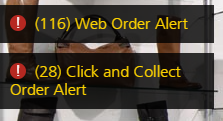
Web Order alert displayed in POS
Configuring Order Alerts
To configure when the alerts should be displayed:
- Navigate to Settings > POS Settings > Order Alert Settings
- Select your preference
- Click Save Changes
The changes will be applied to all Outlets in your database. You will need to log out of POS and back in to see the changes.
Configuration Options
The following options are available to configure your POS Order Alerts:

| Option |
Details
|
| Web Order Alert Displays |
Control when an Order should be displayed depending on whether the products are ready to be actioned at the current Outlet.
- Orders Ready for Fulfilment - stock is available and ready to send to the customer
- Open Orders - stock may not be ready to send to the customer, but there is an order with outstanding items still yet to be dispatched
For example, if an Order requires stock to be transferred from another Outlet:
- Orders Ready for Fulfilment - the Order will not be included in the alert as the stock is not yet ready to be dispatched i.e. no action yet required
- Open Orders - the Order will be included in the alert as there are still outstanding items to be fulfilled i.e. the customer has not yet received their entire order
|
| Include Click and Collect Orders in Web Order Alert |
Determines whether Click and Collect orders should be included in Web Order alert (as well as the Click and Collect alert) or the Click and Collect alert only.
|
Back to top
Related Articles
System Configuration:
Point of Sale Operations: