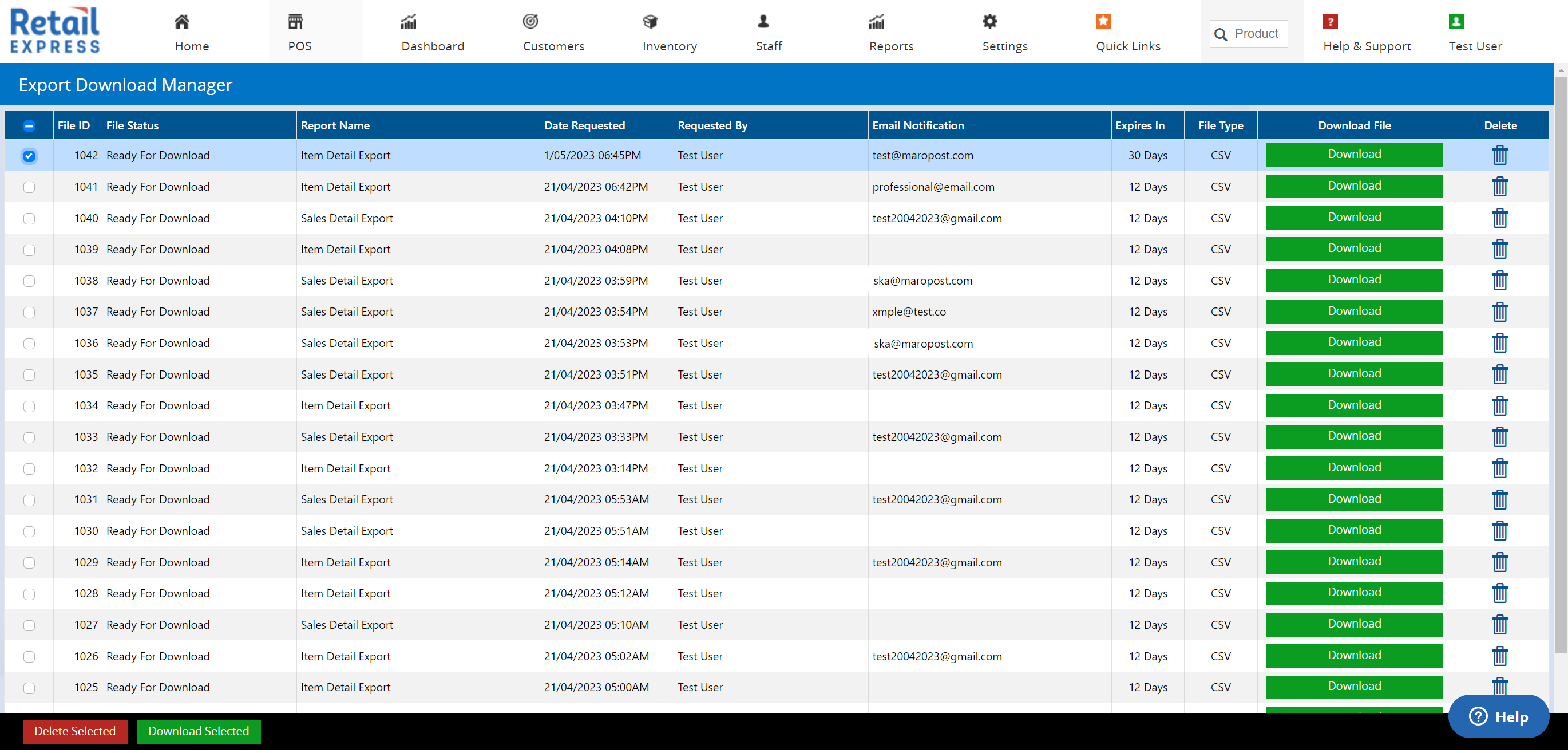To assist with exporting various reports in the back office, which can often be prone to delays for larger clients and large data sets, we have implemented background report processing that will generate the data in the background and alert you once it's ready, so you can get on with your day. This has been implemented for several key reports to begin with, and more reports to follow.
What is Background Report Processing?
Certain reports no longer export directly to Excel or CSV from the results page. Instead, you will notice a new export button at the bottom of the report page. When selected, it will present a popup window to configure your export and send it to the Export Download Manager page, for processing to begin.
This allows Retail Express to optimize the reports to ensure they are user-friendly and fast to display results on-screen. If you then want to export the results, we generate the file for you in the background.
- Background Processing
- After selecting your file type, the job is sent to the Export Download Manager to be processed.
- Some reports will still only take seconds to prepare your file ready to download, whilst larger ones may take longer.
- You're free to leave the page, run another report, or review the filters and run the report again with different filters to create a separate job in the queue. No more waiting on the page for the download to complete, once it's in the queue, set and forget.
- Filters
- Email Notifications
- Multi-Select Download
- If you've triggered several reports for export, you can download one or many at a time once they're complete. If you select more than 5, we'll zip them up and provide you with a single download .zip file containing the reports.
- We support Excel and/or CSV file types when you configure the export job, though some reports are limited to .csv only.
- Auto Expiry
- Files are retained and displayed in the Download Manager for 30 days before expiry.
- Files can be deleted as required.
- Access Your Reports Only
- You can only view and access the jobs/reports you send to the export manager.
- This avoids any security concerns, for example, if an admin user scheduled a job and other non-admin users could access the results. We've designed it so you only see the jobs you generated.
- Export Download Manager
- The page is located in the Reports menu in Back Office and this page is and access the exported Excel and/or CSV files.
- A new Security Profile option controls who can access the Export Download Manager page. Via Staff > Profile Security > Select a Profile > Enable "View Export Download Manager".
- Supported Reports
New Export Button in Report Footers
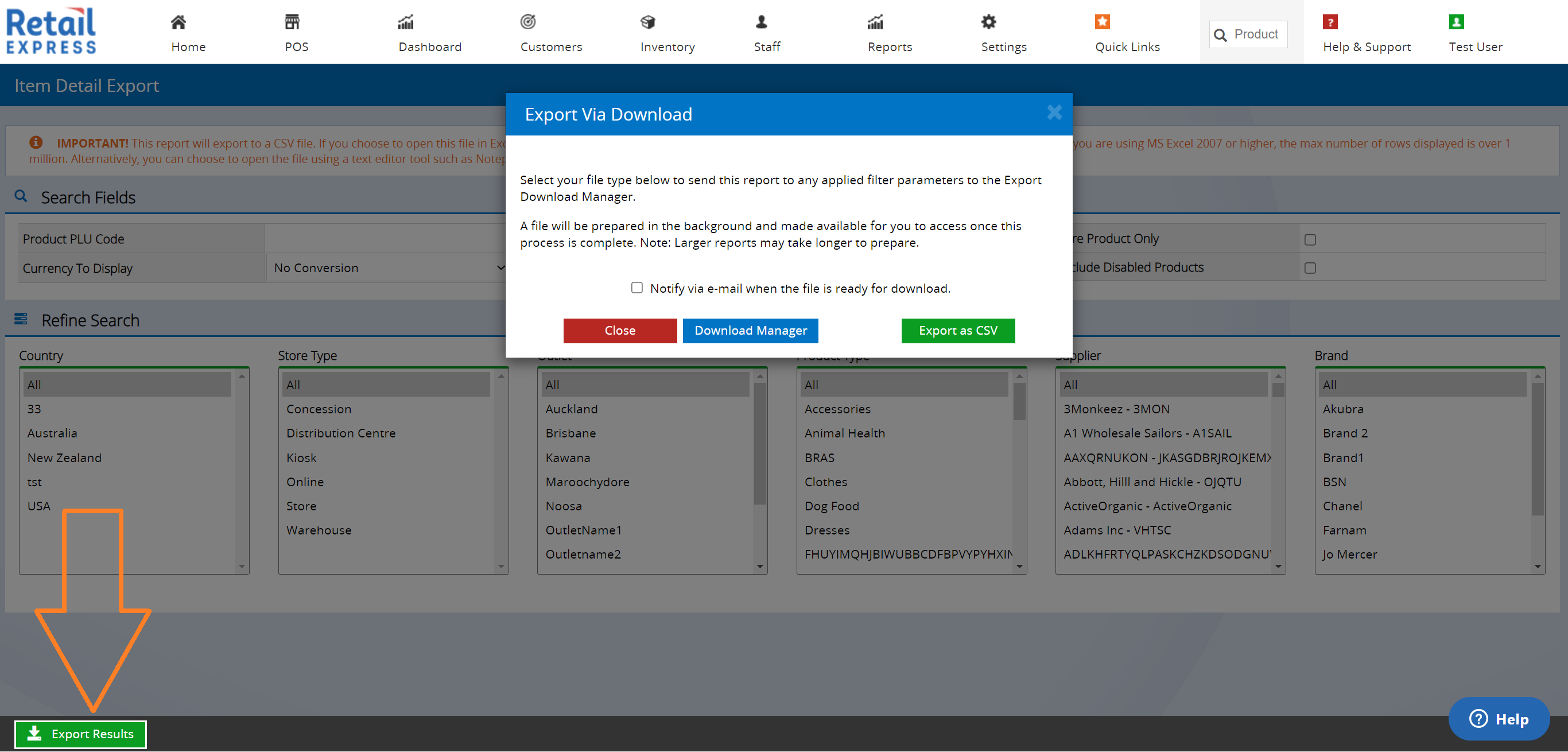
"Export Via Download" Popup & Options
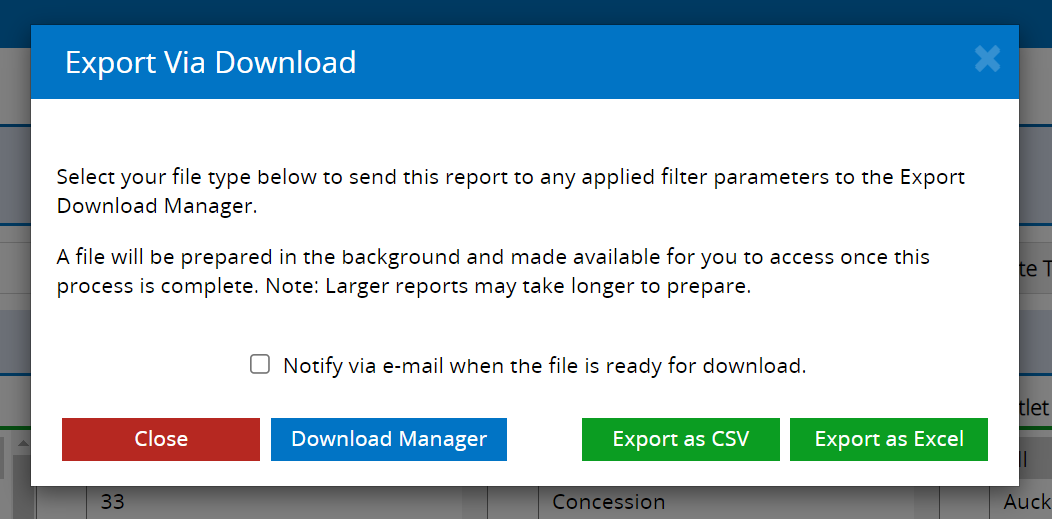
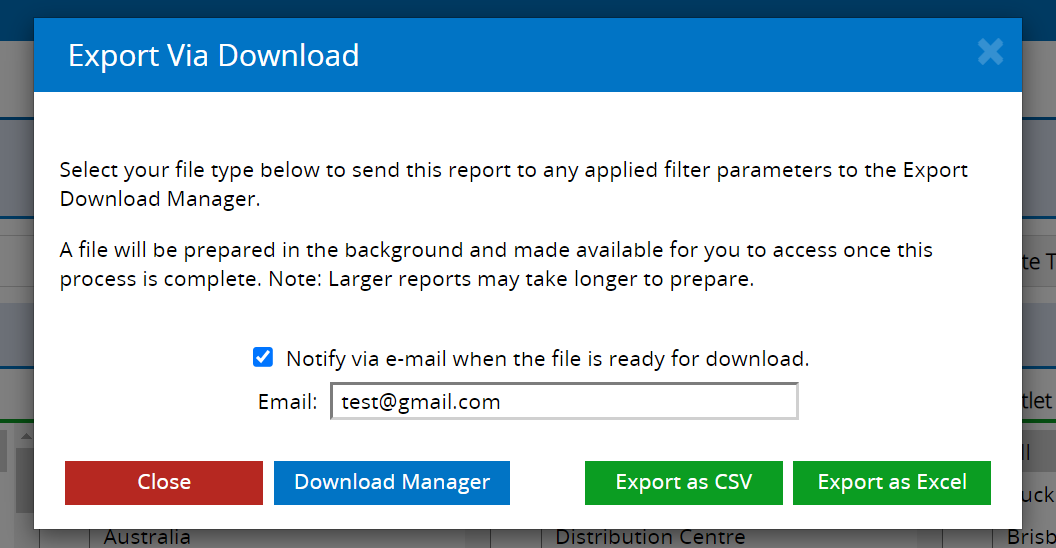
Export Download Manager