Find FAQs and related articles at the bottom of this page
The Stock In Transit balances report is generally used for Accounting purposes to reconcile your accounting package In Transit account with Retail Express. The report provides a total for stock currently in transit at the dispatching Outlet as at a given date, and can be expanded to show more values for each transfer.
Considerations when using this report:
- The Outlet reported against is the Dispatch Outlet, not the Receiving Outlet
- Costs are set at the time of dispatch
- The costs may not match the current costs at the Outlet if stock has been received at a new cost since dispatching
📋 Note: By default your Stock In-Transit account will be adjusted by the Buy Price value as Direct Costs will already have been expensed on the Supplier Invoice. If you are using Direct Cost Provisioning your Stock In-Transit movements will be for the Cost of Goods Sold (COGS) value with Buy Price coming from your inventory account, and the Direct Costs coming from your Direct Cost Provisioning account.
To use the Stock In Transit Balance Report:
- Navigate to Reports > Accounting Reports > Stock In Transit Balance Report
- Select the As At Date
- Select the Filters
Tip: As you select the filters from left-to-right the remaining filters will narrow to match the criteria
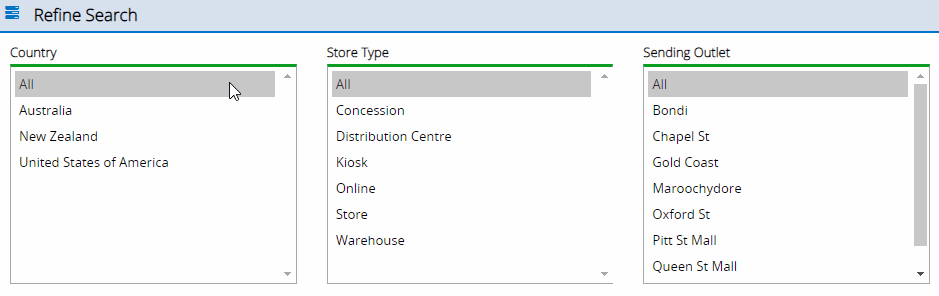
- Click Search
- Click the > arrow to expand the results

- To export the report click the Excel or CSV icons in the top right-hand corner

Frequently Asked Questions
| Transfer Type | Details |
| Customer Order | Transfer created as a result of a sale requesting stock from another Outlet |
| Store Request | Transfer created manually via Back Office |
| H.O. Distribution | Transfer created as a result of a bulk action e.g. Stock Replenishment |
| Store Transfer | Transfer created manually at POS |
Want more information? Find related articles here: