You can advance transfers through the dispatch stage in Retail Express, marking stock as in-transit and updating inventory allocation across source and destination outlets for accurate stock tracking. This critical transfer workflow step helps retail operators maintain visibility over stock movements between locations, with proper dispatch processing supporting reliable inventory accuracy and efficient multi-store coordination.
The transfer dispatch functionality in Retail Express enables Australian retail operators to confirm physical stock movement and trigger appropriate inventory status updates, helping ensure accurate stock-in-transit tracking and supporting seamless receiving processes at destination outlets. This dispatch workflow helps ensure your retail operations maintain reliable inventory records throughout the transfer lifecycle while supporting operational efficiency.
Using the Transfer feature in Retail Express, you can transfer stock between different Outlets while tracking the inventory throughout the entire process.
This minimizes errors and helps maintain an accurate inventory record across all Outlets. By leveraging this functionality, users can optimize stock levels, reduce overstocking or understocking issues, and improve overall operational efficiency.
Simple vs Advanced
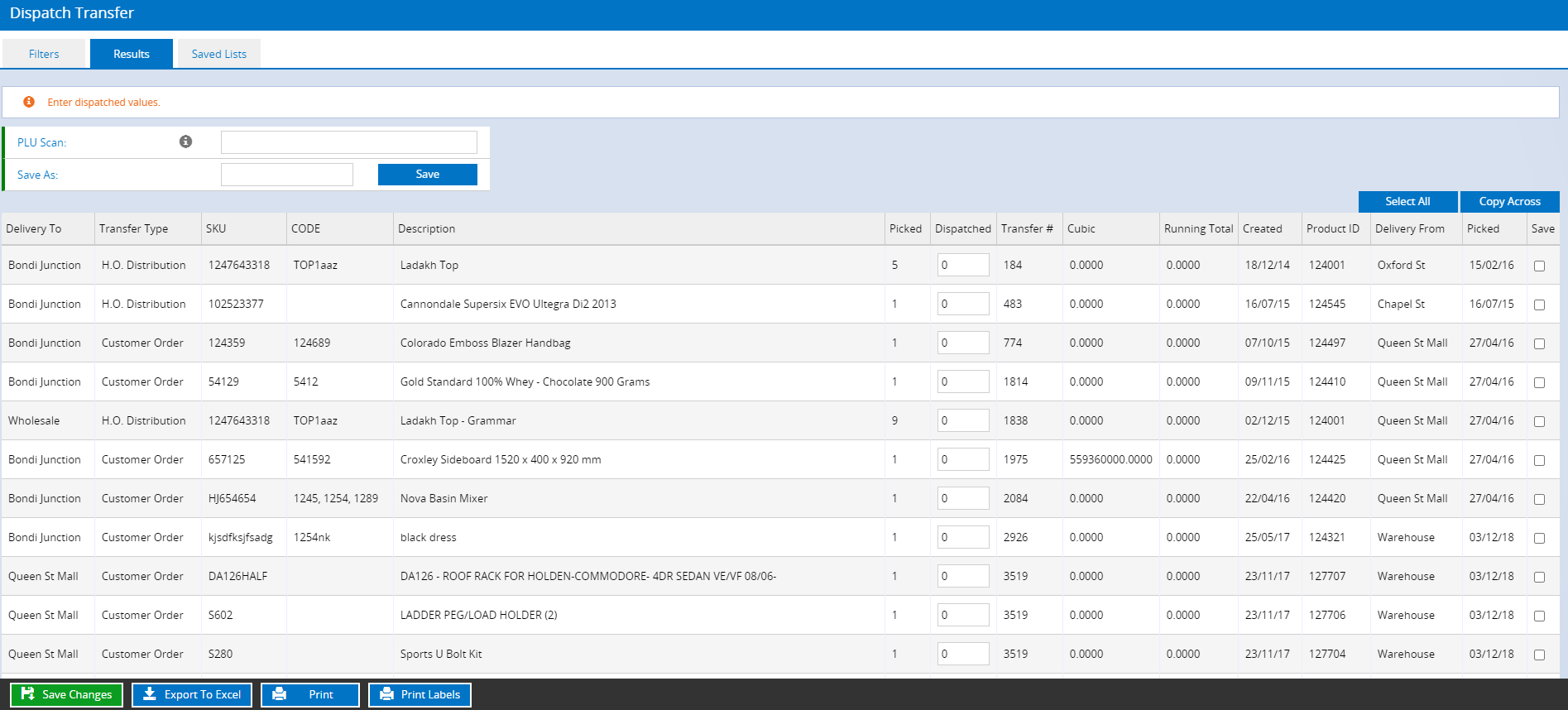
The "Simple" method streamlines the process for efficient handling, while the "Advanced" method offers more Transfer stages for greater inventory control and flexibility. Once the stock has been dispatched, the receiving Outlet will be able to receive the transfer. Stock will be marked as "Make Available", before being allocated to any sales waiting on the stock or update the Available count ready for new sales.
Back to top
Dispatching a Transfer
The Dispatch stage is available for both stages. To dispatch a Transfer:
- Navigate to Inventory > Transfer Management > Dispatch
- Use the filters to search for a Transfer
- Click Search
📋 Note: If a Transfer has not yet reached a point where it's available to be Dispatched it will not be displayed in the search results.
- Click the Column Headings to sort the results
- Click Export to Excel to export the search results into a spreadsheet
- Click Print to print the search results
- Click Label Printing to print product labels
- Add products to be dispatched:
- Scan product barcodes into the PLU Scan field (quantity will be increased by 1 for each scan)
- Type quantities into the Dispatched field
- Click Copy Across to Dispatch all stock in the search results - Click Save Changes
- The inventory will be updated, and the Transfer will be moved to the next stage (on the Inventory window of the Product Edit screen this will be displayed as Transit Out).
For information on receiving a Dispatched Transfer refer to the article Inventory - Receive a Dispatched Transfer.
Back to top
Search filters
Most of the filters are self-explanatory, however please see below for details on the more Advanced options.
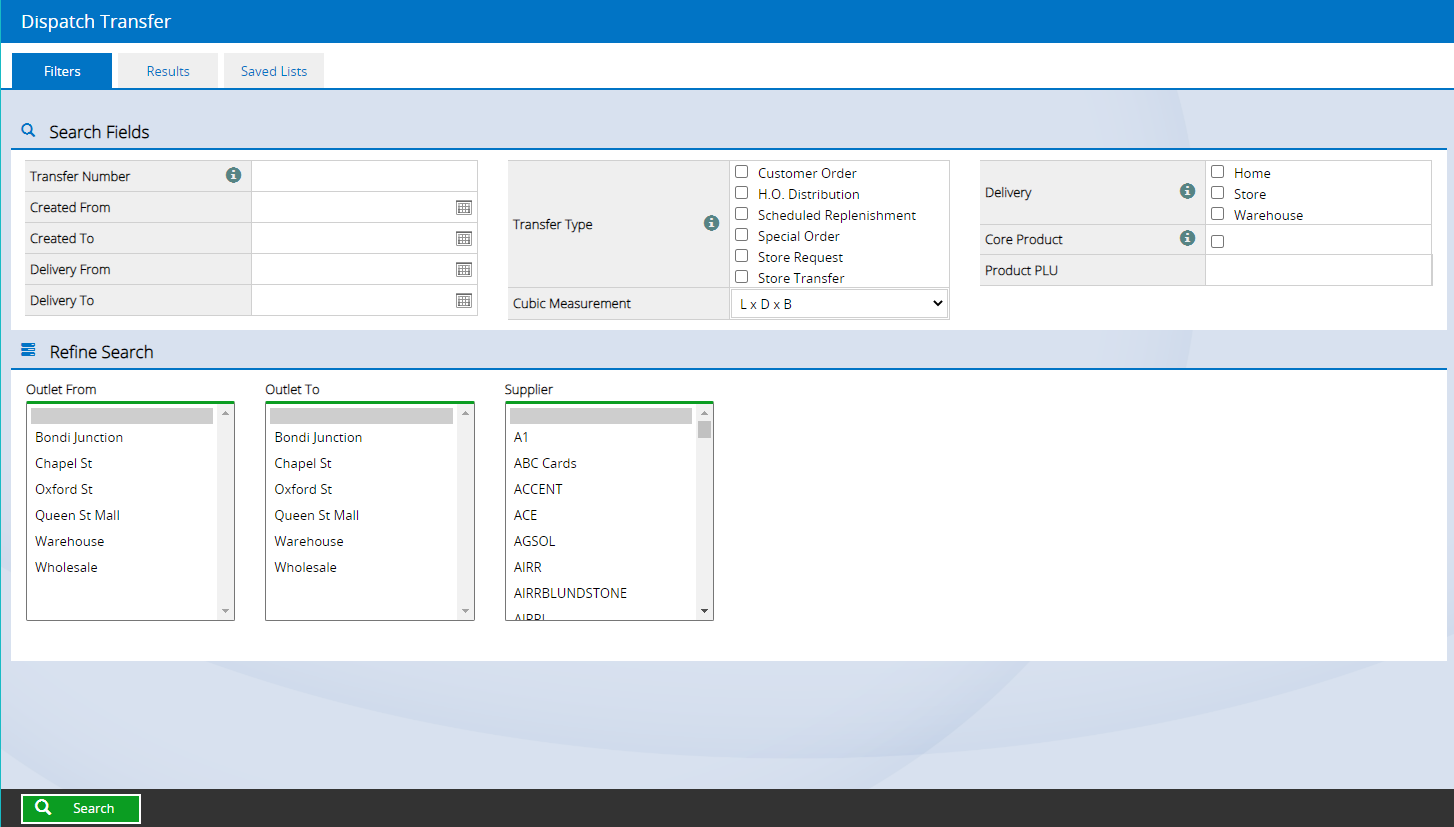
📋 Note: If a Transfer has not yet reached a point where it's available to be Dispatched it will not be displayed in the search results.
| Filter | Details |
| Transfer Number | Used to dispatch stock on a single Transfer only. Entering the Transfer Number will ignore all other search options |
| Created From/To | The date the Transfer was created |
| Delivery From/To | The Due Date for the Customer Sale (configured when creating the sale in POS) |
| Transfer Type | The type of Transfer, typically the reason the Transfer was created. |
| Delivery | The method of delivery for customer orders (no other Transfer types use these options). The Delivery Method is selected when creating the customer sale in POS |
| Product PLU |
Supplier SKU, Manufacturer SKU, Product ID. Limits the results to specific products only.
Tip: Multiple codes can be entered separated by a comma e.g. 124001, 124002
|
Return to Top
Related Articles
Inventory Management: