You can enable customers to redeem loyalty points as payment at POS, helping provide tangible value from your rewards program and increase customer satisfaction. This improves your retail operations by facilitating seamless point redemption, with properly configured loyalty payment functionality typically driving increased program engagement and perceived value of customer loyalty memberships.
Understanding loyalty point redemption involves recognizing point-to-currency conversion, transaction processing workflows, and balance adjustment procedures to help retail operators focus on the right customer reward fulfillment activities, ensuring your retail strategy consistently drives better loyalty program satisfaction and customer retention outcomes.
Customers can use Loyalty Points as payment, with the Dollars per Points Redemption Ratio used to determine the value of each point. Refer to the Loyalty Configuration article for more information.
Enable the Loyalty Payment Type
In order to redeem Loyalty Points at the POS, you must have enabled Loyalty as a Payment Type in Back Office. Points will be converted into a dollar equivalent depending on your Dollars per Points Redemption Ratio (configured in the Loyalty Settings).
To configure your Payment Types:
📋
Note: It is recommend to
Logout of POS prior to making any changes to Payment Types so the changes take effect when you log back in.
- Navigate to: Settings > Payment Types
- Locate the Loyalty Payment Type
- Tick the first two options to Enable the Payment Type, and also make it available for use within POS (some payment integrations require Payment Types to be enabled but not available within POS)
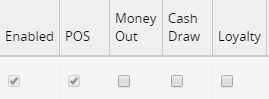
- Click Save Changes
- Log into POS to see the changes
Back to top
Making a Payment using Loyalty in POS
To make a sale using Loyalty Points at POS:
- Log into POS
- Create a new sale
- On the Customer tab add a customer by entering some details and clicking the appropriate account from the search results on the right
Tip: You can use
loyalty cards in Retail Express, scanning the barcode into the Cust Ref field to find the customer quickly.
- The Loyalty Balance for the customer will be shown in the Loyalty box on the right
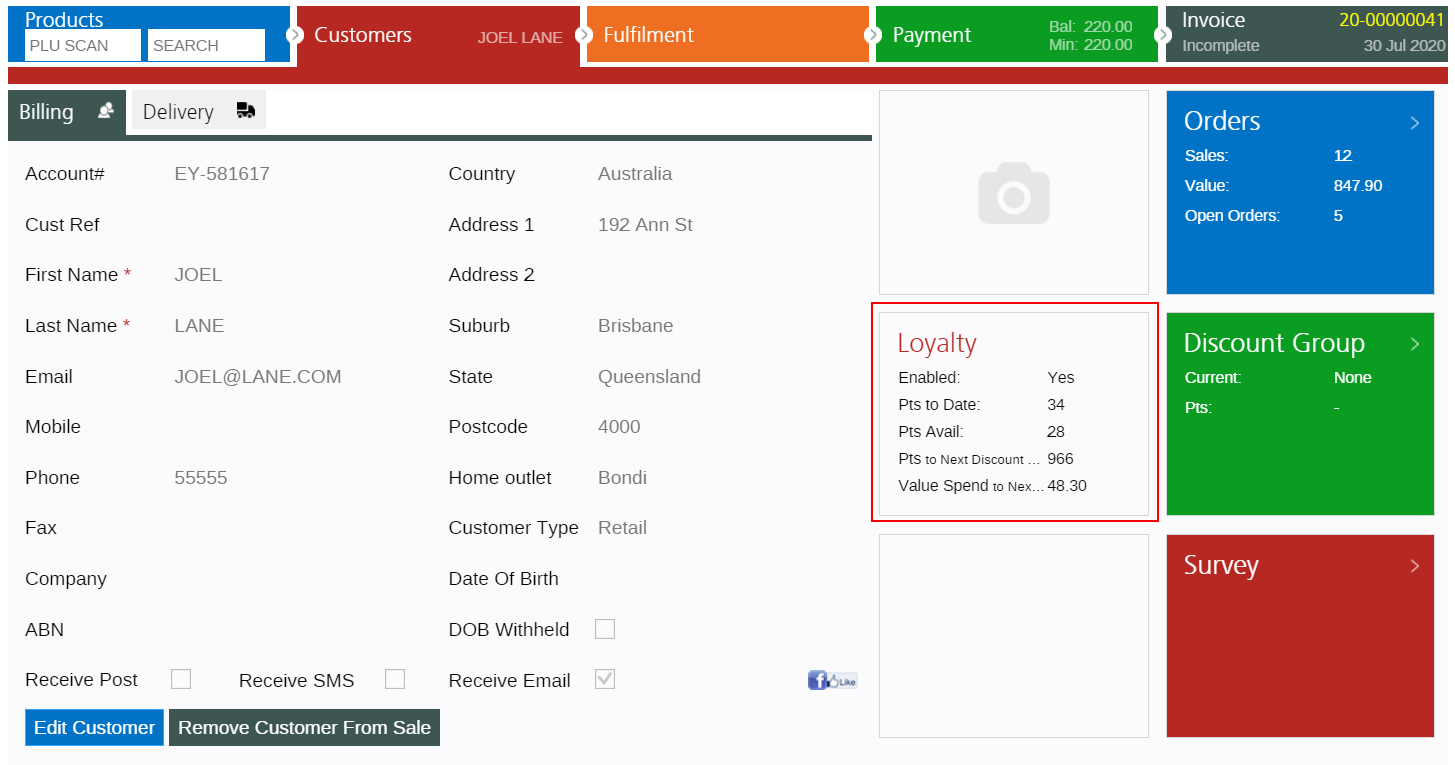
- Update the Fulfilment tab if required
- Click the Payment tab
- Click the Loyalty button in the bottom left-hand corner
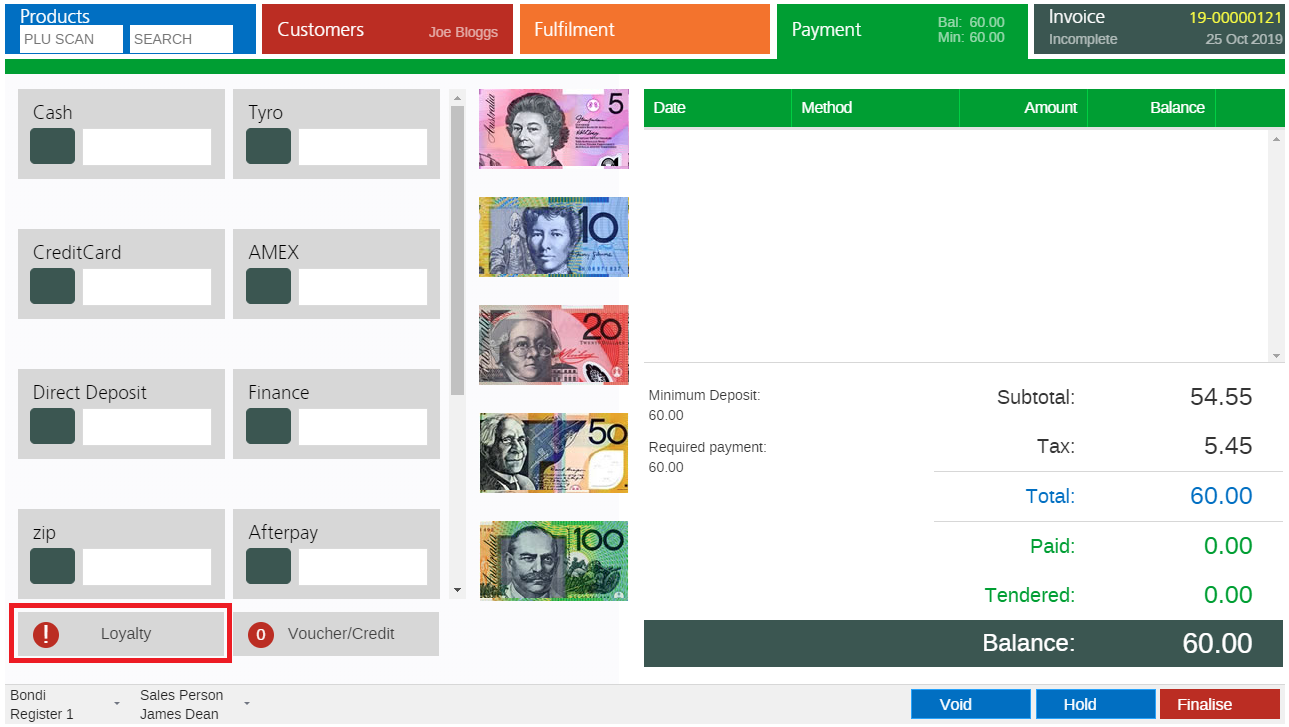
- The customer's Points Balance will be displayed at the top of the screen, including the Available Points Value in dollars

- The customer's Loyalty History will also be displayed underneath
Tip: Double click on a line to display the Invoice; click Print if you need to print the order.
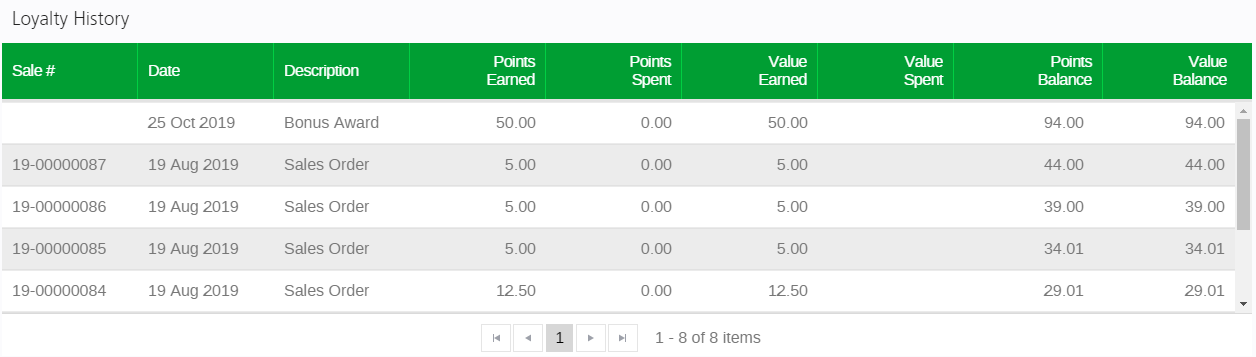
- If the customer has not exceed the Minimum Points Threshold in order to redeem points a warning will be displayed

- To redeem points either manually type in the dollar value to be redeemed in the box in the top right-hand corner, or click the green arrow twice to automatically add the maximum available points to pay for the purchase
- The Loyalty points payment will be added to the sale
📋 Note: If there is still an amount outstanding against the sale you will be able to use other payment methods to process the remaining balance.
Back to top
Frequently Asked Questions
The "Loyalty" column is used to indicate whether individual payment types should be used to accrue Loyalty points e.g. Cash payments. In this case we're redeeming loyalty points, so leaving the Loyalty column unticked means the customer won't earn more points for this transaction.
You sure can! When paying with Loyalty, instead of using the Green arrow to allocate the amount to be paid simply type in the dollar value to be redeemed e.g. $50 worth of points. Once added to the sale you'll be able to use the remaining payment methods to process the outstanding balance.
Related Articles
Customer Management: