When adding Payments to a sale you can select a historical date for the payment, generally required when entering direct deposits. This is done using the Edit Payment screen.
Before you Begin
- A User must have sufficient POS Security Features enabled to be able to select a historical date for a sale
- Back-dating must be done prior to the payment being processed/finalised. You cannot back-date a finalised payment (you will need to reverse the payment)
- You can also back-date a payment reversal that has not yet been processed/finalised (see FAQs)
Back-dating payments
To back-date a payment:
- Log into POS
- Create a sale (or open an existing sale)
- On the Payments Tab click to select the Payment method
- Enter the Payment Value (as per the normal process)
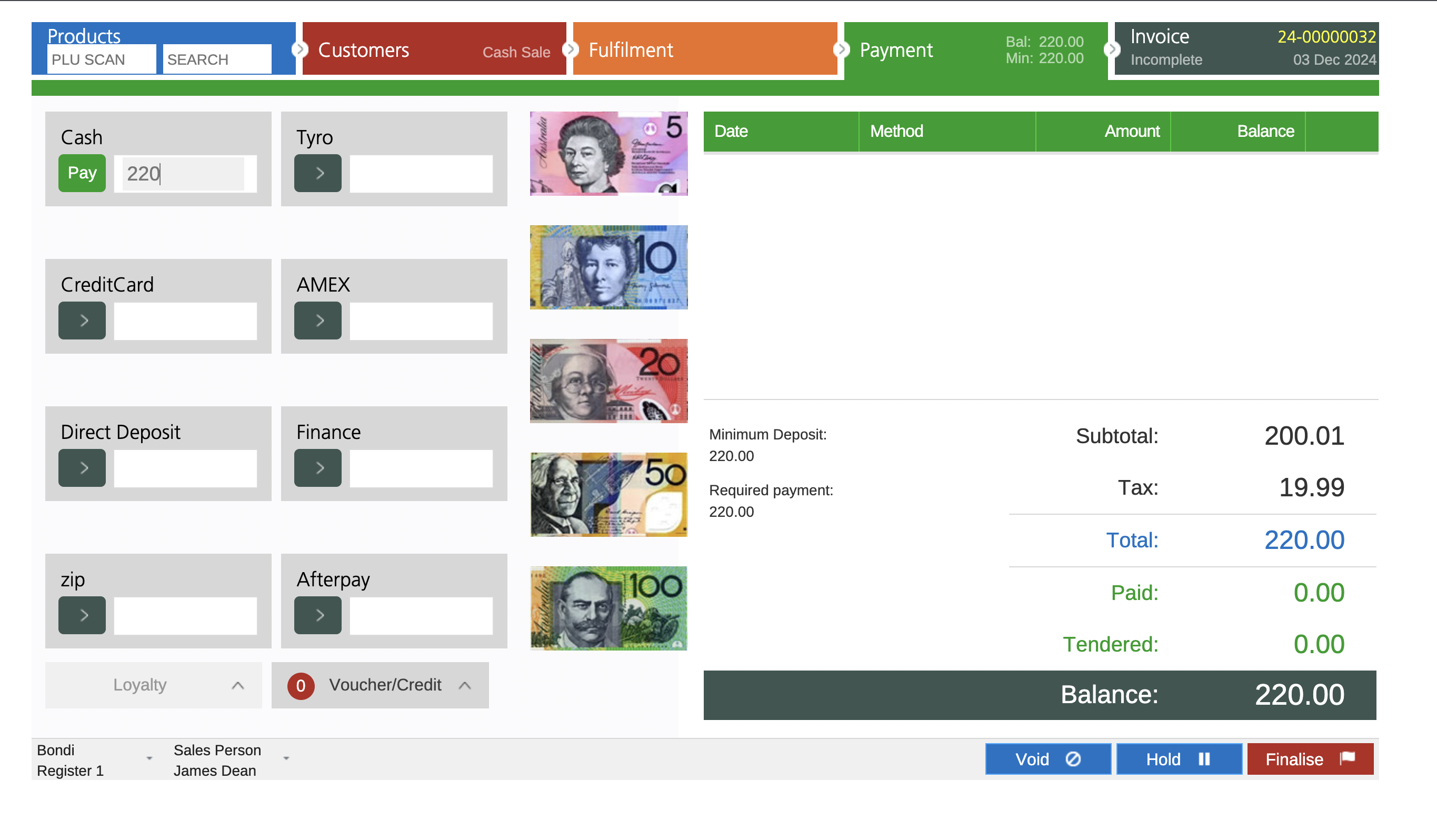
- Double click the payment to open the edit payment screen (or press and hold for touch screens/mobile devices)
You can only do this if the payment has not yet been finalised (and you can still see the trash can icon next to the payment)
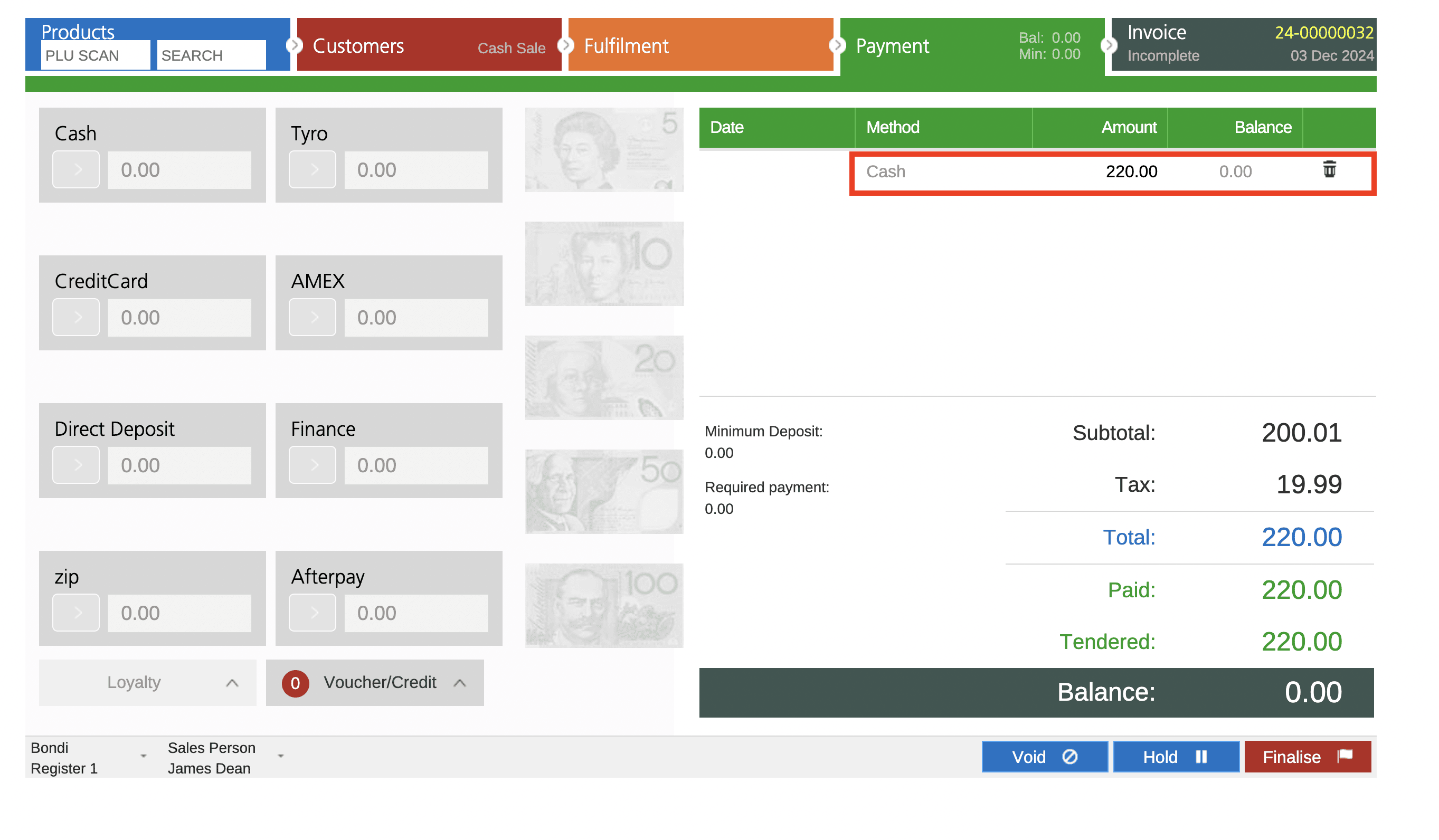
- Select the Payment Date
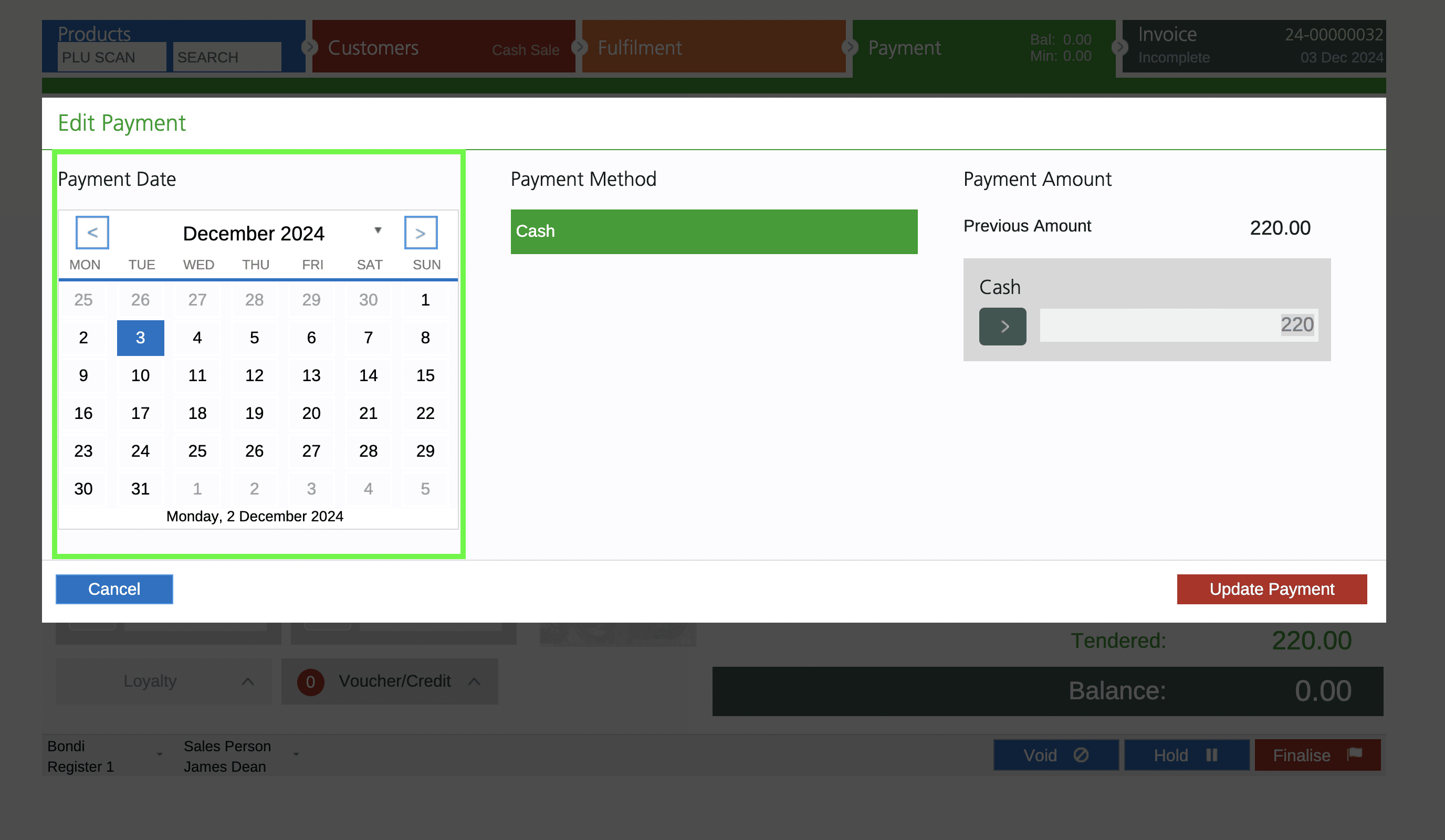
- Click Update Payment
- Click Update to finalise the sale and Payment