You can establish consistent operational routines in Retail Express through recommended daily activity checklists, helping your retail operations maintain data accuracy and system performance. This capability provides guidance on essential daily tasks that keep your system running smoothly, which helps ensure inventory accuracy, financial reconciliation, and optimal system performance across all store locations.
Setting up regular daily operational procedures enables your retail operations to maintain system health consistently, helping optimize data quality and operational reliability. This helps retail businesses establish productive habits that prevent data issues and ensure all locations follow best practices for system maintenance and data management.
Whether you're new to Retail Express or just seeking advice on establishing a daily routine for your stores, we have some helpful tips to get you started.
Explore our suggested morning activities to set your day up for success, from reviewing sales data to preparing the store for operations. These tips will help you establish a regular schedule, ensuring that your store runs efficiently and effectively right from the start of the day!
Morning Activities
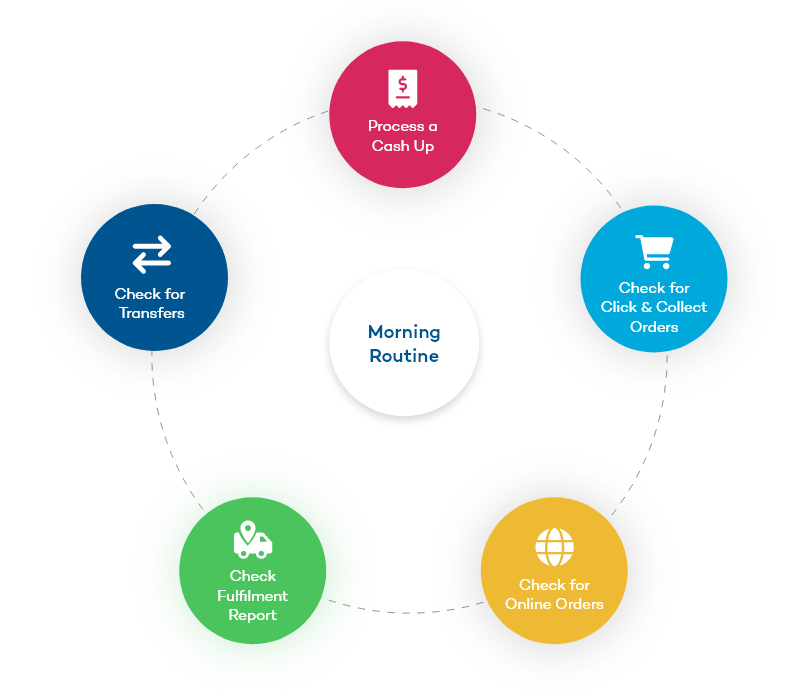
| Action | Details |
| Process a Cash Up |
If you haven't already processed a Cash Up from the day before, it's essential this is the first thing you do in the morning.
Cash Ups include all transactions from the last time the Cash Up was performed, so you want to try and do it before processing any new sales for the day.
|
| Click & Collect Orders |
It's best to take advantage of the morning quiet period to process any Click and Collect orders. This way you're prepared for your customers to arrive at any time, even if during peak daily trading.
The easiest way to view these is using the POS Alerts in POS.
|
| Online Orders |
Check whether any new online orders came in overnight so you can prepare those ready for dispatch.
The easiest way to view these is using the POS Alerts in POS. You can even configure when the alert should be displayed e.g. only display the alert when the order is ready to be fulfilled.
|
| Check Fulfilment Report |
Use the Fulfilment Report to check for any orders that need to be dispatched to customers, or anticipated Store Pickup etc.
You can even use the Fulfilment Report to produce Run Sheets and Pick Lists for your team.
|
| Check for Transfers |
There might be stock that needs to be sent between stores. Use POS Alerts or the Transfer Report to check for any outstanding Transfer Requests
|
Back to top
End of Day Activities
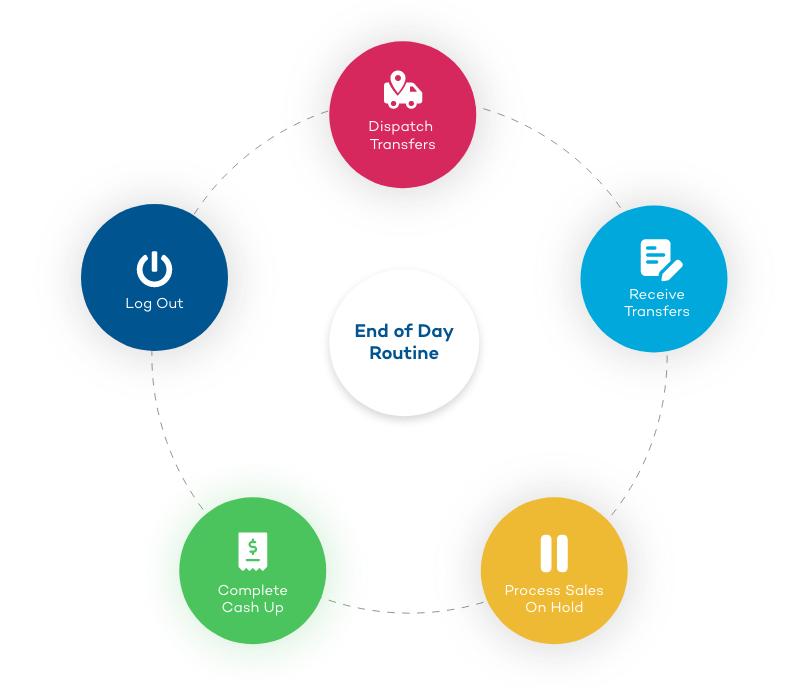
| Action | Details |
| Dispatch Transfers |
Ensure your inventory is up-to-date by dispatching Transfers that left the store that day. Inventory will be updated to show the stock under the "Transit Out" status on the Inventory tab of the Edit Product window. Use the Transfer Report to easily search and filter Transfers e.g. to find all Transfers picked and ready to be dispatched
|
| Receive Transfers |
Ensure you've received any Transfers and marked the stock as Available that arrived that day, so the inventory levels have been updated (if you have an integrated webstore this will also potentially update the stock quantity online as well).
|
| Process all On Hold Sales |
During the day your staff may have placed sales on hold (for customers intending to return). Depending on your business processes, you may wish to go and cancel these sales at the end of the day. Inventory isn't allocated to these sales until they're either put on Layby or Finalised, so it won't affect your stock levels, but best practice is to tidy these sales and cancel them on a regular basis.
It's also a good idea to review all transactions marked as Awaiting Payment (hint: use the advanced POS Look Up search feature to filter by Transaction Status).
|
| Complete a Cash Up |
The Cash Up End of Day process reconciles your cash drawer with the expected amount in Retail Express based on the transactions that occurred since the previous Cash Up. It's a good idea to get into a regular practice of performing a Cash Up each day so you can identify any discrepancies on the same day they occur.
|
| Log Out |
Logging out of POS ensures there is no unauthorised access to Retail Express, and will prompt new staff to log in the following morning.
We recommend leaving the blue "Login" screen open so that should there be any interruptions to your internet connection you can engage Offline POS to continue trading.
|
Related Articles
System Configuration:
Point of Sale Operations: