You can integrate social media connectivity into your Retail Express operations to enhance customer engagement and expand your online presence, helping your retail business connect with customers beyond in-store interactions. This capability enables social media links and sharing features that encourage customers to engage with your brand online, which helps build community and drive traffic to your digital channels.
Setting up social media integration enables your retail operations to leverage digital marketing channels effectively, helping optimize customer reach and brand awareness. This helps retail businesses maintain consistent social presence while making it easy for customers to discover and connect with your brand across multiple platforms.
Quickly and easily increase your Facebook likes with the Social Media settings in Retail Express. With this feature, you can choose to email your customers from POS with a link to your Facebook page.
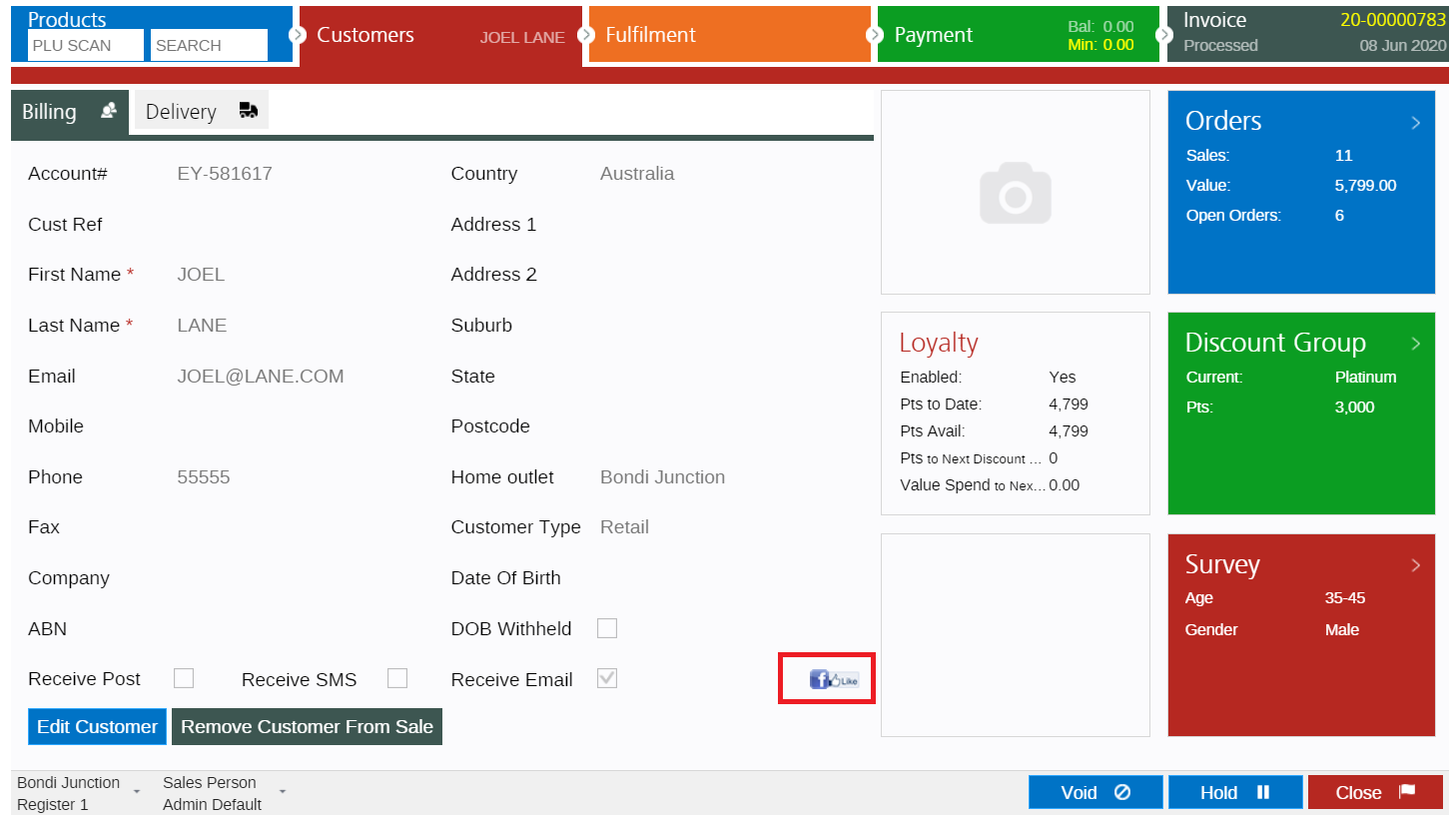
Once the button is clicked in POS the customer will be emailed a Facebook Like request:
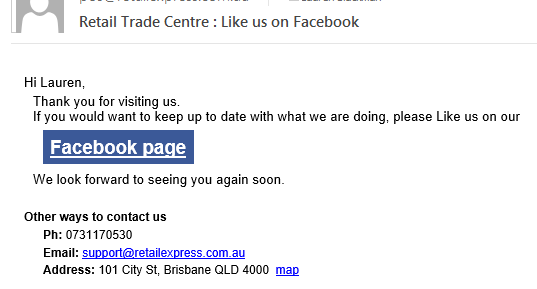
Configure Social Media settings
To configure the Social Media settings:
- Navigate to Settings > POS Settings > Social Media Settings
- Tick the Allow Facebook Like Requests option

- Enter the URL for your Facebook page
- Click Save Changes
Back to top
Sending Facebook Like Requests
To send a customer a Facebook Like request:
- Log into POS
- Create/edit a sale
- Click the Customers tab
- Click the Facebook Like button

- Click OK
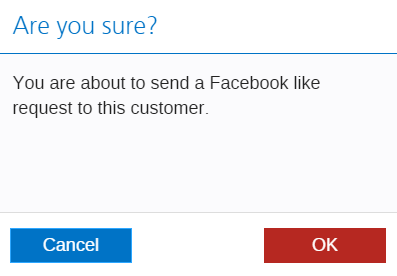
- The customer will be emailed a Facebook Like request email
If the Facebook Like button is greyed out or disabled check the customer has an email address against their account
Related Articles
System Configuration:
Point of Sale Operations: