You can protect your retail operations from unauthorized system access by removing saved browser passwords and disabling password autofill features, preventing staff from accessing Retail Express accounts with higher permissions than their assigned security profile allows. This helps maintain proper access controls and reduces security risks, ensuring only authorized users can access sensitive retail operations data and administrative functions.
Properly managing browser password settings across Chrome, Edge, Firefox, and Safari helps retail operators enforce security policies consistently across all computers and retail locations, preventing login complications from outdated saved passwords that can disrupt POS operations.
Retail Express is a cloud-based software program, which means to use it you will need to use an internet browser on your computer. These browsers offer the ability to save a password so that you don't have to re-enter it every time. This is a security risk when you have multiple users on a single computer.
Important: Storing Retail Express passwords in your browser can be a
security risk and provide unauthorised access to your system.
- Security Risk - Other staff can potentially log in with a pre-filled password through an Administrator account, providing more access within Retail Express than they are entitled to.
- Complications when logging in - If the password has been changed the browser may have retained the old password, causing difficulty logging into the POS (this may even affect your ability to trade).
To ensure this is turned off or to remove existing records that have been saved in password fields and forms, please follow the steps below for your applicable browser.
- Click the Menu button (3 dots in the corner) > Settings
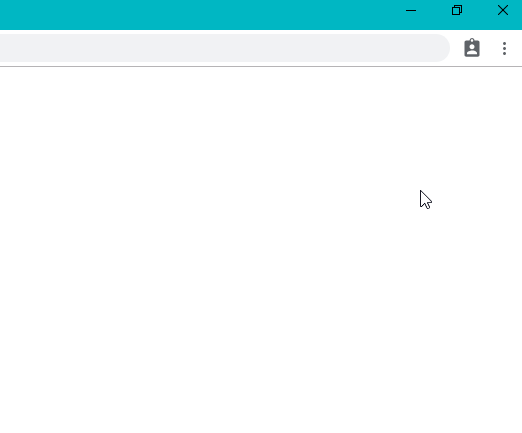
- Click on Passwords
- Click the toggle to turn off the setting Offer to Save Passwords
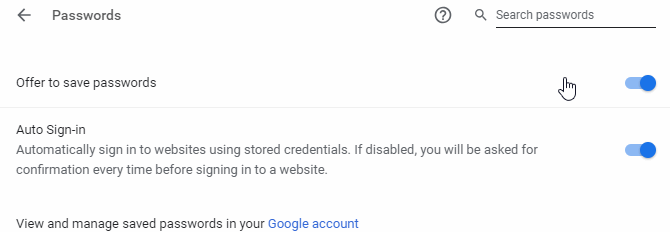
- To remove a saved password click the Menu button next to the site and click Remove

- Click the Menu icon in the top right-hand corner

- Click Settings
- Click Passwords
- Click the toggle to turn off the option to Offer to save passwords

- To remove a saved password scroll down to the list of passwords
- Click the 3 dots on the right of the password
- Click Delete
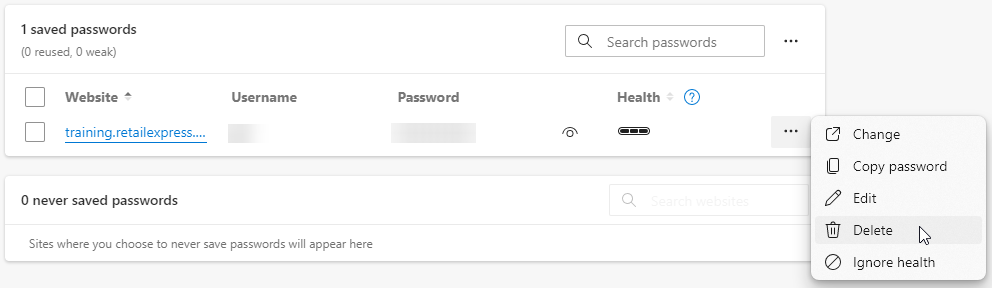
- Click the three horizontal lines in the top right-hand corner
- On the new page that appears click Privacy & Security on the left
- Untick Ask to save logins and passwords for websites
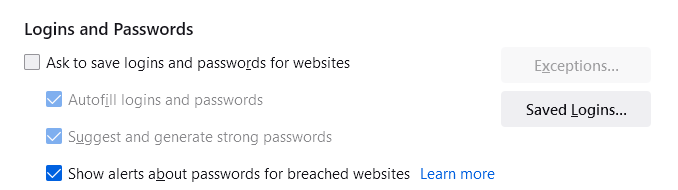
- To remove passwords click Saved Logins
- Next to the passwords click Remove
- Click on "Safari" in the program menu and select "Preferences" in the drop-down menu.
- Click on the "Autofill" tab in the Preferences window.
- Click on each of the check boxes next to the autofill options to deselect them, turning off the autocomplete for each option.
- Launch the Safari browser.
- Click History in the menu bar
- Navigate to Clear History and Website Data? > All History > Clear History
Related Articles
System Configuration: