Find related articles at the bottom of this page
The Staff Purchase Report provides detailed information on purchases made by staff. Using the report you can review transaction products, pricing, discounts, COGS, direct costs and more.
📋 Note: For staff to be included in results, they must be created as a customer with the Customer Type field set to & "Employee".
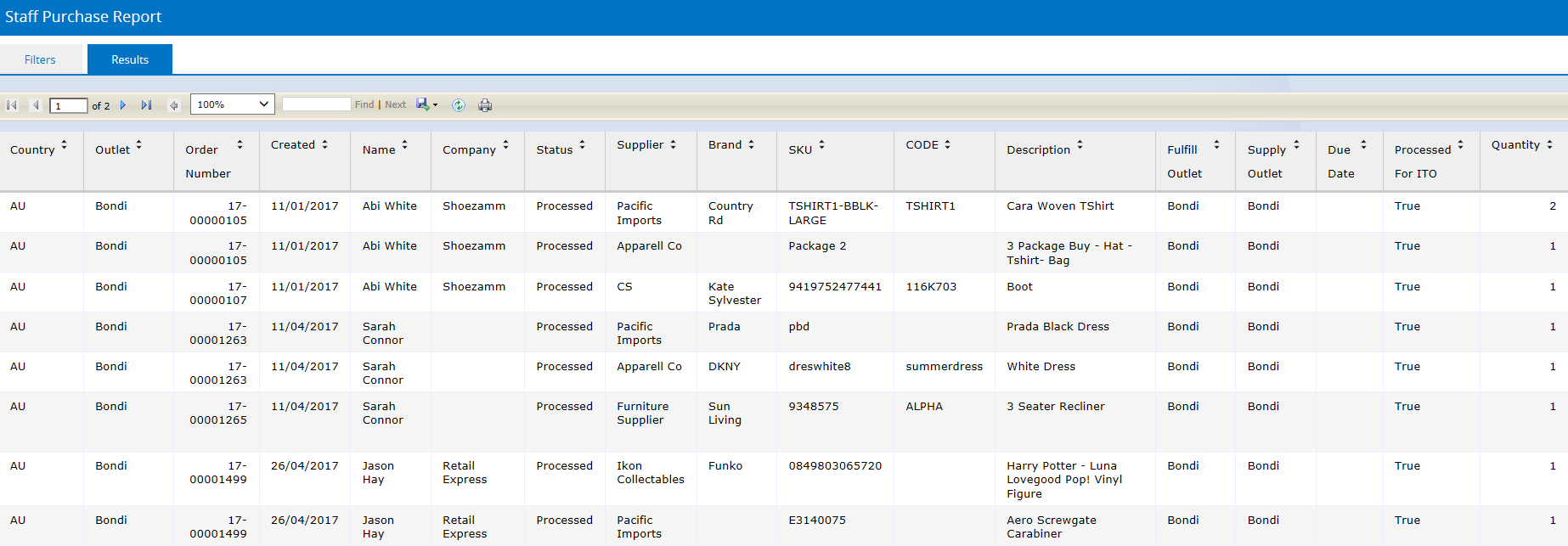
Using the Staff Purchase Report
To use the Staff Purchase Report:
- Navigate to Reports > EOM Reports > Staff Purchase Report
- Select from the Filters as required (see below for more information)
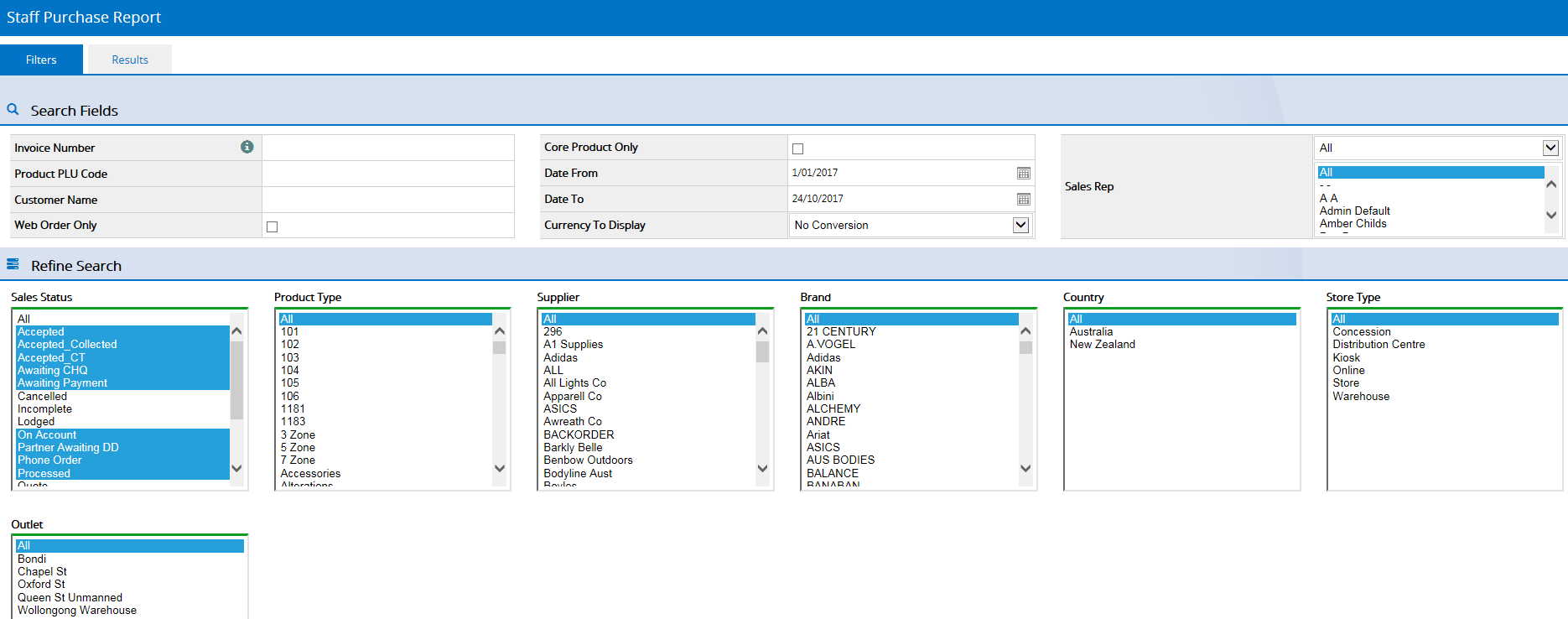
- Click Search
- The results will be displayed; scroll to the right to view more detail
- To export the report click the Export button

- Select your export format; the file will download automatically
Back to top
Filters
Most of the filtering fields are self explanatory, however see the detailed information below for the more advanced fields.
| Filter | Details |
| Invoice Number | Entering an invoice number will ignore all other Search Filters |
| Product PLU Code |
Supplier SKU, Manufacturer SKU or Product ID.
Tip: To use multiple SKUs enter the codes separated by a comma e.g. 124001, 124002
|
| Currency To Display |
The currency as controlled by the Countries in the database
|
Return to Top
Want more information? Find related articles here: