You can ensure professional-quality A4 document printing for product labels, purchase orders, transfers, invoices, and dispatch documents by configuring appropriate browser margin settings for your retail operations. Properly configured margins help reduce paper waste and ensure labels align correctly with specialty paper templates, improving operational efficiency and document presentation quality.
Setting up browser margins correctly across Chrome, Edge, Firefox, and Safari helps retail operators achieve consistent printing results across different computers and retail locations, ensuring every printed document meets your quality standards for customer-facing and internal retail documentation.
Retail Express can print to A4 for a variety of items, including:
- Product Labels
- Purchase Orders
- Transfers
- Invoices
- Dispatch
Some of these items require specialty paper e.g. Product Labels. To ensure the best quality printout, you may need to adjust the margins in your Internet Browser to print the document successfully. Label templates can be configured following the step-by-step instructions in the A4 Label Setup article.
Browser margins are configured differently for each browser. To configure your margins, click the link for the appropriate browser below. These steps will need to be completed on every computer printing from Retail Express.
- Press Ctrl+P or click the three dots in the upper right corner and select Print

- Click More settings
- From the Margins drop-down select "Custom"
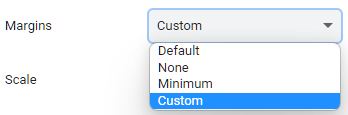
- Click and drag the dotted lines in the preview to the required margin
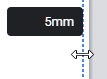
- Press Ctrl+P or click the three dots in the upper right corner and select Print

- Click More Settings
- From the Margins drop-down select "Custom"
- Enter the margin amounts as required
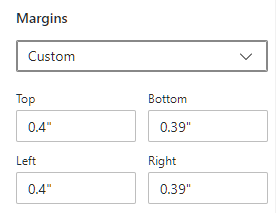
- Click Print
- Press Ctrl+P and click the Menu and click Print

- Click More Settings
- From the Margins drop-down select "Custom"
- Enter the margins as required
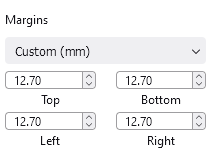
- Click the File menu and click Print
- Click the Show Details button
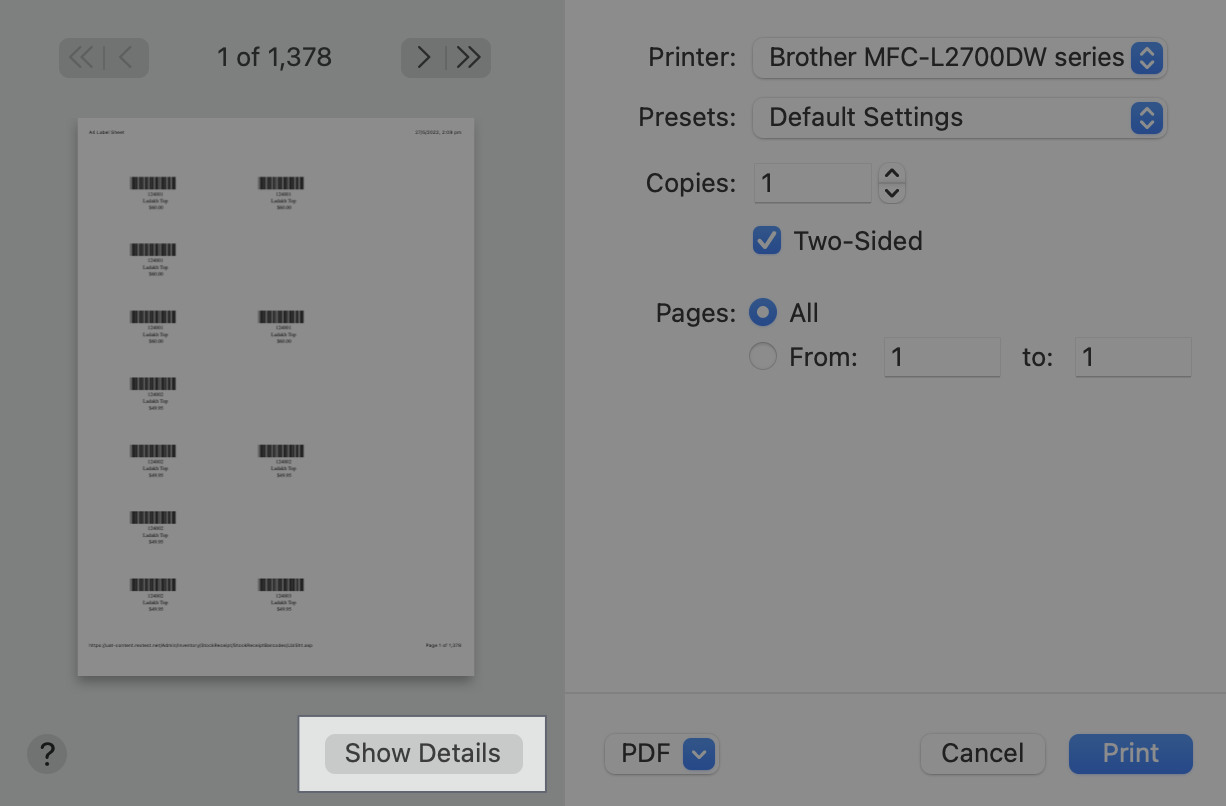
- In the Paper Size drop-down select "Manage Custom Sizes"
- Click the + symbol to add a margin setting
- Enter the details for your paper layout
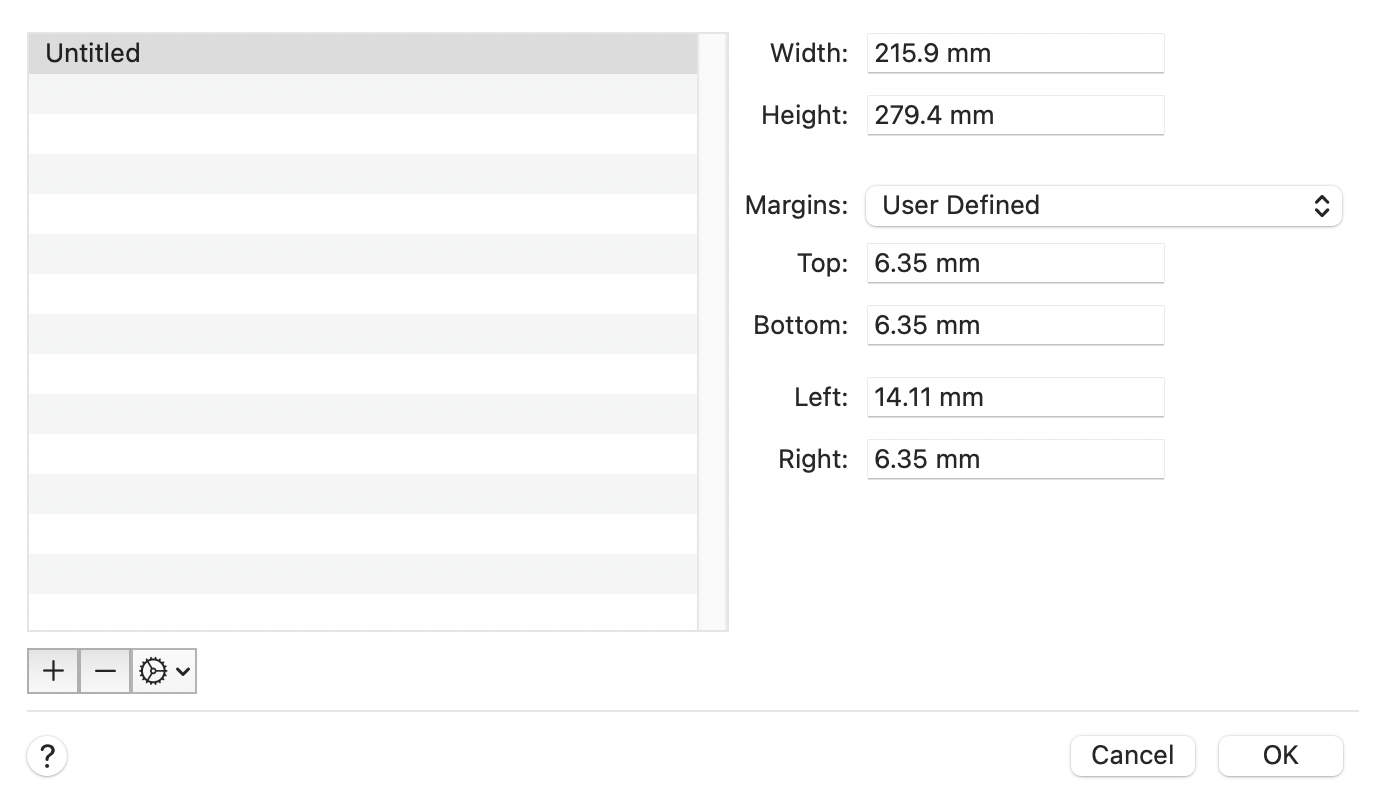
- Click OK
Related Articles
System Configuration: