Find FAQs at the bottom of this page
Retail Express offers an integration with payment solution provider NZ PC EFTPOS. To get started using PC EFTPOS in your store, follow the quick and easy setup instructions below, or contact EFTPOS NZ directly for more information.

If you've chosen NZ PC EFTPOS as the vendor of choice for your business, you need to be registered with them.
You can get in contact with them here: https://eftpos.co.nz/contact-eftpos-nz
If you're already registered, and you've received your EFTPOS terminal, proceed to Step 2 - Install the PC EFTPOS Terminal
Once you've received your EFT terminal, plug it in and get it installed.
Installation is quick and easy, however if you do need further help please contact EFTPOS NZ directly.
The PC EFTPOS Payment Type needs to be enabled in Back Office, to be available for integrated use at POS.
To enable a Payment Type:
- Navigate to Back Office > Settings > Payment Types
- Tick both the Enabled and POS columns for NZ PC EFTPOS
- Click Save Changes
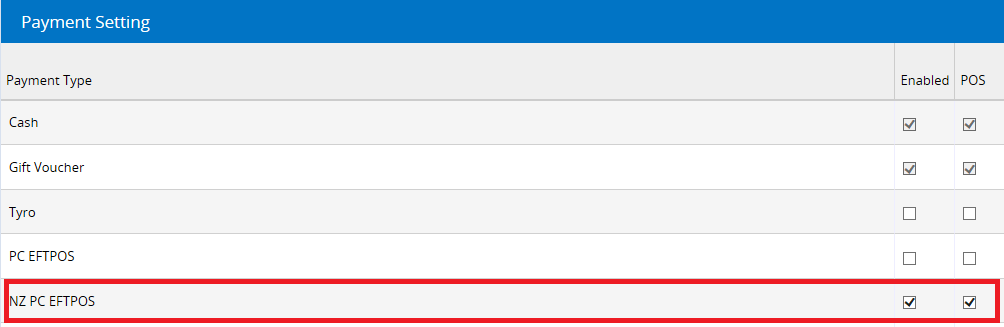
Important: Ensure to logout of POS and back in again to refresh the changes.
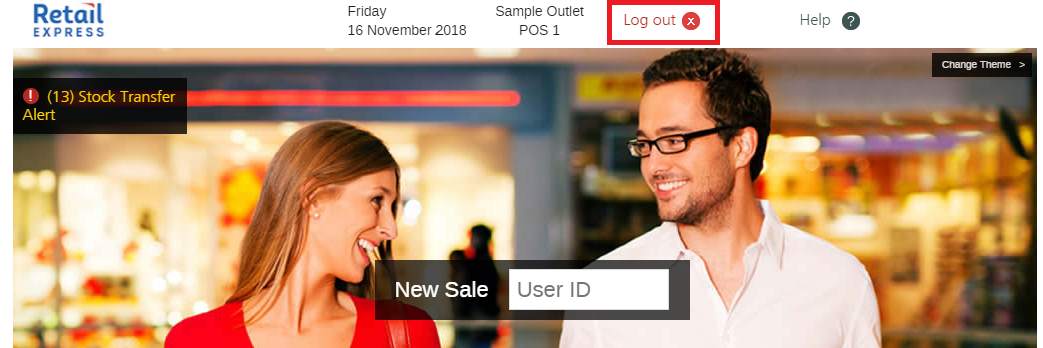
For more information on Payment Types, please see : How to Enable a Payment Type for use at POS
Ensure you've logged out of POS and back in again to refresh the Payment Type changes. NZ PC EFTPOS is now visible as a Payment Type at POS.
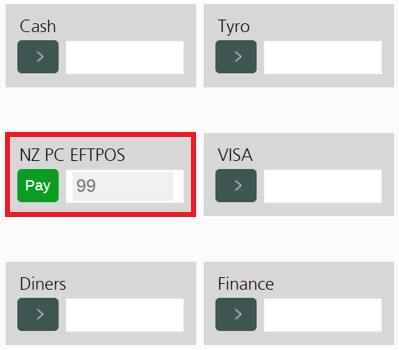
📋 Note: You cannot process an overpayment using NZ PC EFTPOS. The payment button will grey out if an overpayment is attempted and no payment will occur. If you experience the payment buttons being greyed out, wait until the screen refreshes and process the payment again.
FAQs
Support for the PC EFTPOS software and physical terminal is managed by PC EFTPOS. We recommend you contact PC EFTPOS for assistance. You can access their details here https://eftpos.co.nz/support-services
NZ PC EFTPOS does not allow overpayments to be entered at POS. The payment button will grey out if an overpayment is attempted and no payment will occur.
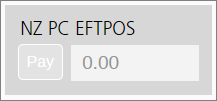
If you experience the payment buttons being greyed out, wait until the screen refreshes and process the payment again.
Want more information? Find related articles here: