You can use legacy customer mass upload functionality for migrating existing customer databases, helping transition customer data efficiently during system implementation. This improves your retail operations by enabling bulk customer import, with properly configured legacy upload workflows typically reducing manual data entry time during system migrations.
Understanding legacy upload processes involves recognizing data format requirements, field mapping considerations, and validation procedures to help retail operators focus on the right data migration workflows, ensuring your retail strategy consistently drives better system implementation efficiency and data accuracy outcomes.
The Legacy Customer Mass Upload feature lets you create new customers en-masse within the database. In addition to that, if you've already downloaded the customer Mass Download spreadsheet the Customer Mass Upload will let you update the sheet along with any modifications that have been made.
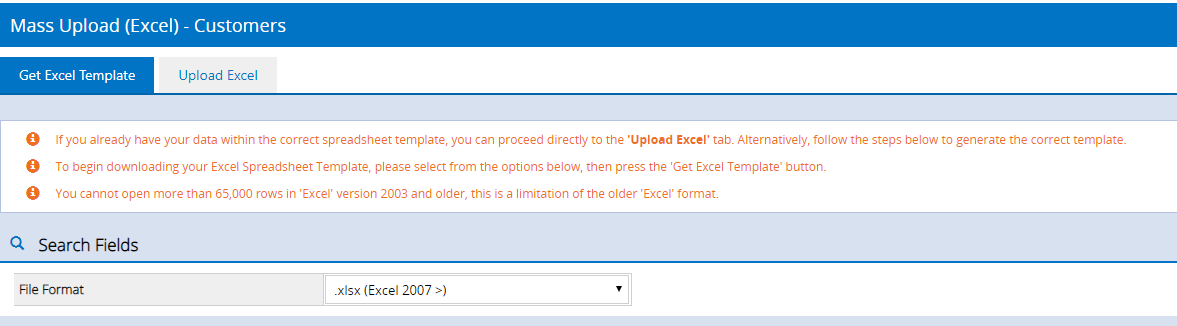
Click to enlarge
Adding customers using the Mass Upload template
To add customers using the Mass Upload template you will need to use the following process:
- Download the template from Retail Express
- Add your customer data to the template
- Upload the template into Retail Express
Click on the headings below for detailed information on each step.
Download the Excel template
Downloading the Customer Mass Upload Excel Template downloads a blank file ready for adding new customers.
Tip: To update existing customers en-masse (downloading the details into an Excel file for modification) refer to the
Legacy Customer Mass Download article.
To download the Customer Mass Upload template:
- Log into Retail Express
- Navigate to Customers > Customer Management > Customers Mass Upload
- Select the File Format depending on the version of Excel you're using
- Click Get Excel Template
The template will be downloaded to your computer.
Back to top
Adding Customers to the Excel Upload Template
To add your customers to the Excel Upload Template:
- Open the file downloaded in the previous step
- Click Enable Editing to unlock the file so you can make changes
- Information on each field can be found in rows 7 and 8 i.e. the type of values it accepts and the character limit
- Enter the details for your customers as required
📋 Note: To create a new customer successfully ensure the FirstName and Surname fields are populated and the Customer UID and Customer Number fields are blank.
- Save the file
📋 Note: Make a note of the location of the file as you will need to find this file in the next section).

Proceed to the next section for information on uploading the file.
Back to top
Upload the Excel template (update customers)
To upload the Customer Mass Upload Template file:
- Log into Retail Express
- Navigate to Customers > Customer Management > Legacy Customer Mass Upload
- Click the Upload Excel tab
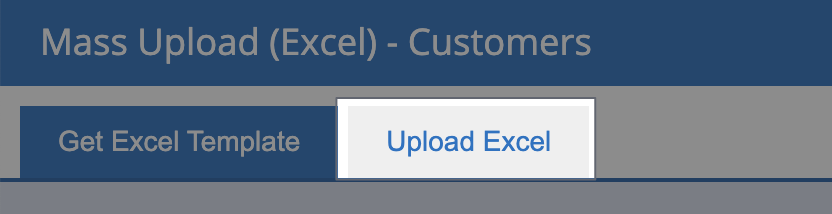
- Click Browse for File
- Navigate to where you saved the file and click Open
- Click Upload
- A progress bar will be shown while the upload is processed
- The system will advise when completed

Back to top
Frequently Asked Questions
Errors with the upload are commonly related to special characters such as question marks, commas, dollar signs and other special characters. These are not accepted within customer creation and need to be removed before re-attempting the upload process.
Related Articles
Payment Processing:
Point Of Sale Operations:
Reporting Analytics: