You can monitor and analyze inter-store stock movements through the Transfer Report in Retail Express, which provides comprehensive visibility into transfer status, quantities, and timelines across your retail network. This essential reporting capability helps retail operators track inventory in transit and identify transfer delays, supporting better inventory management and multi-store coordination across Australian retail operations.
The Transfer Report enables Retail Express users to filter and review transfer activities by outlet, date range, and status, helping retail operators maintain accurate oversight of stock movements and ensure timely transfer completion. This transfer visibility helps ensure your retail operations can proactively manage inventory distribution, resolve transfer issues, and maintain optimal stock levels across your store network.
Use the Stock Transfer Report to keep track of, review, and tidy your internal transfers. This is a recommended report for general house-keeping of transfers and is especially important prior to stock take. Search for an individual transfer, or review all transfers to and from each Store, or within a certain status.
Tip: In Progress Transfers will have a direct impact on your stock levels at either the From or To location, it?s important you review all your In Progress Transfers regularly and ensure they are completed and up to date.
Using the Transfer Report
To use the Stock Transfer Report:
- Navigate to Inventory > Transfer Management > Transfer Report
- Update the Filters (see below for detailed explanations)

- Click Search
- Results are displayed with the oldest Transfer at the top of the page
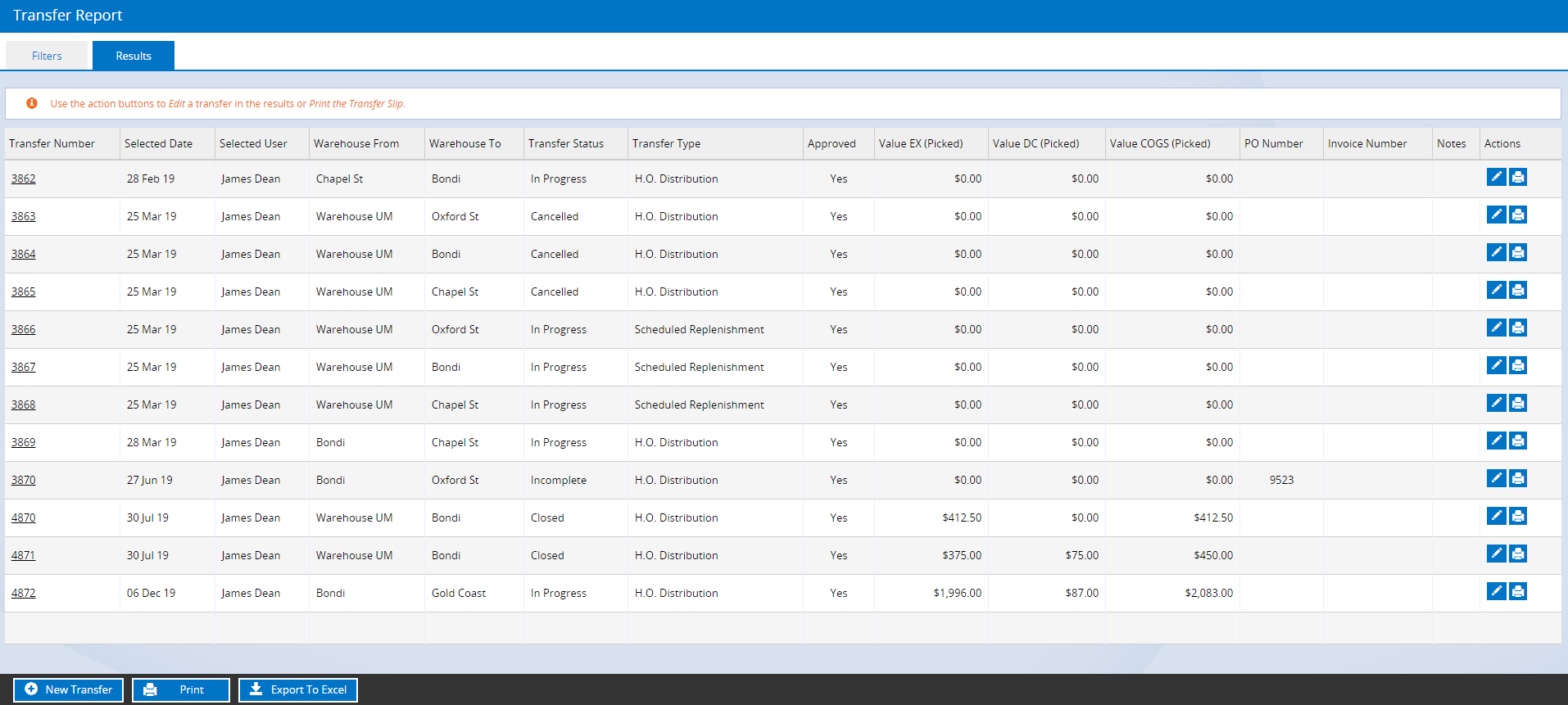
- Click Print to print the results
- Click Export to Excel to export the results into a spreadsheet
- Click the Edit or Print shortcut items to either open the individual Transfer for editing or to print the Transfer slip

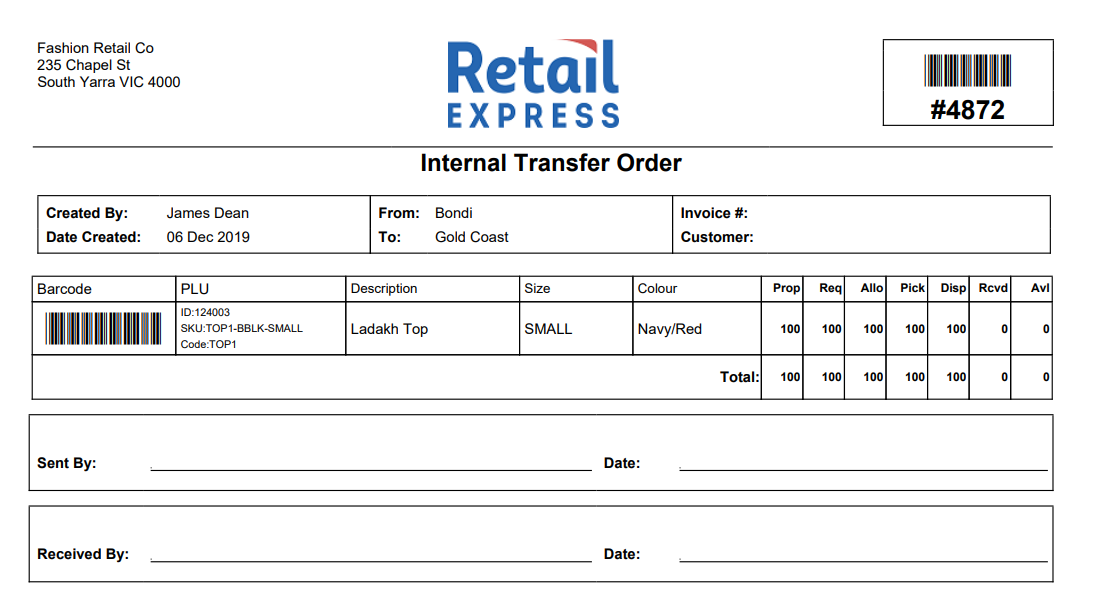
Back to top
Transfer Report Filters
Most of the filtering fields are self explanatory, however see the detailed information below for the more advanced fields.
| Filter | Description |
| Transfer Number |
The unique reference number for the transfer
📋 Note: Entering a reference number in this field will ignore all other search filters
|
| PO Number |
The Purchase Order number that created the transfer as a result of the Stock Replenishment via PO process (if you have selected to consolidate to a single store order when ordering for multiple stores together)
📋 Note: Entering a reference number in this field will ignore all other search filters
|
| Invoice Number |
Used to search for transfers linked to a POS Sales Order (Invoice Number).
If the product that created the Transfer has been sourced from somewhere else since the creation of the transfer, this field will be cleared and/or the transfer will be cancelled (depending on whether the transfer had already been dispatched).
📋 Note: Entering a reference number in this field will ignore all other search filters
|
| Awaiting Approval Only |
Displays Transfers that have no "Approved By" staff member ticked within the Transfer i.e. Transfers still yet to be approved.
You can update this field within a Transfer by clicking the Pencil icon to edit a transfer, clicking the Edit button and updating the Approved and Approved By field.
|
| Transfer Status | Filters by a particular status only |
| Transfer Type | The reason for the Transfer |
Return to Top
Frequently Asked Questions
Related Articles
Inventory Management:
Reporting & Analytics:
- Stocktake Report - Generate comprehensive inventory count reports for accuracy verification