The Special Orders report is designed as a single location for getting a full status overview of Special Orders throughout the supply chain - from Supplier to Customer. Each item is displayed, along with details of the linked Purchase Orders and Transfers when applicable.
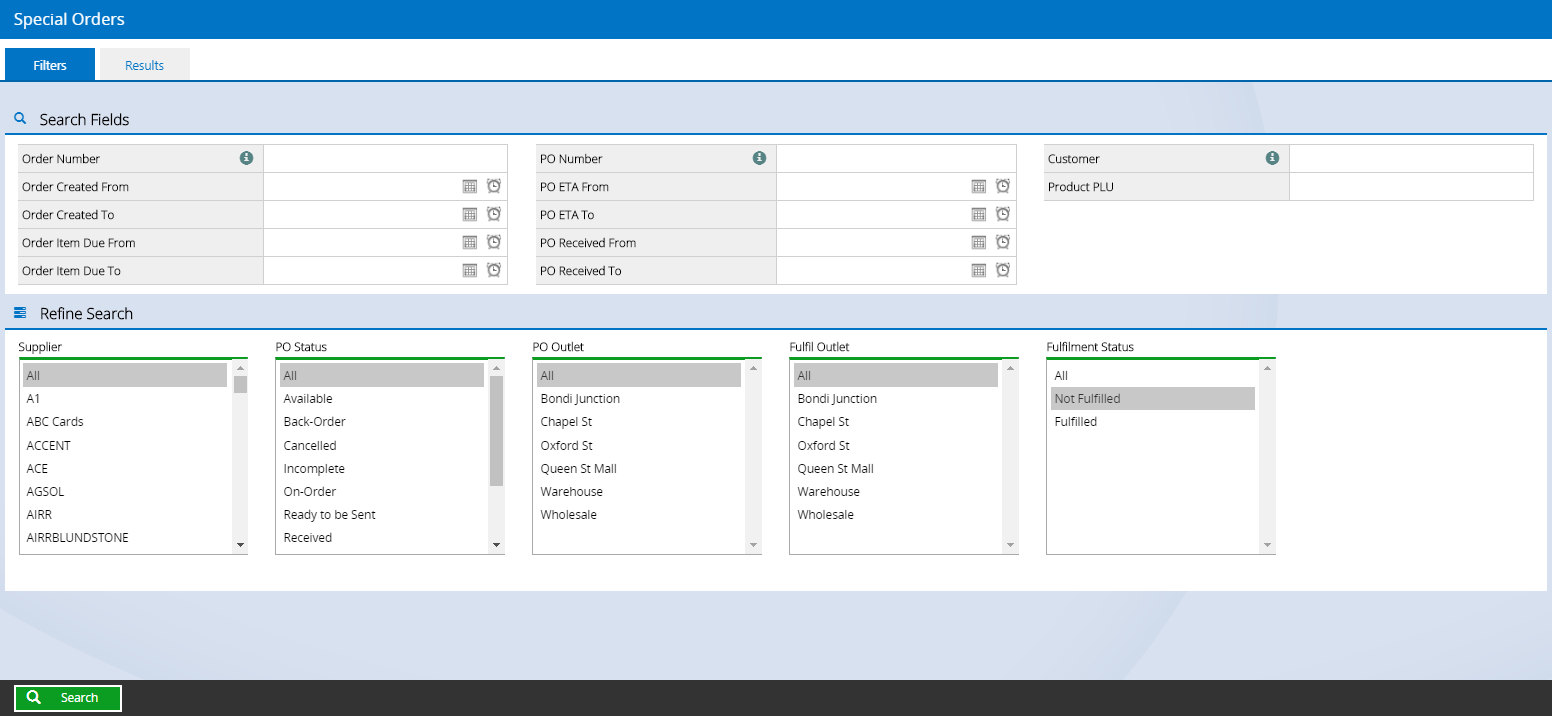
To use the Special Orders Report:
- Navigate to Inventory > Special Orders
Tip: You can also access the report via Quick Links > Special Orders
- Use the Filters to refine your search (see below for more details)
📋 Note: The Fulfilment status is set to "Not Fulfilled" by default so that only open Special Orders are displayed in the results
- Click Search
- The results will be displayed
Filters
While most of the filters are self-explanatory, you can see the detailed information below for more advanced filtering explanations:
| Order Number |
The Customer Order Number
📋 Note: Entering a Customer Order Number will ignore all other search options and return the Special Order items for that order only.
|
| Order Item Due From/To | The ETA Date in the Customer Order |
| PO Number |
The Purchase Order Number.
📋 Note: Entering a Purchase Order Number will ignore all other search options except for the Customer Order Number.
|
| Customer |
Used to search for customer details including:
- Customer name
- Company name
- Phone number
- Email address
- Customer reference number (typically used for loyalty cards and membership programs)
|
| Fulfil Outlet | The Outlet from where stock is being dispatched to the customer |
| Fulfilment Status | Whether the stock has been provided to the customer or not |
Back to top
Results
The Results tab of the Special Order results is sorted by the customer Order Number, with older orders appearing first.
Tip: Click on a column heading to re-sort the results
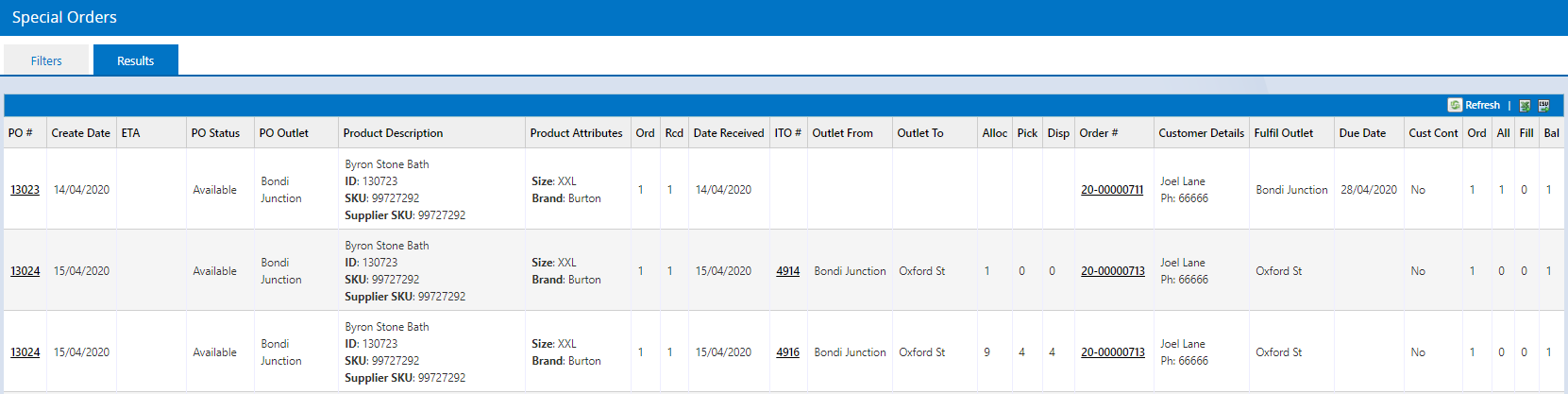
Results are columns are in order of the progression of a Special Order, from the initial ordering, Transfer if applicable (blank cells means there was no Transfer for that item), and the Customer Order.
The Purchase Order number, ITO number (Internal Transfer Order) and the Order number (Customer Order) fields are shortcuts that can be clicked to open up the transaction for viewing/editing e.g. clicking the Order # will open the sale in POS.
The columns are as follows:
| PO # |
Purchase Order Number.
Tip: Click the link to open the Purchase Order in a new tab.
|
| Create Date | The date the Purchase Order was created |
| ETA Date | The ETA date of the Purchase Order (if entered) |
| PO Status | The current status of the Purchase Order |
| PO Outlet | The Source Outlet for the customer Order i.e. the Outlet where the stock from the Purchase Order will be delivered |
| Product Description |
The details of the Special Order items, including
- Short Description
- Product ID
- Supplier SKU
- Supplier SKU2
- Style Code/Manufacturer SKUs
|
| Product Attributes | System attributes for the product (Size, Colour, Season, Brand). |
| Ord | The Purchase Order quantity |
| Rcv | The quantity received on the Purchase Order |
| ITO # |
Internal Transfer Order number; the ID of the Transfer linked to the Purchase Order and the Customer Order (if there is no transfer these fields will be blank).
Tip: Click the link to open the Transfer in a new tab
|
| Outlet From | The Source Outlet for the Transfer; the Purchase Order Outlet and Customer Order Source Outlet. s |
| Outlet To | Destination Outlet for the Transfer, and the Customer Order Fulfilment Outlet. |
| Alloc | The quantity allocated to the Transfer |
| Pick | The quantity picked for the Transfer |
| Disp | Quantity dispatched on the Transfer |
| Order # |
The Invoice/Customer Order #
Tip: Click the link to open the order in POS
|
| Customer Details | The Customer Name, Phone Number and Mobile Number listed on the invoice |
| Fulfil Outlet | The Outlet where the order will be fulfilled to the customer |
| Due Date | The Due Date for an order item if one was added against the sale in POS |
| Cust Cont | Displays Yes/No to indicate whether the customer has been contacted about the order item (this can be set in POS or in bulk using the Fulfilment Report) |
| Ord | The quantity ordered by the customer |
| All | The quantity allocated to date on the Customer Order |
| Fill | The quantity already fulfilled to date on the Customer Order |
| Bal | Quantity remaining to be fulfilled on the Customer Order |
Want more information? Find related articles here: