POS Registers are used to manage cash floats and identify which till a sale was processed at and for managing cash floats (for identifying cash variances etc).
It's recommended to set up a separate Register for each till in your store for easier cash management.
Each Outlet in Retail Express contains a default Back Office register used for non-register processes (online sales, adjustments from bookkeepers etc).
To manage your Registers:
- Navigate to: Settings > POS Settings > Registers
- Enter a Register Name
- Select an Outlet
- Select the Quick Product Profile from the drop-down (if required)
Easily add products to sales (e.g. your most popular products) using
Quick Products
- Click Insert
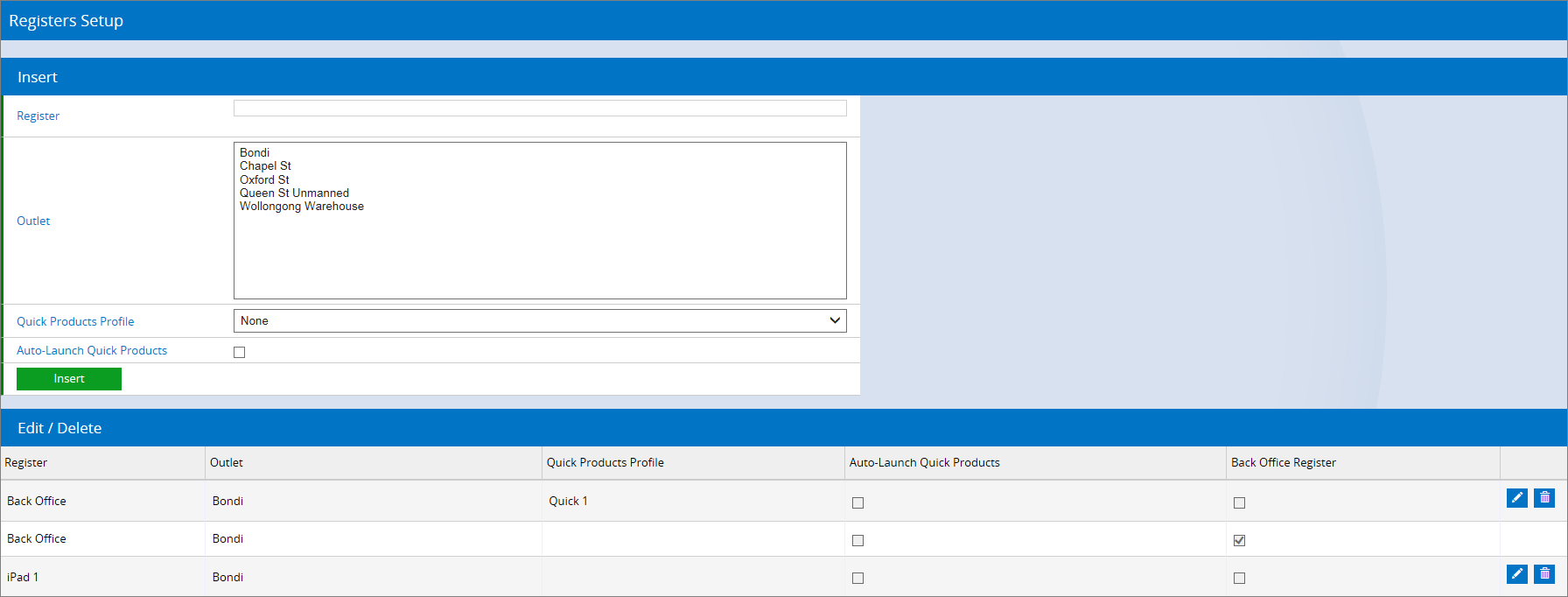
The Register will now be available at the POS login page.
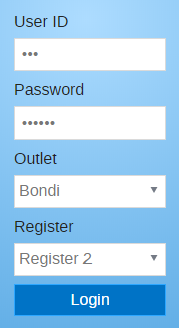
📋 Note: You cannot delete a Register once it has associated sales or Cash Ups performed against it at POS. At least on register for each location must be active at all times.
Hide Back Office Registers
Users have greater control over their Point of Sale (POS) experience by being able to disable back-office registers as an option to select, resulting in a more focused and streamlined POS login screen.
To disable back office Registers:
- Navigate to: Settings > POS Settings > Registers
- A column with a POS Enabled checkbox has been added
- Click on the Pencil Icon to unlock 'Edit' section
- You can select or de-select to make the back office Registers enabled or disabled
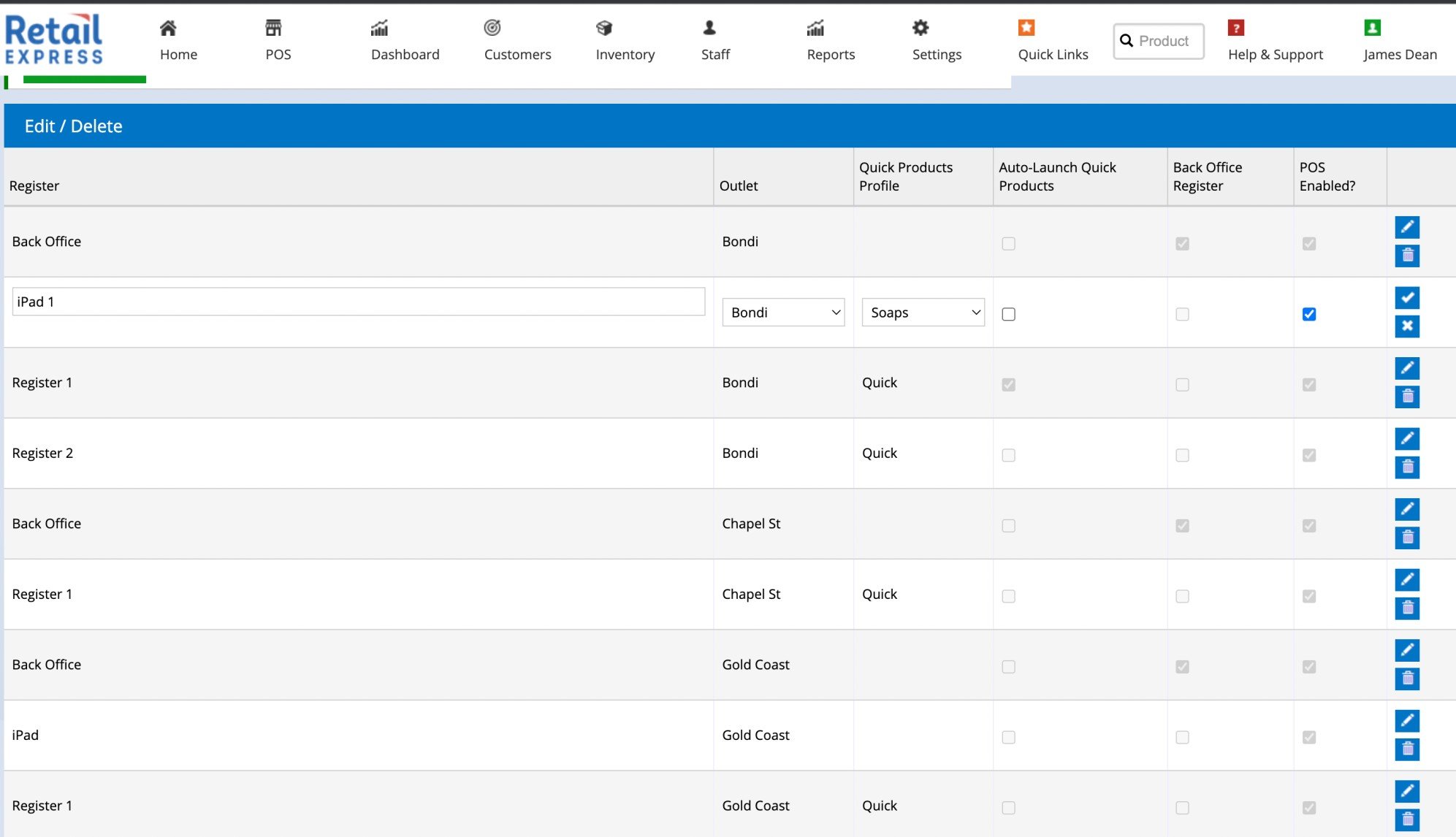
Note: You must have at least one back office Register enabled.