Find FAQs and related articles at the bottom of this page
Use the Stock In Transit Report to keep track of all stock moving between your stores and warehouses. Review transfers in transit down to a product level, including quantity and COGS.
Important Note:
- Results will display transfers where the quantity dispatched is higher than the quantity received
- Where multiple dispatches have occurred for the same product on the same transfer, the Date Dispatched will display the date of the last dispatch
- The Created By column displays the User that created the Transfer, not the User that dispatched the Transfer (in line with the behaviour of the Transfer Detail Report.
Tip: In Progress (and therefore In Transit) Transfers will have your stock tied up as Allocated. Review all your In Progress Transfers regularly and ensure they are completed and up to date.
To use the Stock In Transit Report:
- Navigate toInventory > Stock Reports > Stock In Transit Report
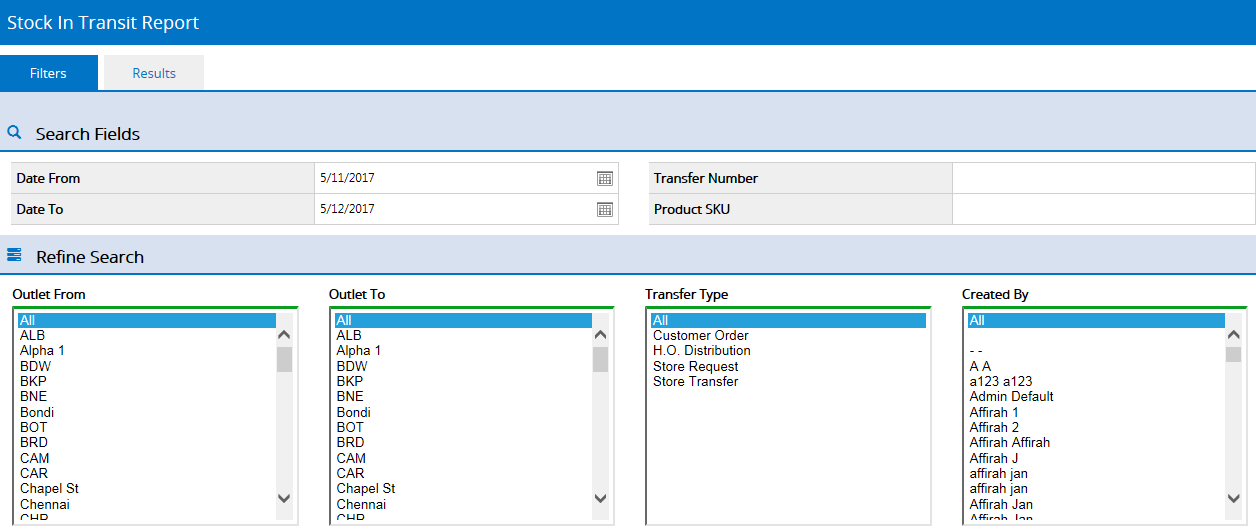
- Select required filters
- Click Search
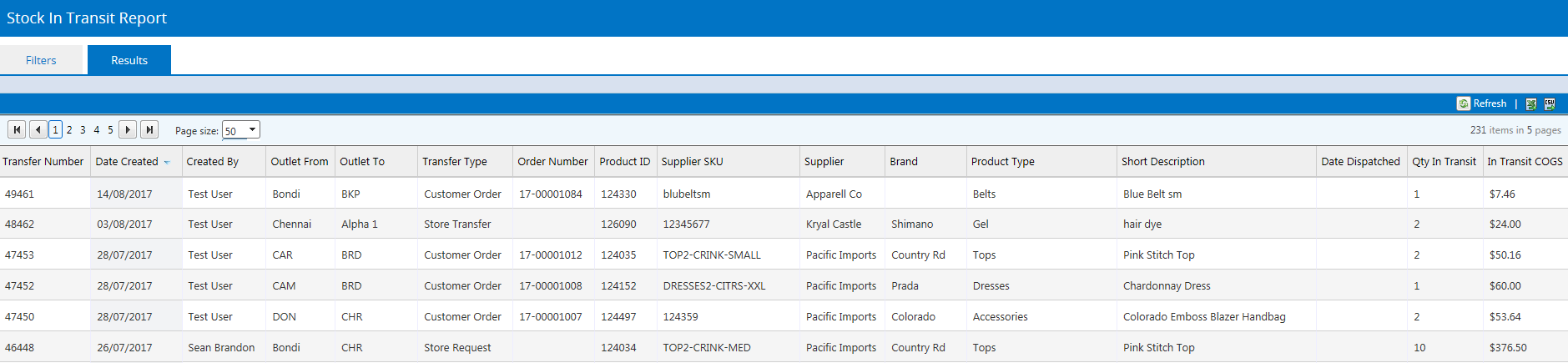
- Results are displayed with the oldest Transfer at the top of the page
Tip: This is a great way to remind you to view and action any old transfers.
Filters
Most of the filtering fields are self explanatory, however see the detailed information below for the more advanced fields.
| Filter | Details |
| Transfer Number | Entering detail in this field will ignore all other search options |
| Product SKU | Valid SKUS are: Product ID or Supplier SKU |
Return to Top
FAQs
Dispatched dates were not tracked in Retail Express prior to September 2017, therefore if there are any old transfers (where the dispatched quantity is higher than the received quantity) prior to this time, they will continue to display.
We strongly recommend reviewing and tidying up any old transfers via the Transfer Report. Alternatively, click the Date Created column to sort into descending order and assist you in reviewing newer transfers.
Want more information? Find related articles here: