You can keep your retail team informed about important operational updates through POS home page alerts in Retail Express, helping ensure critical information reaches staff at the start of their shifts. This capability displays notices, reminders, and operational messages prominently when users log in, which helps improve communication and ensure staff awareness of important business information.
Setting up effective POS alerts enables your retail operations to communicate time-sensitive information consistently, helping optimize staff coordination and operational compliance. This helps retail businesses ensure important messages reach all team members reliably without relying on separate communication channels or manual briefings.
POS Alerts are displayed on the home page of POS, and provide a handy notification of the count of orders to be actioned by the Outlet you're currently logged into. Clicking the alert will take you to a Look Up screen where you'll be able to view the outstanding transaction and action them as required.
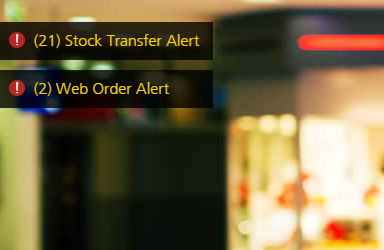
Web Order Alerts
The Web Order Alert will be displayed when a Web Order has been received and matches the following circumstances:
|
Payment is required (regardless of stock status)
| Alert |
|
Paid in full and stock is being sourced from another location
|
Possible Alert
You can configure the logic used for Web Alerts depending on the Allocated/Fulfilled status - click here for details.
|
|
Paid in full and stock is situated in the current Outlet ready to be dispatched to the customer
|
Alert
|
|
Paid in full, stock has been dispatched to the customer
|
No Alert
|
Tip: Use the
Web Order Alert settings to include or exclude Click & Collect orders.
Clicking the alert will display the Sales Orders, Invoices & Quotes window for the active web orders to be actioned.
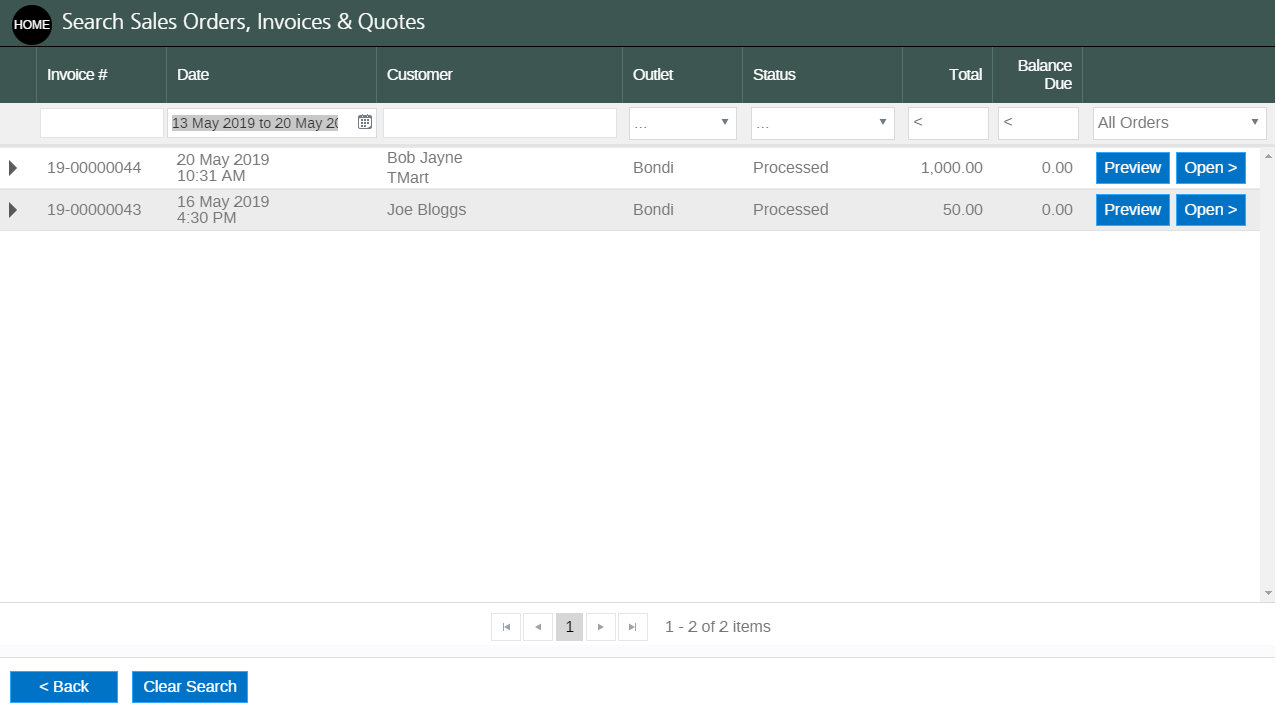
Back to top
Click and Collect
The Click and Collect alert is used to indicate when there are sales customers are coming into the current Outlet to collect.
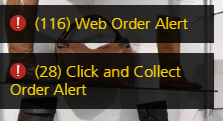
To trigger the alert, sales must be:
- A sale within the last 6 months
- Stock is allocated to the sale ready to be fulfilled
- Fulfilment Method selected is "Store Pickup" i.e. click and collect
📋
Note: Use the
Web Order Alert settings to include or exclude Click & Collect orders in the Web Order Alert count in addition to the Click and Collect alert.
When you click the alert, you'll be redirected to the POS Lookup page displaying the open Click and Collect orders.

Back to top
Transfers
If there is stock to be actioned from the Outlet to another Outlet an alert will be displayed i.e. stock Allocated or Picked against a Transfer.
Click the alert to display the POS Transfers window with a list of Transfers marked as In Progress.
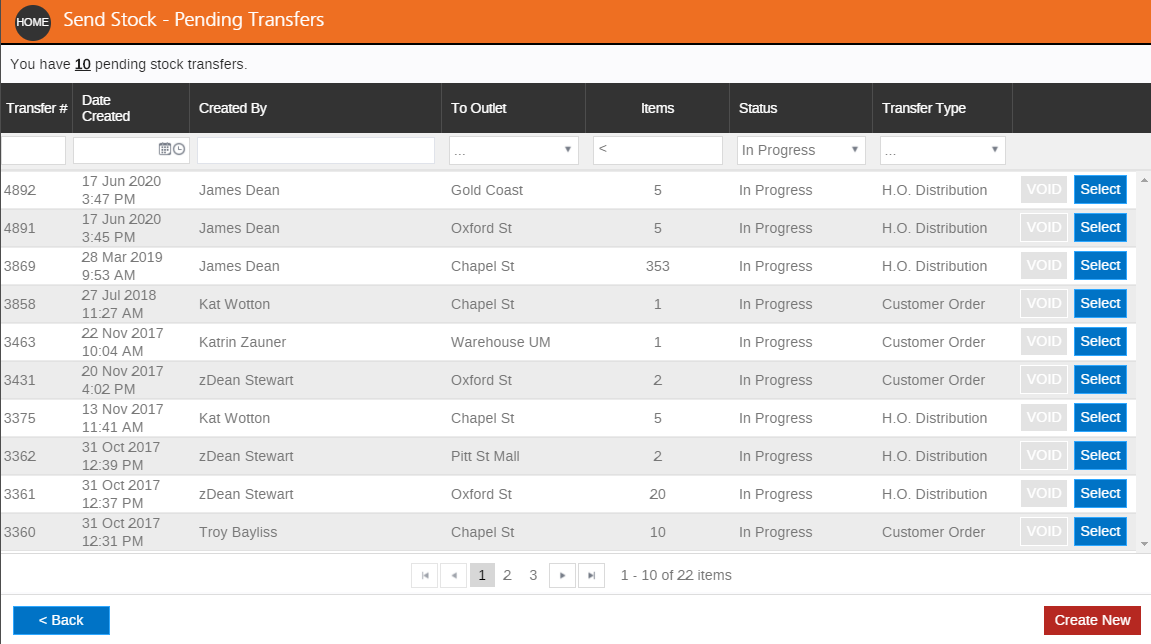
Back to top
Special Orders
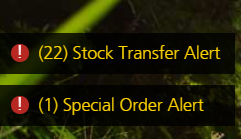
The Special Order Alert will be displayed once the Special Order products have been received and are available to be dispatched to the customer. Clicking the alert will open the Sales Orders, Invoices & Quotes window displaying Open Special Orders. Click Open to edit the order for fulfilment.

Related Articles
Point of Sale Operations: