You can ensure uninterrupted retail operations during unstable or lost internet connectivity by enabling offline POS mode, allowing your team to continue processing sales, refunds, and customer transactions without disruption. This helps maintain customer service excellence and prevents lost sales opportunities, with automatic synchronisation ensuring your retail data remains accurate once connectivity is restored.
Properly configuring and using offline trading mode helps retail operators handle both automatic disconnections and intentional offline operation, with the flexibility to trade offline for up to 7 consecutive days while maintaining complete transaction integrity across your retail locations.
There are two ways your POS system can go offline:
- Automatically - if you lose internet connection or connection to Retail Express POS
- Manually - If you choose to go offline using the "Trade Offline" button (ideal for when your connection is unstable)
Automatically going offline
When you lose connection to the internet or Retail Express, a message will be displayed to alert you:
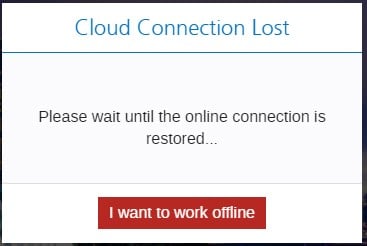
You can either choose to wait for the connection to be restored, or click I want to work offline to continue trading.
POS will display a banner at the top of the screen to indicate you are trading offline.
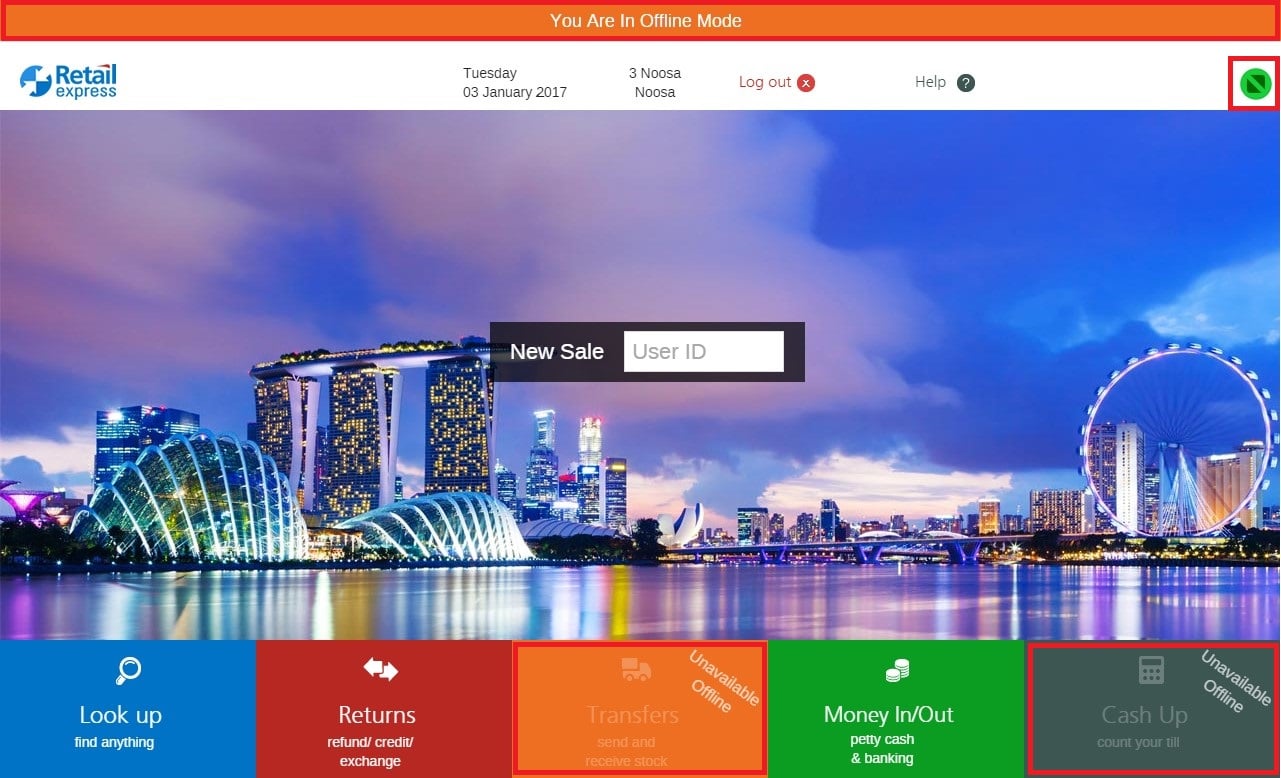
Back to top
Going Offline during a sale
If you are mid-way through a sale when the connection is lost, you'll lose the progress on that sale. To process the customer order successfully you'll need to:
- Recreate the sale again as a new sale (mirroring any details) whilst in offline mode
📋 Note: The original sale will not be accessible whilst offline, but it will be in an "incomplete" state once you return online (if another connection is available on another PC you could continue to process the sale from that computer instead)
- When you return online, the recreated/new version of the sale will automatically synchronise to your live Retail Express system - no further action is required by you on this sale.
- Edit the original sale i.e. the one you were processing when you went offline
- Delete/trash can any payments (if any) were associated to the original sale prior to the connecting being lost
- Void the original sale (as it's no longer required)
Back to top
Manually going Offline
The Trade Offline button is ideal for when you have an unstable connection to POS. Going offline will allow you to continue to process sales efficiently, until you can return back online later.
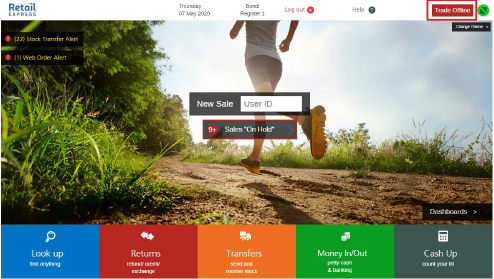
To use the Trade Offline mode:
- Click Trade Offline (available from either the POS login window or on the home page of POS)
- An orange banner will be displayed across the top to confirm you're in Offline mode
- When POS detects you're connected to the internet it will display a reminder to trade online
- To stay offline, click Stay Offline
- Click Go back online when you're ready to return to online trading
- Any transactions processed while offline will begin synchronising back to your Retail Express database automatically (you will be able to continue processing new sales)
📋
Note:
- Features that are not available will in Offline Mode are clearly indicated - 'Unavailable Offline'
- All sales, refunds and customer information edits are being saved to your local Offline Server
- The Sales Report and Income Report both have additional filters to be able to search for sales made in Offline Mode
- You are limited to 7 consecutive days of trading offline, after which time you must go back online. There is no limit to the number of transactions you can perform in Offline Mode.
- While operating offline the Outlet is not synchronising with Back Office, therefore there may be some discrepancies until the Outlet has returned online and all transactions have synchronised e.g. Cash Ups.
- Users will only be able to create and view sales for the Outlets available in their Outlet Access list, even when offline
Back to top
Going online
When the connection is restored, if you aren?t in a current sale you will be prompted to go back online. Alternatively, if your internet connection is restored but not stable, you can request an additional 10 minutes of uninterrupted time in Offline Mode.
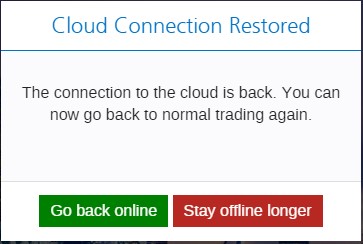
All saved sales, refunds and customer information edits will be automatically copied up to the Cloud when your internet connectivity is restored.
As soon as this synchronisation completes, a Cash Up can be performed.
Related Articles
System Configuration: