You can maintain accurate cash drawer records through Money In/Out functionality in Retail Express POS, which enables tracking non-sales cash movements like expenses, petty cash, or bank deposits. This cash management capability helps retail operators maintain accurate till balances and support financial accountability, with effective money in/out tracking typically improving cash reconciliation accuracy and reducing discrepancies across Australian retail operations.
Money In/Out functionality in Retail Express enables retail operators to record cash drawer adjustments with proper documentation and tracking, helping ensure accurate end-of-day reconciliation and supporting audit trails. This cash tracking helps ensure your retail operations maintain accurate cash records while supporting financial accountability and simplifying daily cash-up processes.
The Money In / Out feature allows you to track banking and petty cash withdrawals. Any amount you withdraw from the till using the Money In / Out feature will automatically reduce the expected amount in the till when you perform a Cash Up.
Before you begin
Before you can use the Money In/Out feature you will need to ensure you have configured the appropriate Security Permissions
- Open Back Office
- Navigate to Staff > Users > POS Security Features
- Choose the Security Profile you want to allow access to Money Out
📋 Note: All staff users assigned to this profile will have the same access
- Look for the option titled ?Function ? Allow Money Out? and tick the check box to the right

- Click the ?Update? button at the bottom of the page
- Login to POS again and any user assigned to the profile you edited in step 2 will be able to use their login when they click on the Money Out feature tile on the main sale login page
Back to top
Withdraw Money
- Log into POS
- Click Money In/Out
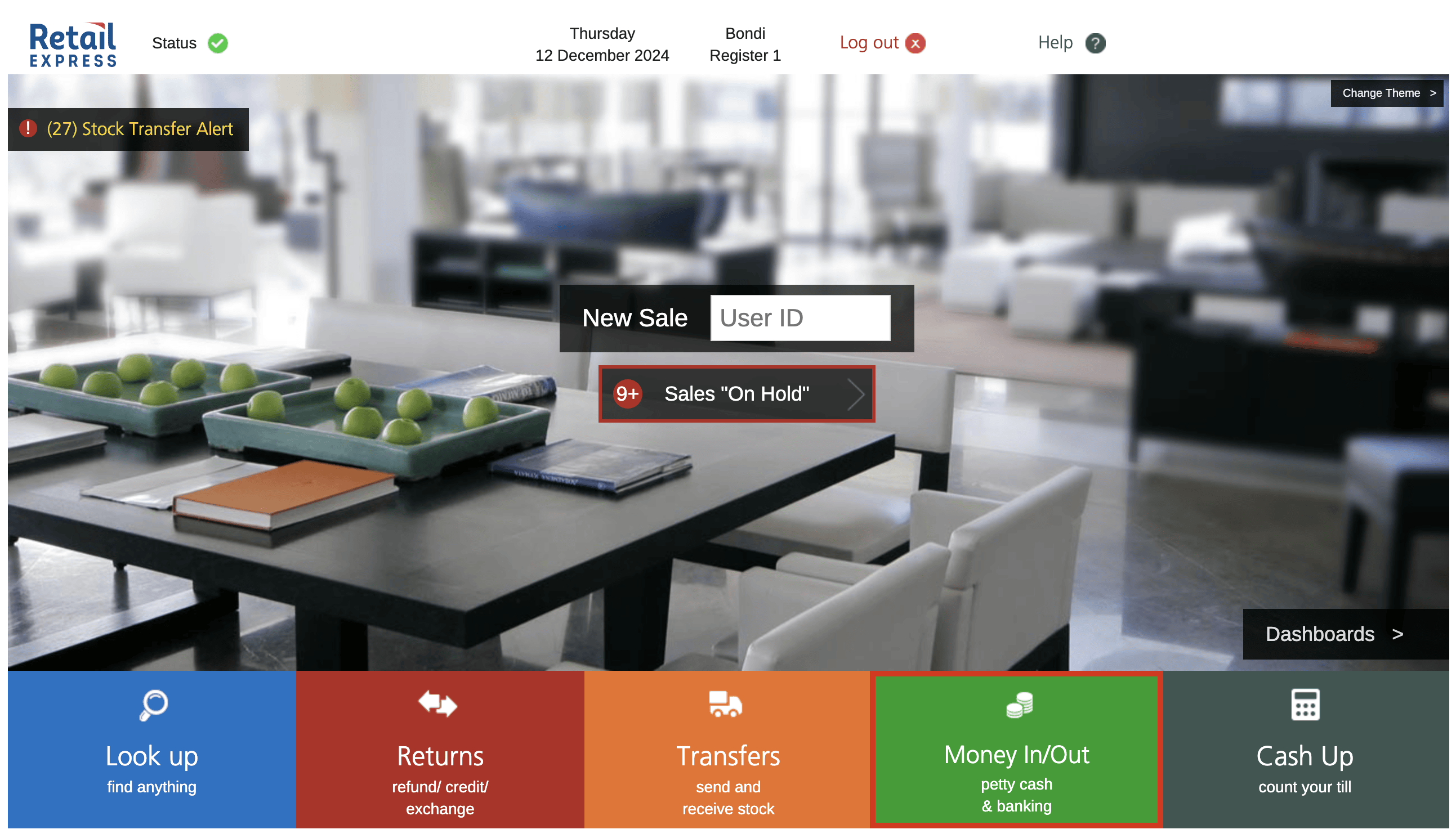
- Enter your User ID
- The Money Out feature is split into 2 tabs; by default the Take Money tab is selected

- Select the Transaction Type of "Take Money Out"
- Select a Reason
Tip: You can enter custom Money Out reasons in Back Office by navigating to Settings > POS Settings > Money In/Out Reasons
- Choose the Cash Tender Type
- Enter some comments to describe the reason for the withdrawal (optional)
- Enter the amount you are taking out of the till
- Tick Taxable if required
- Click Save
- Click OK to the warning
- The withdrawal will be processed and display a Confirmation message next to the Save button:

- Click Open Register to kick the cash drawer
- Click Done
Back to top
View Previous Withdrawals
- Log into POS
- Click Money In/Out
- Enter your User ID
- Click the Report tab
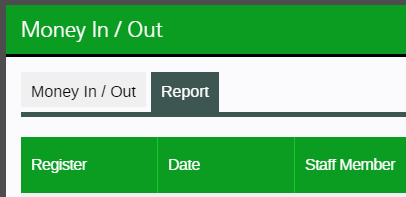
- By default the Date is set from the date you last completed a cash up on that register until the current date
- Use the Filters to refine your search
- A list of the transactions will be displayed
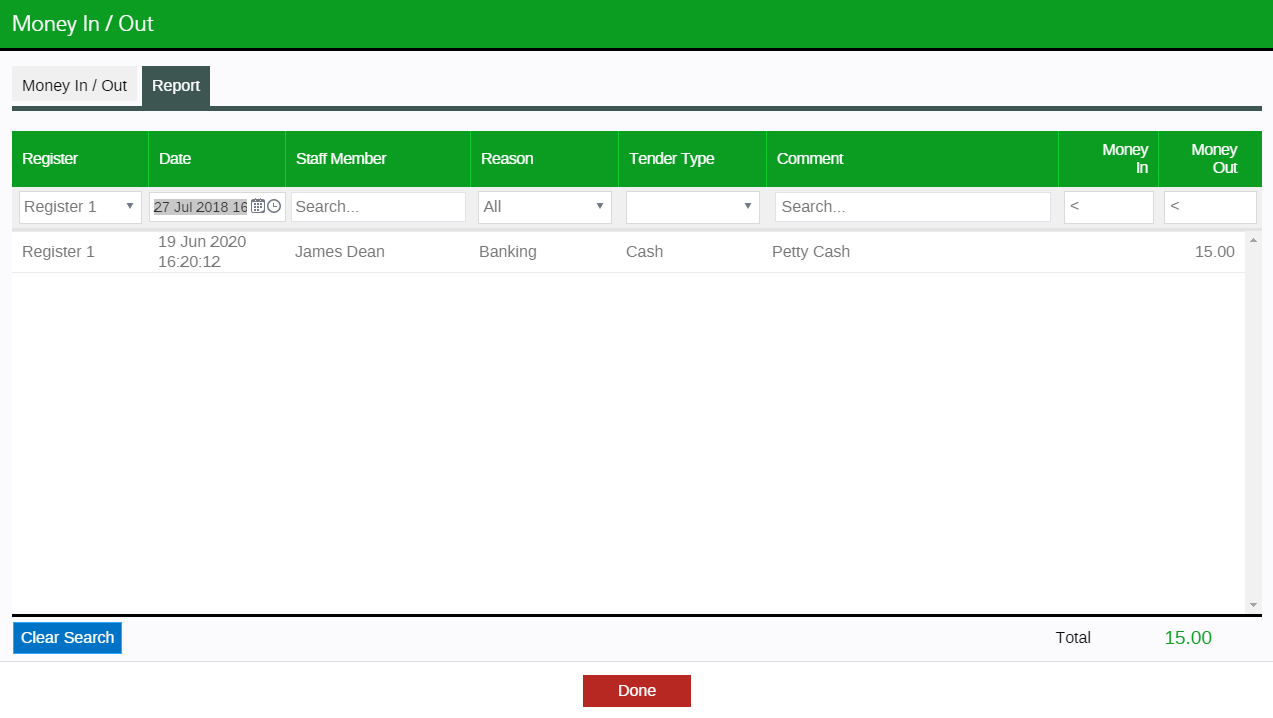
- Click Done to remove to the main window of POS
Back to top
View Withdrawals During Cash Up
- Follow the standard Cash Up process
- In Step 2 ? Cash Summary the?Cash Removed from Register? is deducted from the ?Cash Payments Received? to give you an expected cash amount in ?Cash Expected?
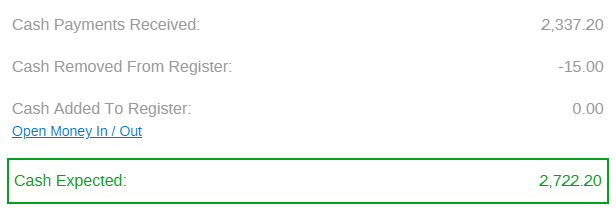
- Click the ?pen Money Out link to open the Money Out report in a window
📋 Note: Your Cash Up will not be put On Hold or Void.
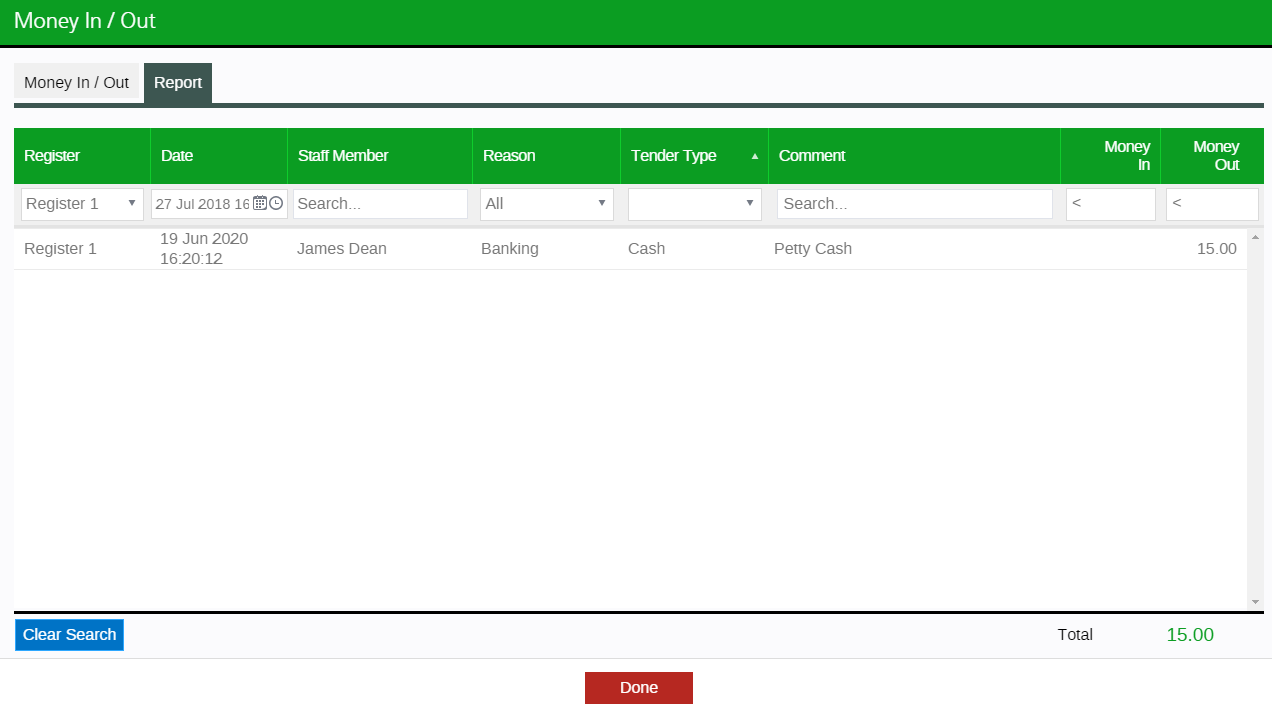
- Click Done to return to your Cash Up
- In Step 3 ? Reconcile your Other Payment Methods if you have withdrawn any Cheque amounts from your till using Money Out, the Amount Expected will automatically deduct that amount.
E.g. I have taken $1000 in cheque payments today but banked $500 of that using Money Out, the Amount Expected will be $500.
- In Step 4 ? Summary you will find the same ?Open Money Out? link at the bottom of the Cash Counted and Other Payment Method columns:

Back to top
Related Articles
Customer Management:
Inventory Management:
Point of Sale Operations: