You can streamline your sales process in Retail Express by creating customer quotes that can be converted to sales later, helping your retail operators manage price inquiries and special orders efficiently. This capability enables staff to provide accurate pricing information and reserve products for customers without immediate payment, which helps improve customer service while maintaining control over inventory allocation.
Setting up proper quote workflows enables your retail operations to track pending sales opportunities and convert quotes to orders seamlessly, helping optimize sales conversion and customer follow-up processes. This helps retail businesses nurture sales opportunities by providing customers with formal pricing while maintaining visibility into potential revenue across all store locations.
Retail Express enables businesses to create, manage, and convert quotes seamlessly into sales transactions when customers are ready to purchase. This article outlines how to use quotes effectively.
Quotes can be used to provide information to your customer of stock prices, but without allocating the stock.
📋 Note: Quotes will still be given a dedicated Invoice Number but will be displayed as a Quote.
Create Quote
To create a quote:
- Create a new sale
- Add Products to the sale
- Add a Customer
- Click the Invoice tab (bypassing Fulfilment and Payment)
- Tick the Quote tick box in the top right-hand corner

- The page will update to show Quote in the top right-hand corner and on the Quote printout
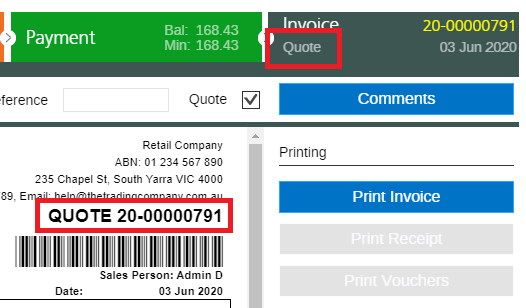
- Click Finalise
Back to top
Change Quote to Invoice
To change the Quote back to an Invoice:
- Open the transaction in POS using the Lookup button from the main window of POS
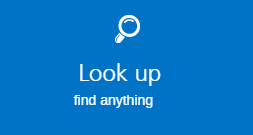
- Enter the reference number for the quote into the Invoice # field or use the filters to locate the product
Tip: You can also use the
Sales Report to filter on Quotes and open the transaction in POS.
- Untick the Quote option or enter a payment
Important: As soon as a payment is entered the transaction will automatically change to an Invoice.
- Update the rest of the sale as normal
Back to top
Related Articles
Point of Sale Operations: