You can install Offline POS capability for Retail Express terminals, enabling local transaction processing during internet outages and automatic synchronization when connectivity returns. This helps optimize your retail operations by ensuring business continuity during connectivity issues, preventing lost sales from internet outages, and maintaining customer service regardless of network status.
Offline POS allows you to continue serving customers if your internet connection is interrupted or you're unable to access Retail Express.
Before you Begin
You only need to install Offline POS on one Windows machine in your store. If you have multiple Outlets or Stores, it should be installed once in each location.
- You will need an internet connection to download, install and synchronise Offline POS
- Installation can take up to 60mins if Windows Updates are required
- The initial synchronisation timeframe will vary depending on the size of your database and internet speed
- Once Offline POS has been installed you will be able to continue trading while the first synchronisation occurs in the background
Installing Offline POS
Important: Ensure you have installed the latest Windows Updates before beginning the installation.
- Ensure you have applied all Windows Updates
- Download the installation file (if you're unsure how to determine the correct version please refer to the articles for Windows 10 or older Windows versions)
- Run the downloaded file
- Tick the box I agree to the license terms and conditions and click Install
- If Windows ? User Account Control appears, click Yes to allow Retail Express to make the changes and continue
- Click Next
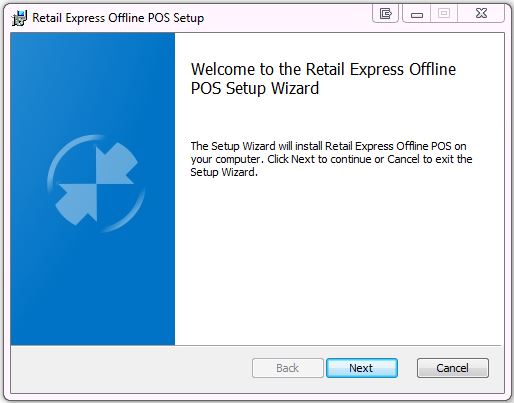
- Leave the Destination Folder as default and click Next
- Click Next
- Enter your Retail Express Client ID and click Next
Click here for instructions on accessing your Client ID - Enter your Retail Express Username and Password (the same used for POS) and click Next
- Select the Outlet (or store) and click Next
Offline POS is only available to be installed on ONE PC per Outlet/Store. If your required Outlet is not available here, or if you've previously installed Offline POS on another PC in-store, please contact
Support
- The Network Settings will be displayed, click Next
Once Offline POS has been installed, if you change the network connection you will need to reinstall Offline POS using the new network settings
- Click Install to complete the installation. This process will take a few minutes.
- Click Finish and Close
Back to top
Related Articles
System Configuration: