You can implement customer loyalty cards to reward repeat purchases and build long-term customer relationships, helping increase customer retention and lifetime value. This improves your retail operations by providing systematic rewards tracking, with properly configured loyalty card programs typically driving increased visit frequency and higher average transaction values through points accumulation incentives.
Understanding loyalty card usage involves recognizing point earning rules, redemption processes, and customer enrollment workflows to help retail operators focus on the right customer retention activities, ensuring your retail strategy consistently drives better customer loyalty and repeat business outcomes.
Retail Express offers a powerful loyalty feature, which can be further extended through the use of Loyalty Cards. Providing your customers with a card to easily locate their customer details simplifies the process of capturing their details during each transaction.
Having a simple, easy loyalty system provides the opportunity for your business to grow your customer base and encourage repeat sales through the use of advertising and marketing communications.
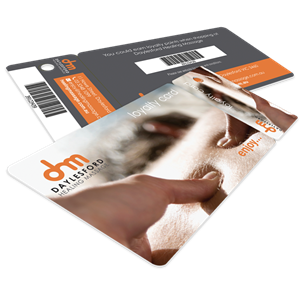
Tip: Retail Express does not supply Loyalty cards, however, we can recommend the vendor Creative Plastic Cards. View their website
here.
When looking for a company to supply loyalty cards, you will need to ensure each card has a unique code on it. Typically this is displayed in both a numerical and barcode format.
The code on each card is then linked to a customer in Retail Express. When presented at POS the card is scanned in to locate the customer record, replacing the need to ask for a name, email or any other unique identifying feature.
Link a loyalty card to a customer account
To link a loyalty card to a customer you will need to scan the card while editing the customer account. This can be done from within POS when entering a transaction, or in the Back Office (for example when a customer has signed up online and you're mailing the card to them).
Using POS
- At POS, enter the customer details into the Customers tab.
- Scan or enter the Loyalty Card barcode number into the Custom Ref field
- Once that sale is finalized, the entered details will be recorded. From then on whenever that Loyalty Card is scanned in the POS Customer 'Cust Ref' field (as below), the associated customer details will be displayed.
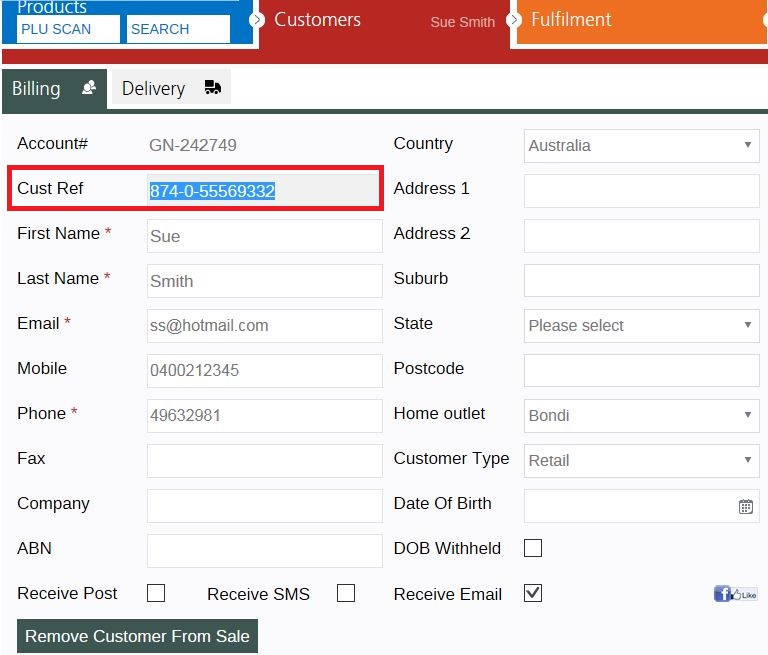
Using Back Office
Customers can also be updated individually within the Back Office.
To update a customer:
- Navigate to Customers > Customers
- Use the filters to search for the customer
- Click the Customer No. field to open the record for editing
- Click into the Custom Reference field

Click to enlarge - Scan the barcode on the loyalty card
- Click Save Changes
Using a loyalty card at POS
Using the loyalty card can assist in quickly searching for a customer to add to a sale.
Tip: You can also find customers in the
Mass Download file using the Custom Reference field.
To add a customer to the sale in POS:
- Create a sale in POS
- Click the Customers tab
- Scan the barcode into the Cust Ref field
- The customer will be loaded into the sale
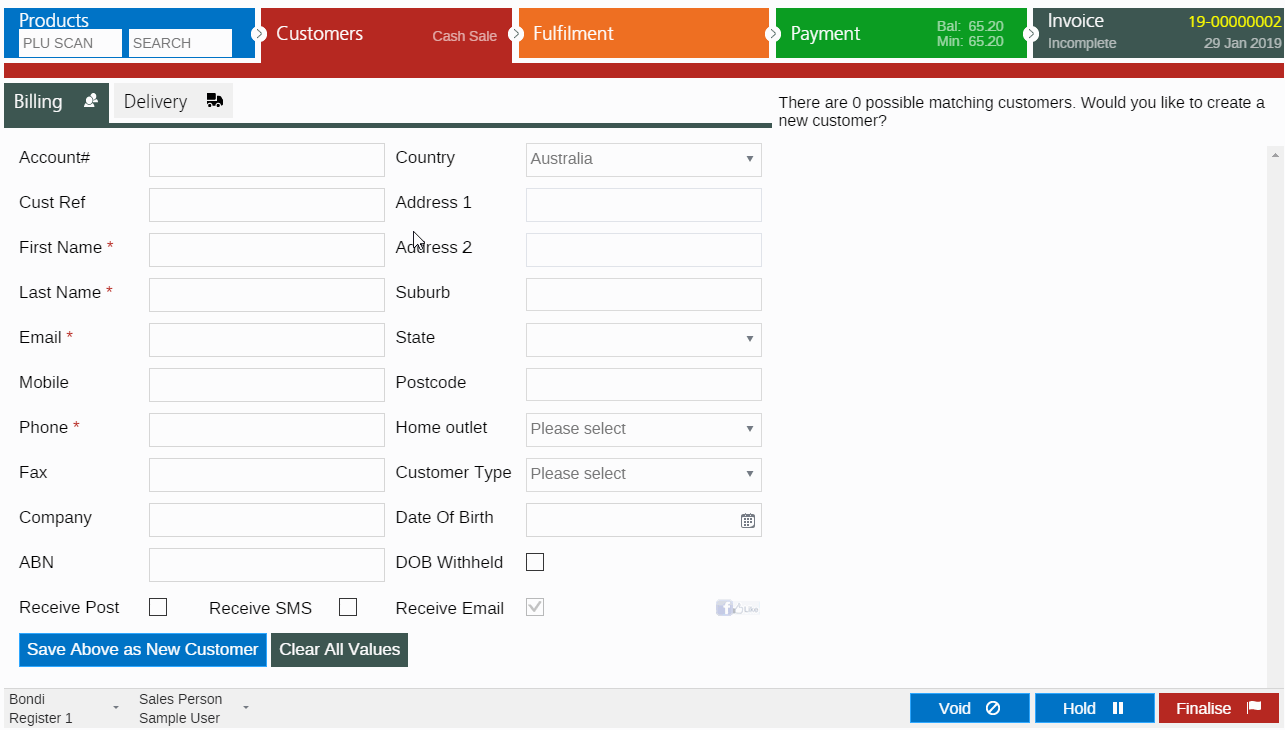
Related Articles
Customer Management: