You can track individual product serial numbers in Retail Express for high-value or warranted items, helping your retail operations maintain accurate records for warranty claims, theft prevention, and regulatory compliance. This capability enables you to record and track unique identifiers for products that require individual tracking, which helps support warranty processing and provides audit trails for expensive merchandise.
Setting up serial number tracking enables your retail operations to manage high-value inventory with precision, helping optimize warranty management and loss prevention. This helps retail businesses protect valuable inventory while providing customers with proper documentation for warranty services and product authenticity verification.
If you sell products that have serial numbers (mobile phones, bikes, computers etc) you can add a serial number to the sale in POS. You can then use the Item Sales Report in Back Office to look up and report on Serial Numbers in the future.
Want to see this feature improved? Let us know via the
Product Portal!
Adding the Serial Number in POS
To add the Serial Number in POS:
- Create a sale in POS
- Add a product to the sale
- Double click on the product (on touch screens or tablets press and hold)
- Update the Description field to include the Serial Number
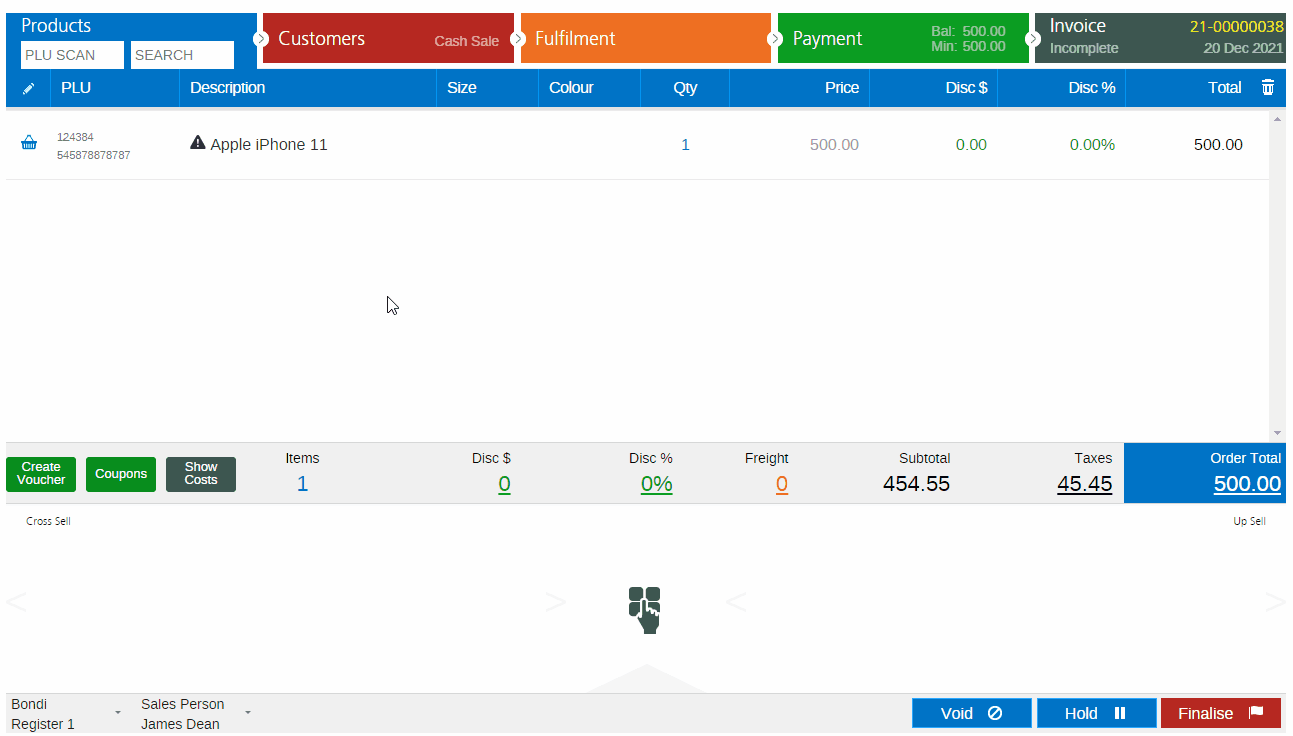
- Click Done
- Process the rest of the sale
- The Serial Number will be displayed on the customer invoice as part of the description

Back to top
Searching and Reporting on Serial Numbers
The Item Sales Report displays information on products on sales, including the description entered on the sale at POS.
- Navigate to Reports > Product Performance > Item Sales Report
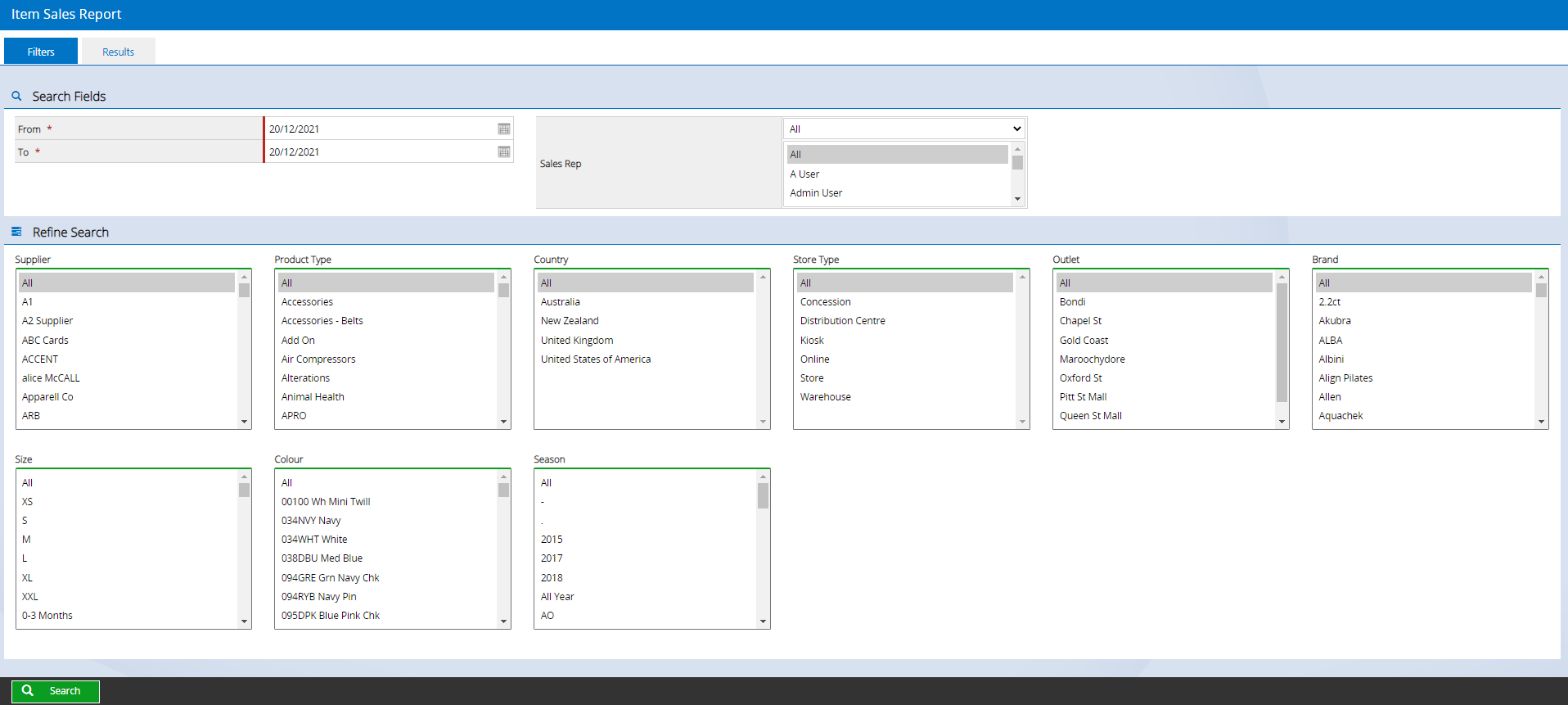
- Update the Filters as required
- Click Search
- The Results will be displayed
- The Serial Number will be displayed in the Product Description column
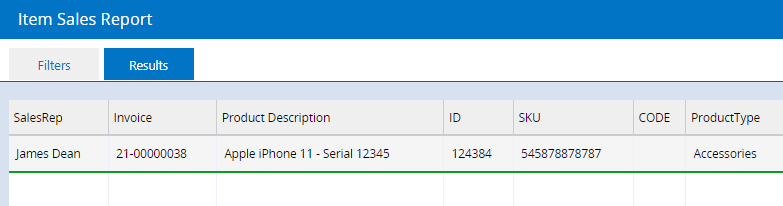
- To search for a specific Serial Number, press Ctrl+F - this will open the browser "Find" feature
- Enter the Serial Number
- Matches will be highlighted by the browser as it matches your search terms
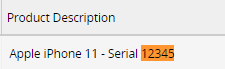
Related Articles
Product Catalog:
Inventory Management: