You can allocate purchase orders to special customer orders in Retail Express to manage custom orders and ensure incoming inventory is reserved for specific customers. This feature helps improve special order management by linking customer commitments with supplier deliveries, supporting better customer service for made-to-order items and ensuring reserved inventory is properly tracked.
Setting up special order allocation involves linking purchase orders with customer orders and establishing reservation workflows. When properly utilized, this feature typically leads to improved special order fulfillment accuracy, better customer communication about delivery expectations, and more reliable inventory management for custom order scenarios.
Announcing Special Orders Purchase Orders Allocation
We're excited to announce that you can now select which Purchase Order your Special Orders should be allocated to - right from within POS when making the sale!
PO Allocation Overview
Previously, when selling stock from a Purchase Order you either had the option to use the automated sourcing logic to allocate the sale to the next available stock or create a Special Order (creating a brand new Purchase Order in the process). This meant that you had no control over the order customer sales were allocated or created multiple Purchase Orders for your suppliers (with admin time spent consolidating the orders or managing separate deliveries).
With this new feature, we've reduced the complexity of managing your stock and give you more control than ever.
- Select between Purchase Order options (new or existing) or continue with the default Retail Express automated sourcing process
- Order stock into your warehouse only when it's needed, instead of holding stock for your customers just because they ordered it first
- Provide better customer service with more flexibility on when your stock will be available to your customers
For example, you might have a product on multiple Purchase Orders arriving in both October and November. If a customer purchases one of those items but doesn't want to pick it up until the end of November, previously your choices were to:
- Use the automated sourcing logic, allocating the sale to the October Purchase Order - this meant the stock would arrive early and would take up space in the warehouse until the customer collected it, or
- Create an additional Purchase Order from the supplier, causing extra work for the Purchasing team to either consolidate orders or manage multiple deliveries
With this new feature, it's as simple as allocating the customer sale to the November Purchase Order, and waiting for the stock to arrive - less inventory management complexity, and less admin handling. And in the meantime, your October stock is now available to sell to the next customer who wants it!
Using Special Orders PO Allocation
Once you have selected a Special Order for delivery, a new "Select PO" option will appear on the Fulfilment tab in the Sourcing column:
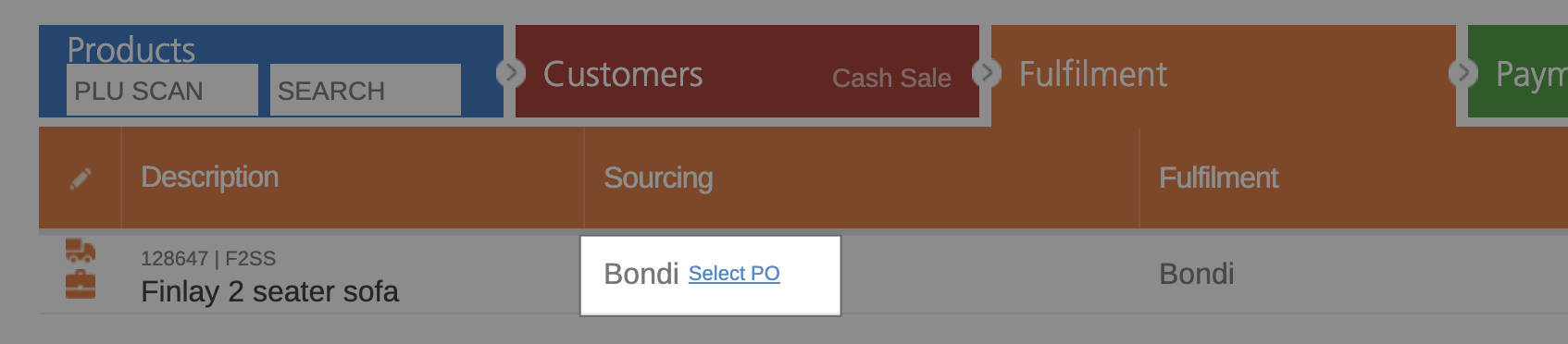
On the window that's displayed, you'll be able to select between creating a new Purchase Order or reviewing incoming Purchase Orders with available stock. We've included handy information on each Purchase Order so you can make an educated decision:
- Created Date
- ETA date
- Status
- Quantity Remaining
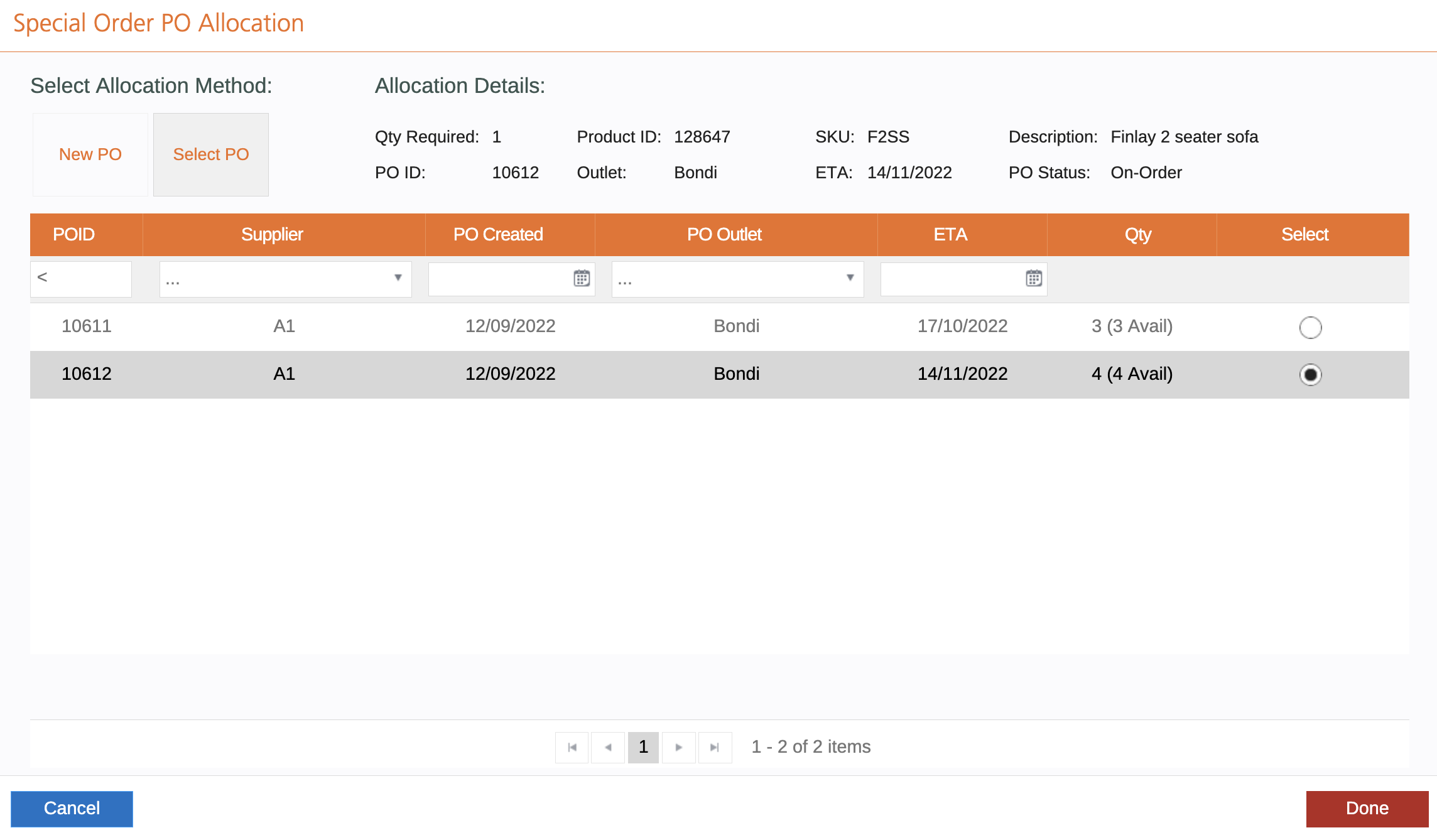
For a Purchase Order to be displayed, it must fit the following requirements:
- An Available quantity sufficient to fill the required quantity for the sale (you can't select multiple Purchase Orders to do split deliveries)
- The Purchase Order must be On-Order or Back Order
Ready to begin allocating your orders? Click here to get started!
Related Articles
Purchase Order Management:
Stock Receipt and Receiving: