You can offer flexible payment options through Zip integration in Retail Express, which enables customers to use Zip's buy-now-pay-later service for spreading payment costs over time. This payment option helps retail operators attract customers seeking payment flexibility and support larger purchase values, with Zip integration typically improving conversion rates and average transaction values across Australian retail operations.
Zip payment processing in Retail Express enables retail operators to offer interest-free payment plans, helping support customer purchasing power while maintaining simple POS workflows and reliable payment processing. This payment integration helps ensure your retail operations can compete effectively by offering modern payment options supporting customer affordability and increased sales opportunities.
Retail Express integrates with Zip, a buy-now-pay-later payment type, so customers can make a purchase today and pay later through in instalments to Zip.
Prior to using zip for the first time, ensure you have completed the Zip installation process.
Process a zip Payment
- Ask the customer to log into their Zip account on their phone app
- In POS click the Payment tab
- Double-click the zip Payment Method to trigger the integration
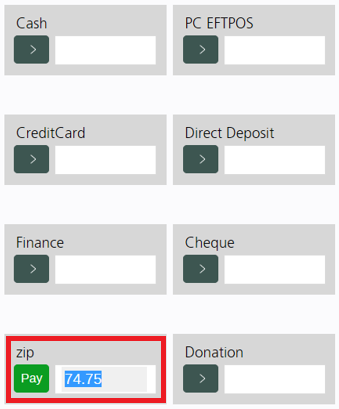
- Ask the customer to navigate in their phone app to Menu > Shop In-Store
- The customer can now provide the on-screen Store Code to the Sales Assistant
- Enters the Store Code provided by the customer
- Click Confirm
- A "Processing Transaction" will be displayed in POS
- The customer will be asked to confirm the sale in their app - ask them to click Confirm to proceed
- A "Transaction Complete" message will be displayed in POS
- Click Finish
- A "Purchase Confirmed" message will be displayed to the customer in the mobile app
- Print a receipt/invoice from POS if required (the Zip reference code will be displayed at the bottom)
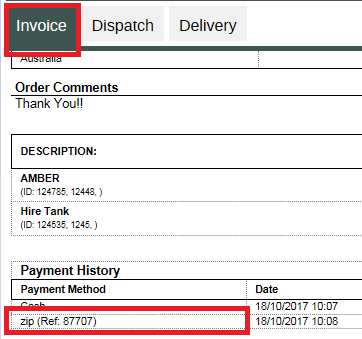
You cannot edit or delete a Zip Payment. To make corrections you can process a Refund.
Back to top
Process a zip Payment (multiple tenders)
POS supports multiple Payment Types being used within a single transaction.
Zip can be used to make a partial payment against a transaction, with the remainder paid using an alternate Payment Type. i.e. half the sale is paid via Cash and half is paid via Zip.
To process a partial payment using Zip the process is the same as above - Process a zip Payment. However, you will need to click directly into the zip field and manually enter the specific payment value.
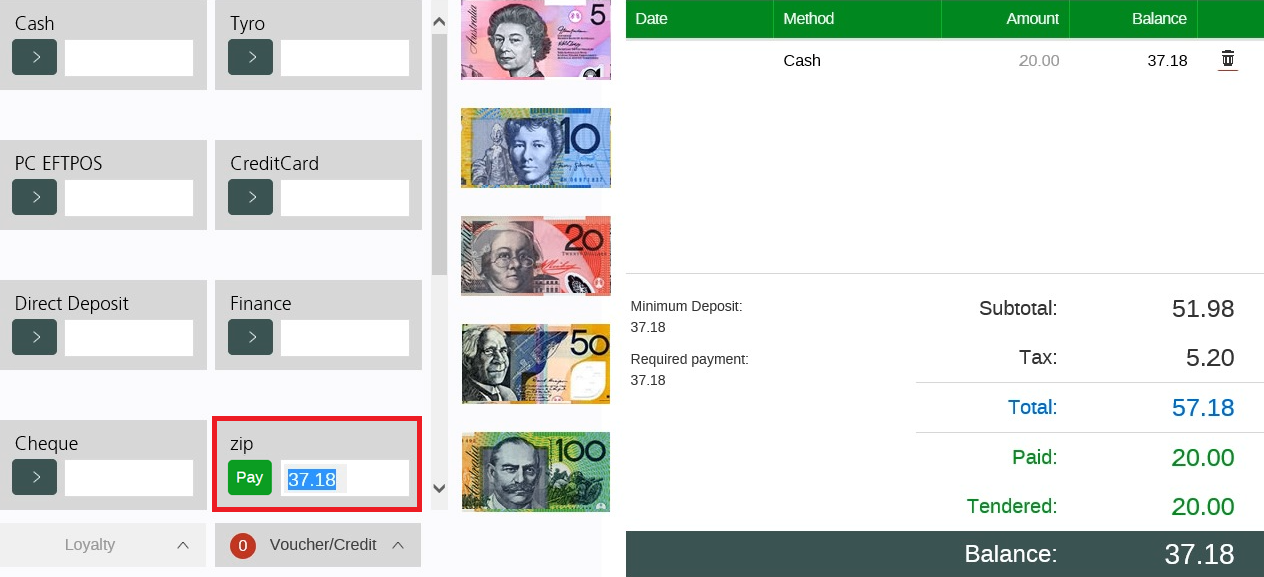
Back to top
Payment errors
The below list are common errors that may appear when attempting to make a Zip payment at POS.
For extra assistance, please visit the Zip Help Centre
|
Error
|
Explanation
|
| Invalid Store Code |
The Store Code entered at POS, does not match the Your Store Code of the Customer.
Check the Store Code and Retry.
|
| Duplicate Reference |
The Store Code entered at POS is a duplicate or has previously been used. Store Code must be unique.
Check the Store Code and try again or contact zip support.
|
| Transaction Expired | The order has timed out and no payment has been taken. Retry or Cancel the transaction. |
| Transaction Declined |
Insufficient Funds are available or Credit Limit is exceeded.
Retry or Cancel the transaction.
|
| Transaction Cancelled | The customer has selected to cancel the transaction. |
| Configuration Error |
Your configuration In-Store key is invalid.
Check your settings via Back Office > Settings > POS Settings > zipPay Settings and try again.
|
Tip: You cannot edit or delete a Zip Payment. To make corrections you can process a
Refund.
Return to Top
Related Articles
Point of Sale Operations: