You can troubleshoot Star TSP receipt printer issues systematically, resolving common problems to maintain reliable receipt printing during retail operations. This helps optimize your retail operations by minimizing printer downtime, enabling quick problem resolution, and maintaining professional customer service through consistent receipt provision.
After configuring a Star TSP 100/113/143/650/654 printer, you may encounter the following problems:
- The printout has strange characters
- Cash Drawer continually opens/kicks
Typically these issues are caused by the ESC/POS Routing setting not being enabled. To resolve the issue follow the steps below (check for your model number first).
Star TSP 100/113/143
- Open the Star Configuration Utility TSP100 program on your computer
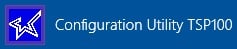
- Select ESC/POS Mode and click OK
- Click Print Job Routing from the menu on the left
- Tick Enable ESC/POS Routing
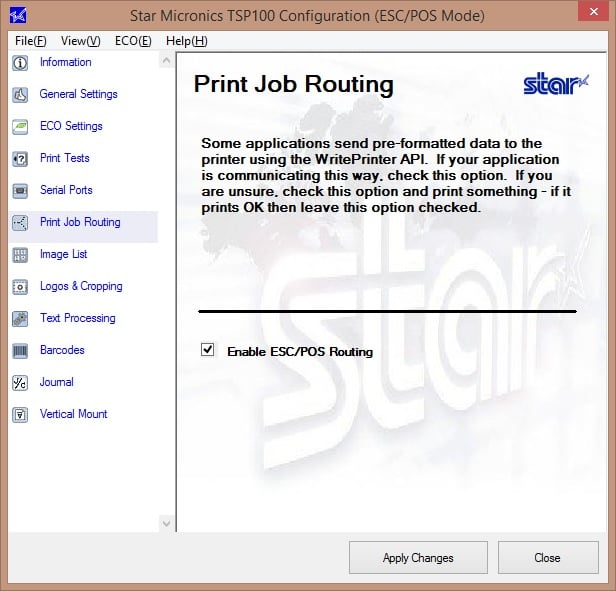
- Click Apply Changes
- The issue should now be resolved
Star TSP 650/654
These Printers do not utilise driver software for ESC/POS but a physical switch located on the Receipt printer.
- Turn Off the receipt printer
- Remove the screw from the DIP switch blind. Then take off the DIP switch blind, as shown
in the illustration below. - Set the switches using a pointed tool, such as a pen or flat-blade screwdriver.
- Locate the Large DIP Switch with 8 pins within.
- Locate the number 1 pin in the 8 pin switch, and flick the pin down, to enable ESC/POS, illustration below:
- Screw the DIP switch blind back on
- Turn on the receipt printer
- Test in POS
More information for the Star TSP 650/654 in the PDF provided below.
Download Star TSP650 Series Manual
Related Articles
Hardware Setup:
Payment Processing: