You can track individual employee sales performance by accessing the Staff Sales Report, which shows revenue, transaction counts, and sales metrics by staff member. This performance tracking helps retail operators identify top performers, support commission calculations, provide coaching opportunities, and recognize excellence in customer service and sales achievement across team members.
Using the Staff Sales Report helps retail operators manage sales team performance, calculate accurate sales-based compensation, and identify training needs or recognition opportunities based on individual staff member sales results.
Use the Staff Sales Report to view sales information associated with your individual staff. At a glance view total sales values, total units sold, discount applied and more.
Tip: Use the
Commission Report to help track when staff should be paid a commission based on sales.
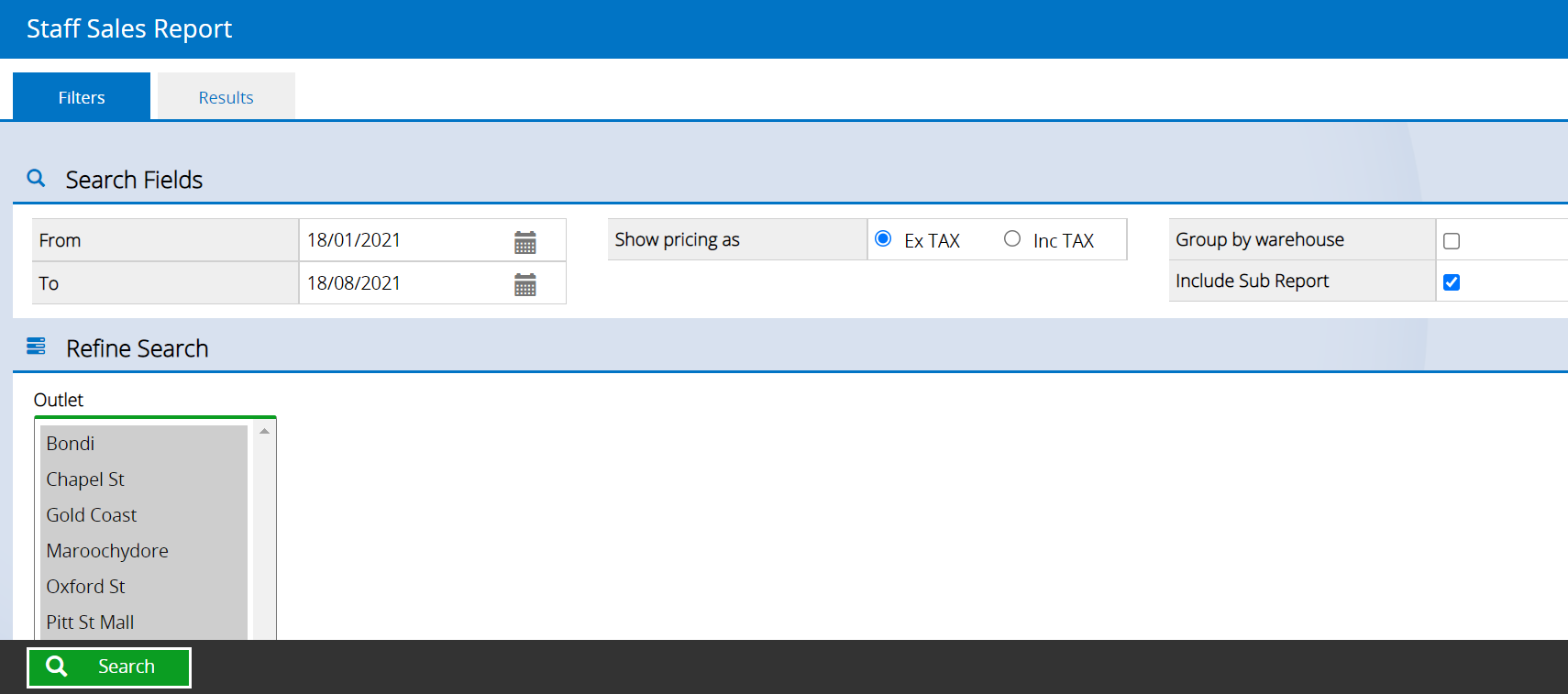
Using the Staff Sales Report
To use the Staff Sales Report:
- Navigate to Reports > Sales Reports > Staff Sales
- Update the Filters as required (see below for a detailed explanation)
- To view a detailed transaction list for each Salesperson tick Include Sub Report
- Click Search
- View the Sub Report by clicking the Salesperson name
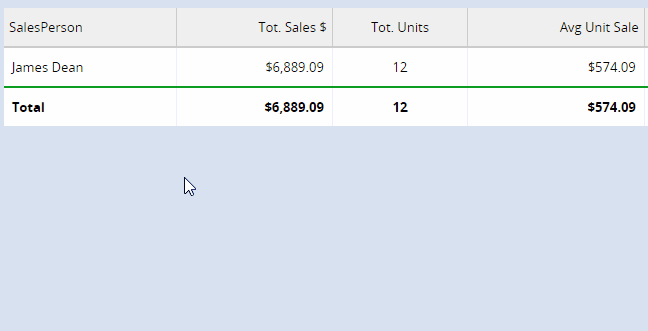
- Click Export to Excel or Print
Filters
Most of the filters are self explanatory, however see the detailed information below for the more advanced filtering explanations.
| Filter | Details |
| Show Pricing as Ex Tax | Display all sales values Excluding Tax |
| Show Pricing as Inc Tax |
Display all sales Including Tax. The Ex/Inc Tax options will not affect the Gross Profit Value.
|
| Group by Warehouse | Untick to show all Store sales consolidated by the User. Tick to show a separate line for sales for each Store for each User (useful if staff work across multiple locations.) |
| Include Sub Report | Enables a breakdown of individual transactions per staff member (click the Salesperson name to expand/collapse the Sub Report) |
Return to Top
Related Articles
Inventory Management: