You can configure new web order alert options in Retail Express POS to customize how staff are notified about incoming online orders requiring action. This feature helps improve order fulfillment efficiency by providing flexible alert configuration that matches your operational workflow, ensuring staff respond promptly to web orders while minimizing disruption to in-store service.
Setting up web order alerts involves configuring notification preferences, alert timing, and display options within POS settings. When properly configured, customized alerts typically lead to faster web order processing through timely notifications, better staff workflow management, and improved balance between online and in-store customer service priorities.
New POS Web Order Alert configuration options
Release Date: 17th May 2021
Ensure your staff can process web sales faster with our new POS Web Order Alert Configuration for Click & Collect.
Previously, Click & Collect sales were included in both the Web Order alert and Click and Collect alert, potentially causing confusion for the staff by indicating the number of of orders to be actioned was greater than it actually was.
With the new setting you can choose to separate Click & Collect orders from Web Orders, or if you prefer, keep them included - it's up to you.
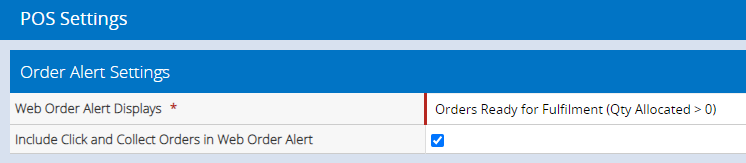
Note: If a single order has been amended to contain both Click and Collect and Delivery items the sale will still be included in the Web Order alert count.
For example, let's say 20 web store orders have been received against the Brisbane Outlet in Retail Express. Of those 20, 3 are for click and collect from Brisbane. How the alerts are displayed will depend on whether you have the Click and Collect option configured.
| Option disabled | Option Enabled |
|
2 alerts show:
- 17 Web Orders
- 3 Click & Collect
|
2 alerts show:
- 20 Web Orders
- 3 Click & Collect
|
Reminder: Alerts will only be displayed for orders relevant to the Outlet you're logged into POS with
To configure the new setting:
- Navigate to Settings > POS Settings > Order Alert Settings
- Update the options as required
- Click Save Change
For more information please refer to POS Settings - Order Alert Settings.
Related Articles
Multi-Store Management: