You can cancel items on in-progress supplier returns when suppliers reject claims or provide replacements, helping maintain accurate return records while moving inventory back to its original location. This improves your retail operations by providing flexibility to handle supplier claim rejections or resolved issues, with properly configured item cancellation workflows typically enabling better inventory accuracy and clear audit trails through the notes field for future reference.
Understanding supplier return item cancellation involves recognizing status changes from in-progress to cancelled, inventory movement back to original locations, and notes field documentation to help retail operators focus on the right claim resolution workflows, ensuring your retail strategy consistently drives better supplier relationship management and inventory control outcomes.
Once the Return is In Progress you will be able to cancel items, rather than delete them. The item will remain on the Return but with a status of "Cancelled" so you can review the progress of this item in the future.
If a supplier rejects a claim, you can cancel the item and the inventory will be moved back to its original "Return From" location. From there you may wish to manually adjust the item as a write-off.
You can also use the Cancel Items function if the supplier has sent you a replacement, or has now provided you with items that were short shipped.
Use the Notes field to keep a record of what happened against the item for future reference.
- Navigate to Inventory > Supplier Returns
- A list of all Supplier Returns will be displayed
- Locate the Supplier Return with the product to be cancelled
Click the Column Headings to sort the data - you can click multiple times for ascending and descending, and multiple columns for multi-level sorting
- Click the Pencil icon to edit the Supplier Return
- Enter Notes against the items e.g. the reason the product has been cancelled
You will be unable to add/edit notes once the item has been cancelled
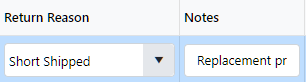
- Click the item to be cancelled; to select multiple items tick the box in the first column
You can only select products from the same page - if you have multiple pages you will need to navigate to each page to select all items
- Click Process Items
- Select Cancel Item(s)
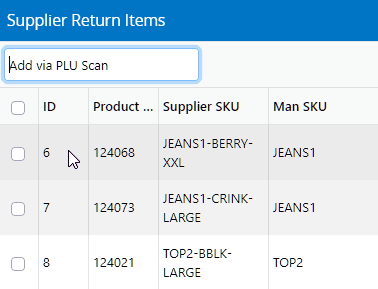
- The item will be updated and the Status column will show Cancelled

- The inventory will be updated if the product had a "Return From" option selected (Available or Faulty) to decrease the "On Return" quantity and increase the Available/Faulty quantity
Back to top
Related Articles
Inventory Management: