You can enable proper barcode label printing and document formatting throughout Retail Express by installing the required drivers and barcode fonts, ensuring product labels, purchase orders, and inventory documents display and print correctly. This helps streamline your retail operations by enabling accurate barcode generation for inventory management and product labeling workflows.
Properly installing drivers with administrator privileges helps avoid printing issues and ensures barcode functionality works consistently across your retail locations, supporting efficient inventory tracking and product identification throughout your retail operations.
The Retail Express Drivers are responsible for installing the barcode font used for previewing/printing labels, and on various other documents e.g. Purchase Orders.
📋 Note: The steps below require a computer account with Administrator privileges; if you're unsure please refer to your Systems Administrator.
Click here to download Drivers
Installing the Drivers
To install the Retail Express Drivers:
- Click Download to prompt the download of the Installation file
- Click Save to save the file to your computer (depending on your browser it may automatically download the file to a preconfigured location)
- If using Chrome the download may be blocked; you will need to temporarily override your security settings to download the file (and then reset them) - refer to the FAQs for more information
- Run the downloaded Installation File
- If a User Access Control window appears to request permission, click Yes to allow the changes
- When the application runs click Install
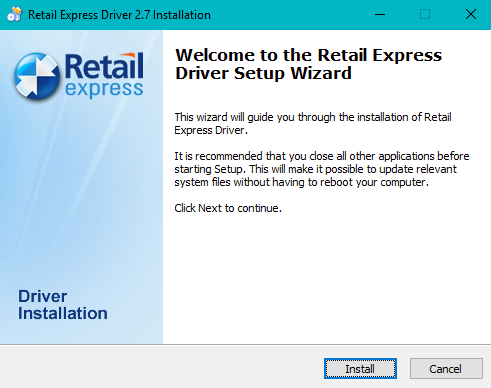
- The installation process will run
- Select Yes, restart the computer now (you may need to close other applications and save your work)
- The computer will restart, completing the installation process
Frequently Asked Questions
If the installation process displays a "Not Responding" error it will be typically due to the Antivirus software on the computer. This software will prevent the installation from completing the steps required to install the software.
To resolve the issue:
- Add C:\RetailExpress\ to the list of exclusions for the Real Time Scanner, Web Browser Protection and Scheduled Scans
- Allow the file firstinstall.exe
📋 Note: The steps required to complete the above will be different depending on the antivirus program in use. Refer to the Antivirus Vendor's website for more information, or your Systems Administrator.
If you encounter an error similar to the following, it indicates the drivers were installed previously on the computer. This message can be disregarded, click OK to continue the installation.
"An error occurred while trying to copy a file: C:\RetailExpress\Updates\FirstInstall\TextPrinter.dll Click OK to proceed anyway or Cancel to cancel installation."
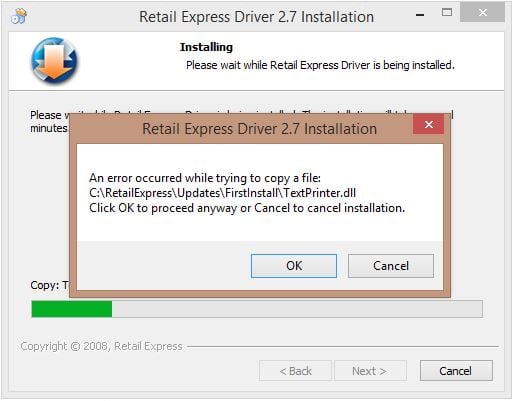
If trying to download the installation file and Chrome is blocking it, you can temporarily disable the browser's security to download the file.
- Click the three-dot menu button at the top right of the window
- Click Settings
- Type Privacy and Security
- Select Security

- Locate the Safe Browsing section
- Note the option your computer is currently set to (Standard or Enhanced)
- Select No protection (not recommended)
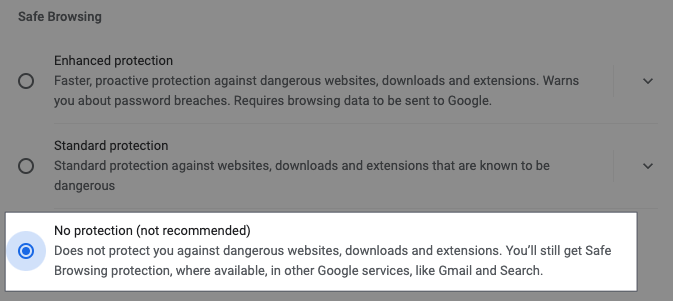
- Click Turn Off
- Download the file
- Repeat the steps to re-enable the Browser security (in step 7 select the option your computer was originally set to)
It's strongly recommended to re-enable the Browser Security immediately after downloading the file to protect you from websites, extensions and downloads known to be dangerous
Related Articles
System Configuration: