You can analyze product bundle and package sales performance by accessing the Package Details Report, which shows how product packages are selling and contributing to revenue. This report helps retail operators evaluate package pricing effectiveness, understand customer bundle preferences, and optimize package configurations to drive higher transaction values through strategic product bundling.
Using the Package Details Report helps retail operators identify successful product bundles, refine package offerings based on customer preferences, and create compelling bundle promotions that increase average transaction values.
The Package Details report provides an overview of your Packages within the system, including all the individual components that make up the packages. You can view the current Available stock, Products On Order, buy and sell prices and more. You can even add new products to the packages right from the Results window.
Using the Package Details Report
To use the report:
- Navigate to Reports > Stock Reports > Package Details Report
- Select from the Filters as required (see below for detailed information)
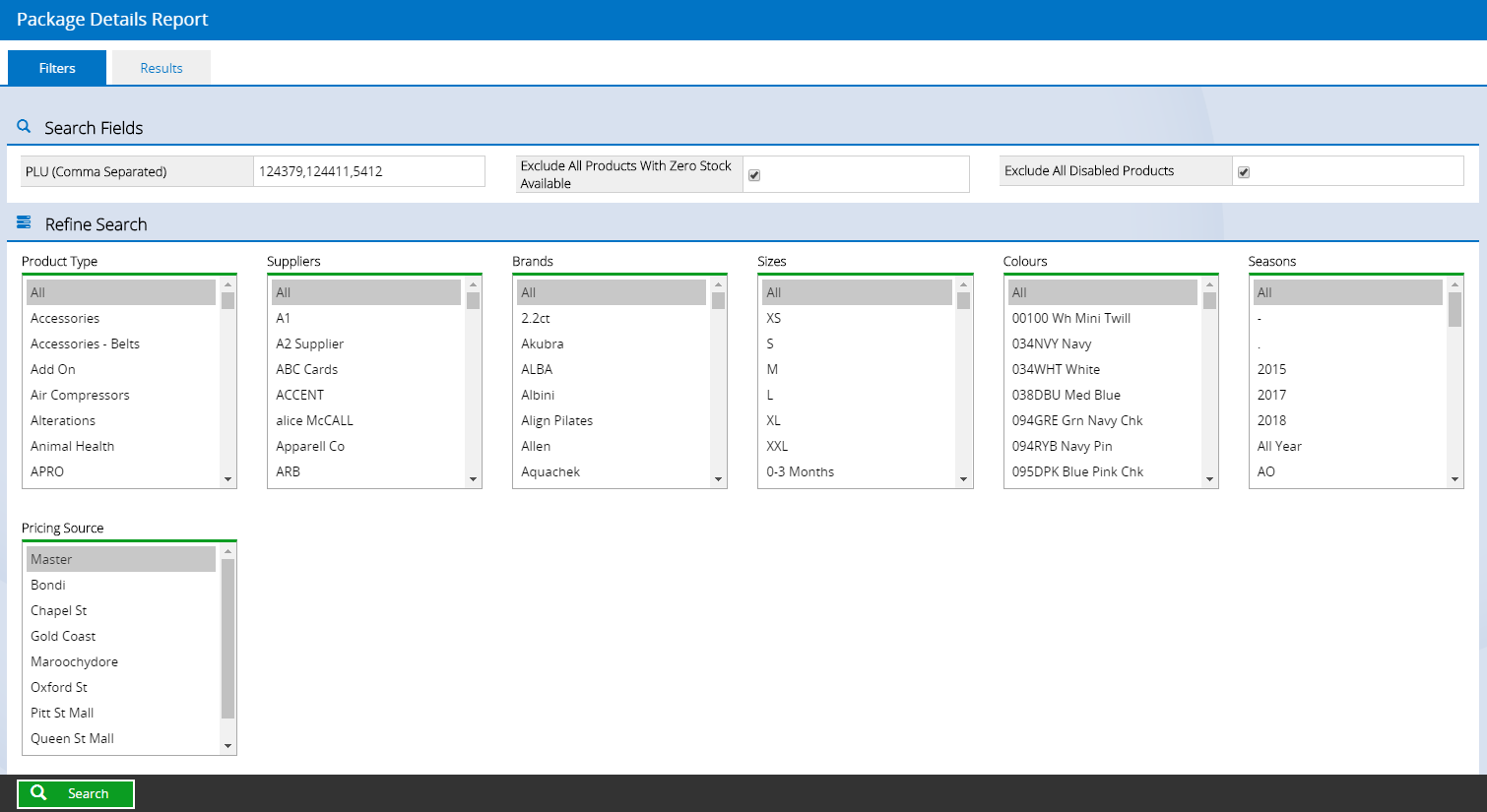
- Click Search
- A list of the matching Packages will be displayed, along with their individual components underneath
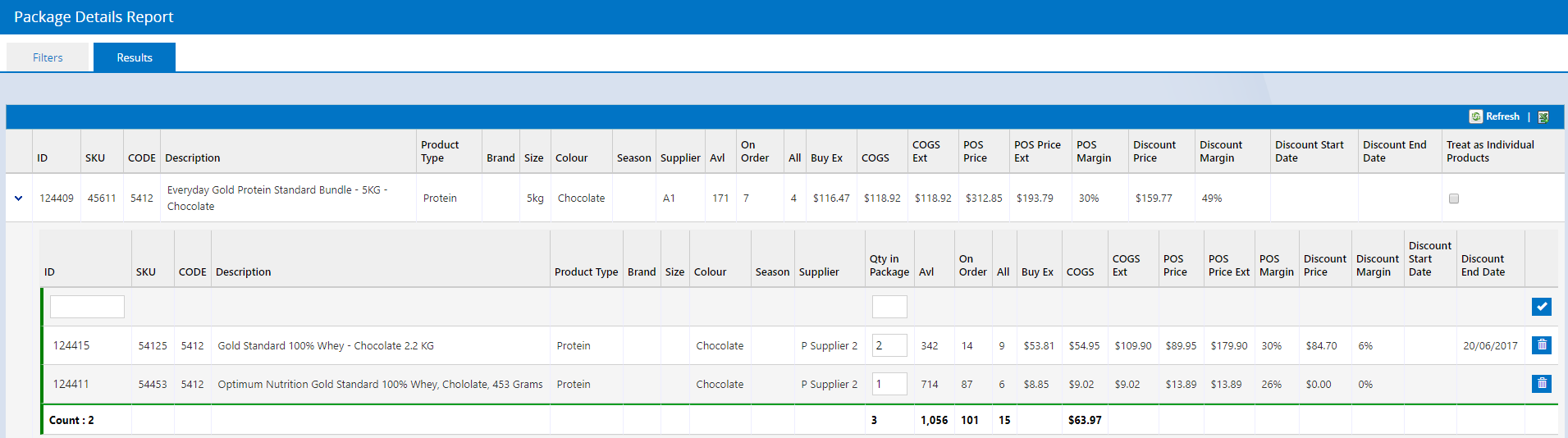
- Click the arrow to expand/collapse sections as required
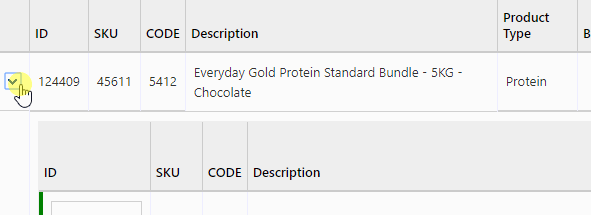
- To add new components to the package enter the Supplier SKU into the blank field in the ID column
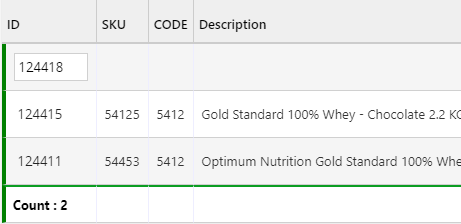
- Enter a Qty in Package for the number of units required per package
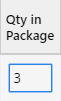
- Click the Tick button on the far right

Back to top
Filters
Most of the filters are self explanatory, however please see below for some of the more unusual ones.
| Filter | Details |
| PLU (Comma separated) | Valid PLUs are: SupplierSKU, ManufacturerSKU and Product ID. Enter multiple PLUs separated by a comma. |
| Pricing Source | Selecting an Outlet will display all the components within the package based on that Outlet's prices e.g. if there are outlet-specific POS Prices. Selecting "Master" will display the prices as per the Global price. |
Related Articles
Inventory Management:
Stock Analysis: