You can configure layby functionality in Retail Express to offer customers flexible payment options that help increase sales opportunities, particularly for higher-value purchases where customers prefer to pay over time. This capability enables your retail operators to manage deposit-based sales efficiently, which helps secure revenue while accommodating customer payment preferences.
Setting up proper layby workflows enables your retail operations to track partial payments and product allocations accurately, helping optimize inventory management while providing customer-friendly payment flexibility. This helps retail businesses expand their customer base by offering accessible purchase options while maintaining proper financial controls and inventory visibility.
Laybys allow the customer to reserve products but pay the full total of the sale at a later date e.g. Christmas laybys.
When a Layby transaction is processed the inventory is updated to:
- Reduce the Available Stock
- Increase the Allocated stock (to show it has been allocated to a sale, but not yet removed from the store, and still included as stock on hand)
Tip: It's possible to process both Layby and Cash & Carry sales in the same transaction by changing the
Fulfilment Method for individual products on the Products tab (see below for details)
Video Overview
Back to top
Create a Layby
To create a layby or layaway transaction:
- Create a sale in POS
- Add Products to the sale
- Click the Pencil icon
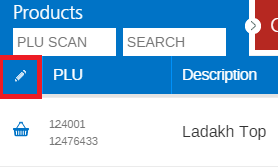
Tip: To update individual items only click the row icon represented by a Shopping Basket in the screenshot above
- Select the Fulfilment Method to Layby and Process As Sale
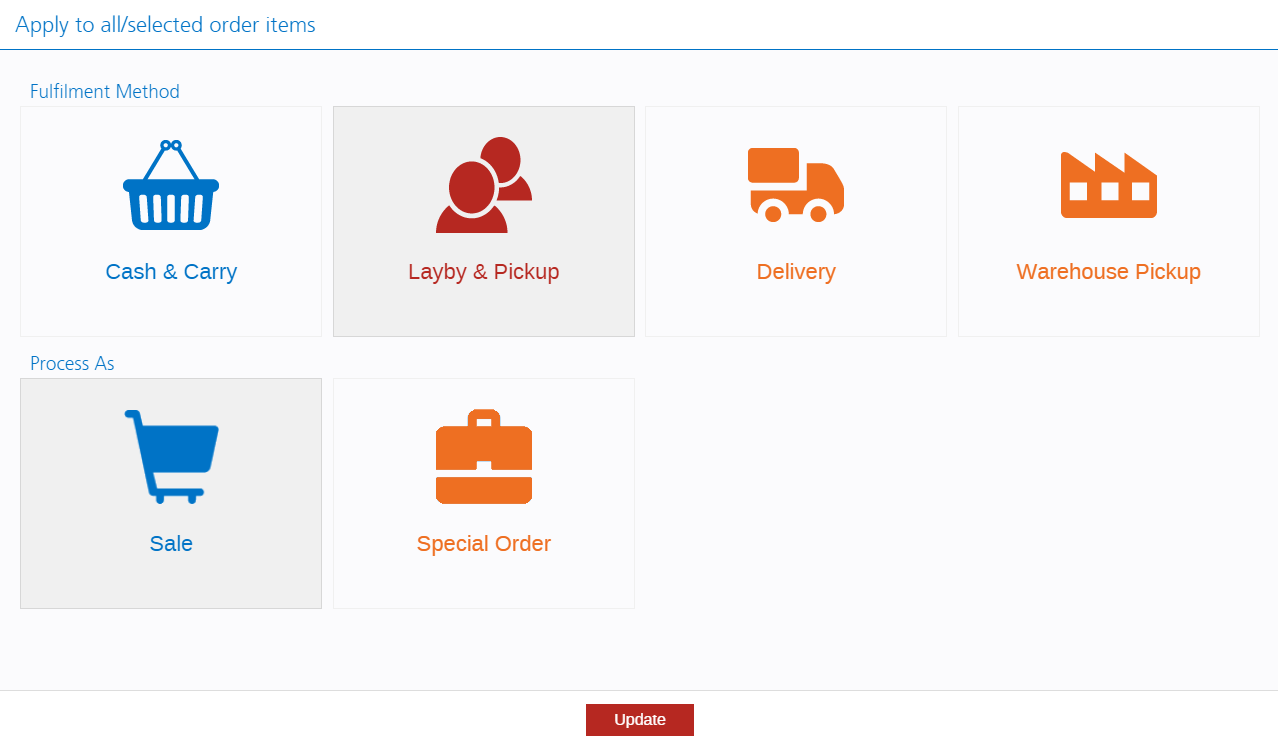
- Click Update
- The icon for the products will be updated to indicate the new Fulfilment Method
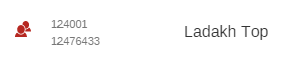
- Click the Customer tab and add a customer to the sale
- Click the Payments tab to take an initial payment or Deposit
- The Minimum Amount Due appears at the top of the Payment Tab, calculated based on the products with a Fulfilment Method of Layby (configured on the Products tab)
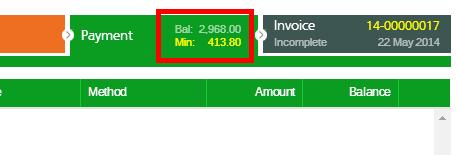
- Finalise the Order, and provide a copy of the Receipt or Invoice to the customer
Back to top
Related Articles
Gift Vouchers & Laybys:
Point of Sale Operations:
- Create a Sale - Process standard sales transactions at checkout
- Money In/Out - Record layby deposits and payment transactions
Customer Management: