When using Retail Express POS through Google Chrome, your browser may block local devices (such as receipt printers or integrated EFTPOS terminals) by default.
To ensure proper hardware communication, you must enable Local Network Access for the Retail Express domain.
🔹 Option 1: Enable via Site Settings (Recommended)
Use the steps below with reference to the screenshots provided.
Step 1 - Open Site Settings
- While logged into POS, click the lock icon next to the website address (see image below).
-
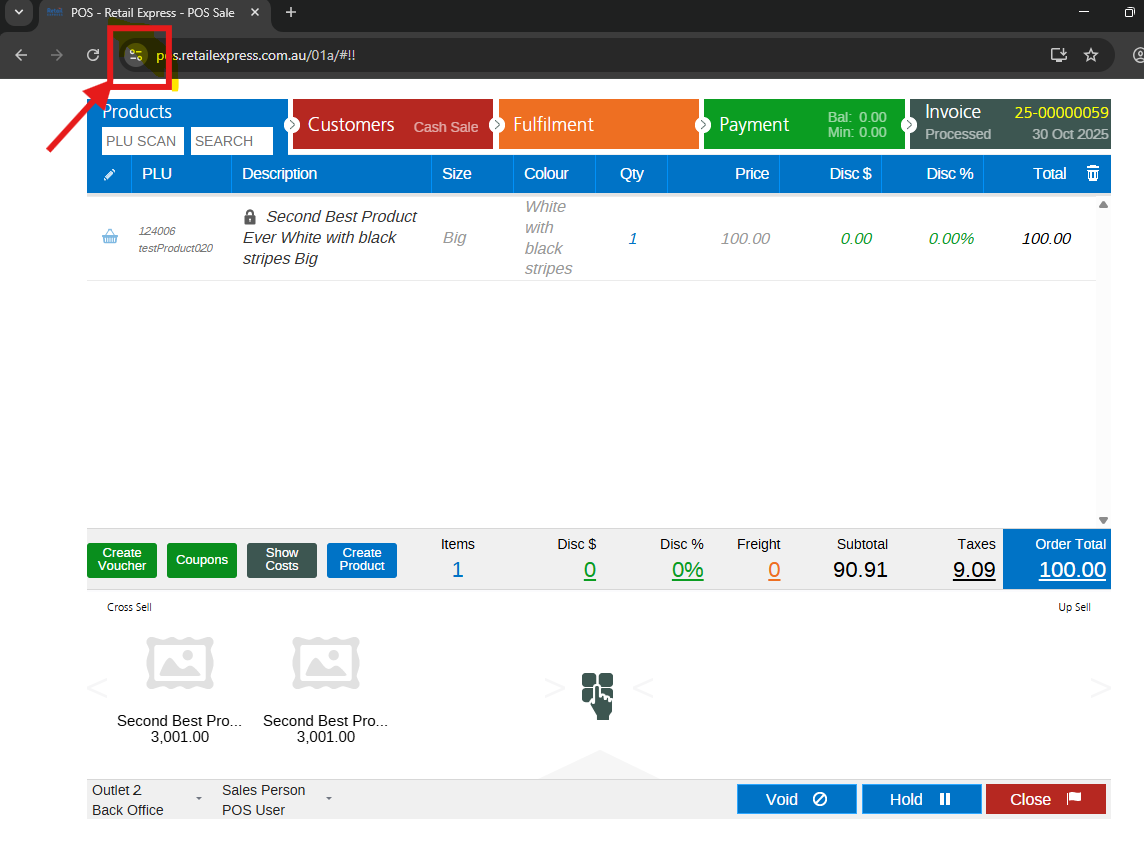
- Click Site settings.
-
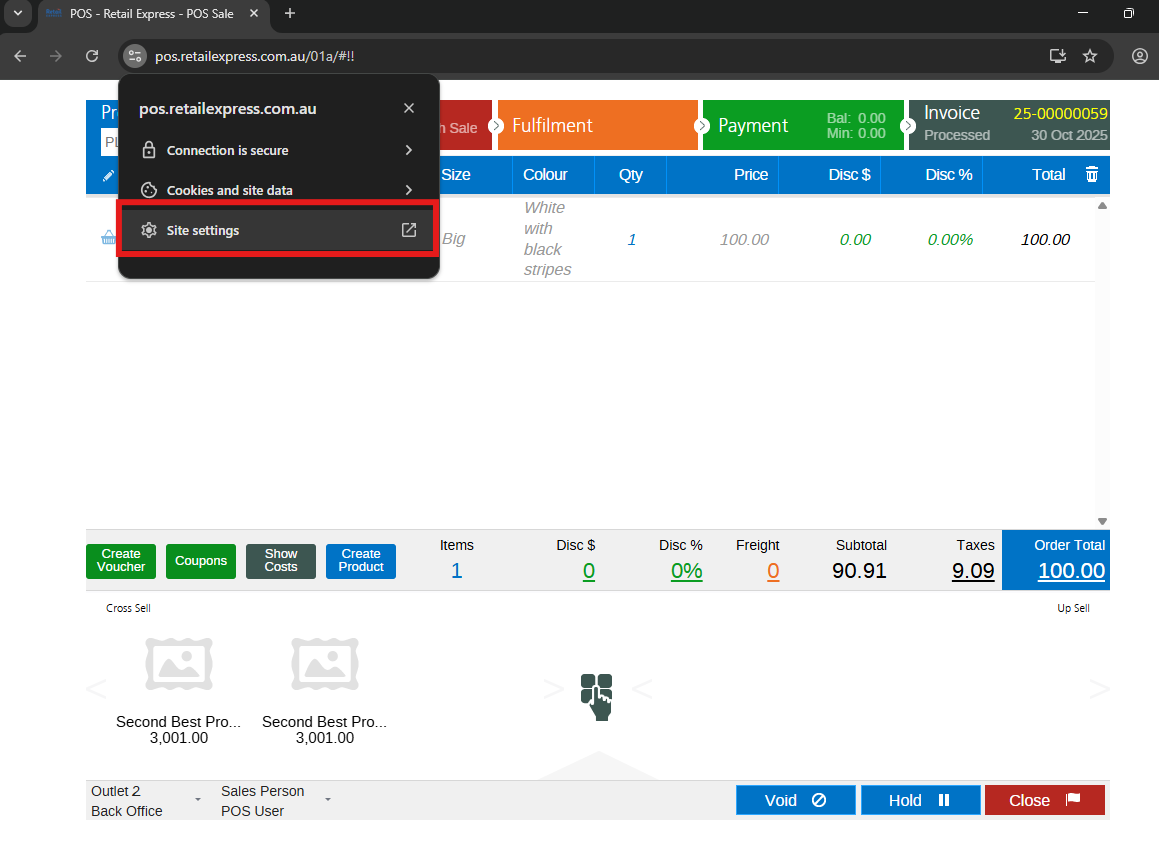
3. In the Settings tab that opens, scroll down to the Privacy and Security section.
4. Find Local network access and change it to Allow.
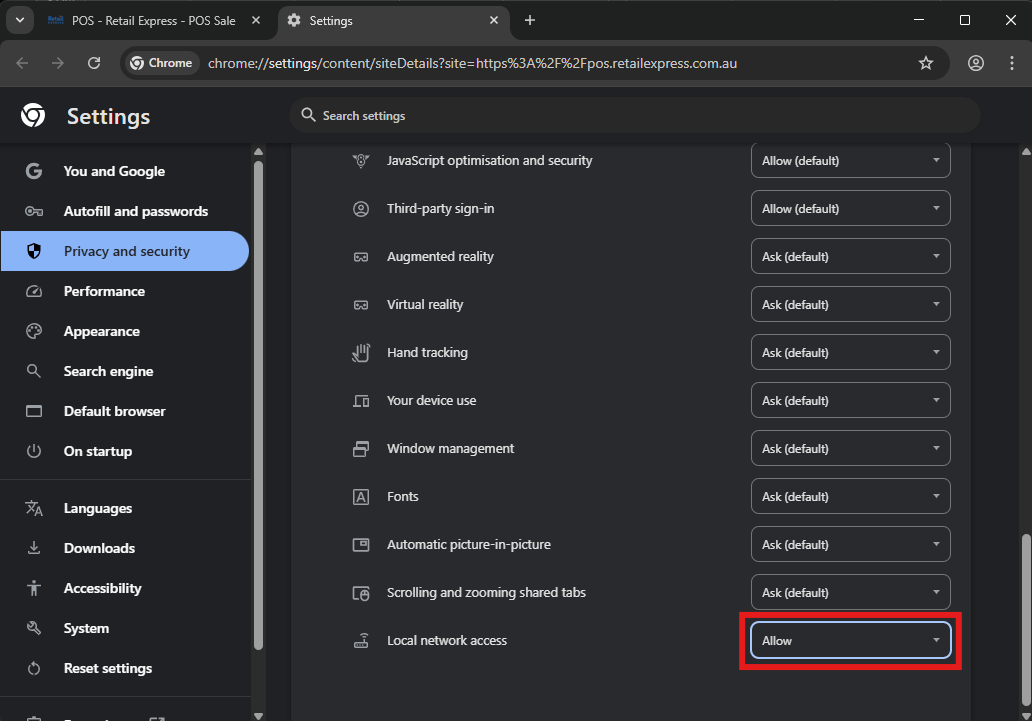
That's it! Your POS should now communicate correctly with your local receipt printer and EFTPOS devices.
🔹 Option 2: Enable Manually Through Chrome Settings
If you prefer to set this manually:
- Open Chrome and click the three vertical dots (⋮) in the top-right corner.
- Select Settings.
- Go to Privacy and security → Site settings.
- Scroll to Permissions → Additional permissions.
- Click Local network access.
- Next to "Allowed to connect to any device on your local network", click Add.
- pos.retailexpress.com.au
- Click Add to confirm.