You can implement gift registry functionality in Retail Express to provide customers with convenient wish list services for special occasions, helping your retail operations capture additional sales opportunities and improve customer service. This capability enables customers to create registries for weddings, baby showers, or other events, which helps drive sales while providing a valuable customer service that builds loyalty.
Setting up gift registry features enables your retail operations to offer services that compete with larger retailers, helping optimize customer engagement and event-based sales. This helps retail businesses expand their value proposition by providing customers with convenient registry management while creating opportunities for gift purchasers to shop at your stores.
Using Retail Express you can offer gift registries to your customer's for baby showers, weddings, parties and other events.
The registry will be created in POS as a sale, allowing you to view the Registry in both POS and the Fulfilment Report for advanced monitoring. As products are purchased you'll be able to remove them from the registry and sell them using a regular sale in POS.
Setting up the Registry
- Setup a new Delivery Zone called "Gift Registry"
- Create a sale in POS
- Add the Registry products to the sale
- Update the Fulfilment Method to Layby/Pickup
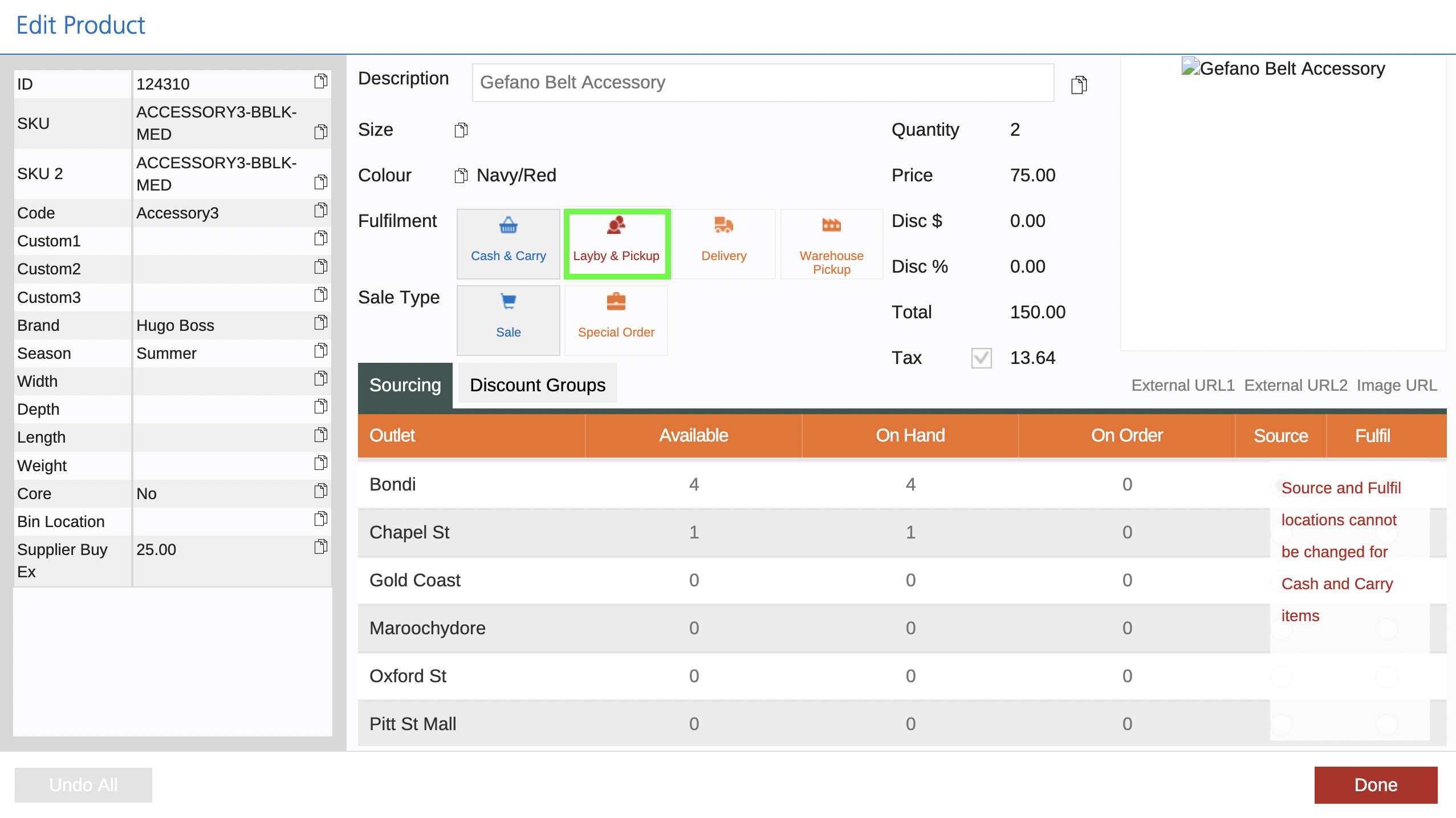
- Click the Customer tab
- Add the Customer Details (the recipient of the registry)
- Click the Fulfilment tab
- Click Bulk Edit All
- Set the Delivery Zone to "Gift Registry"
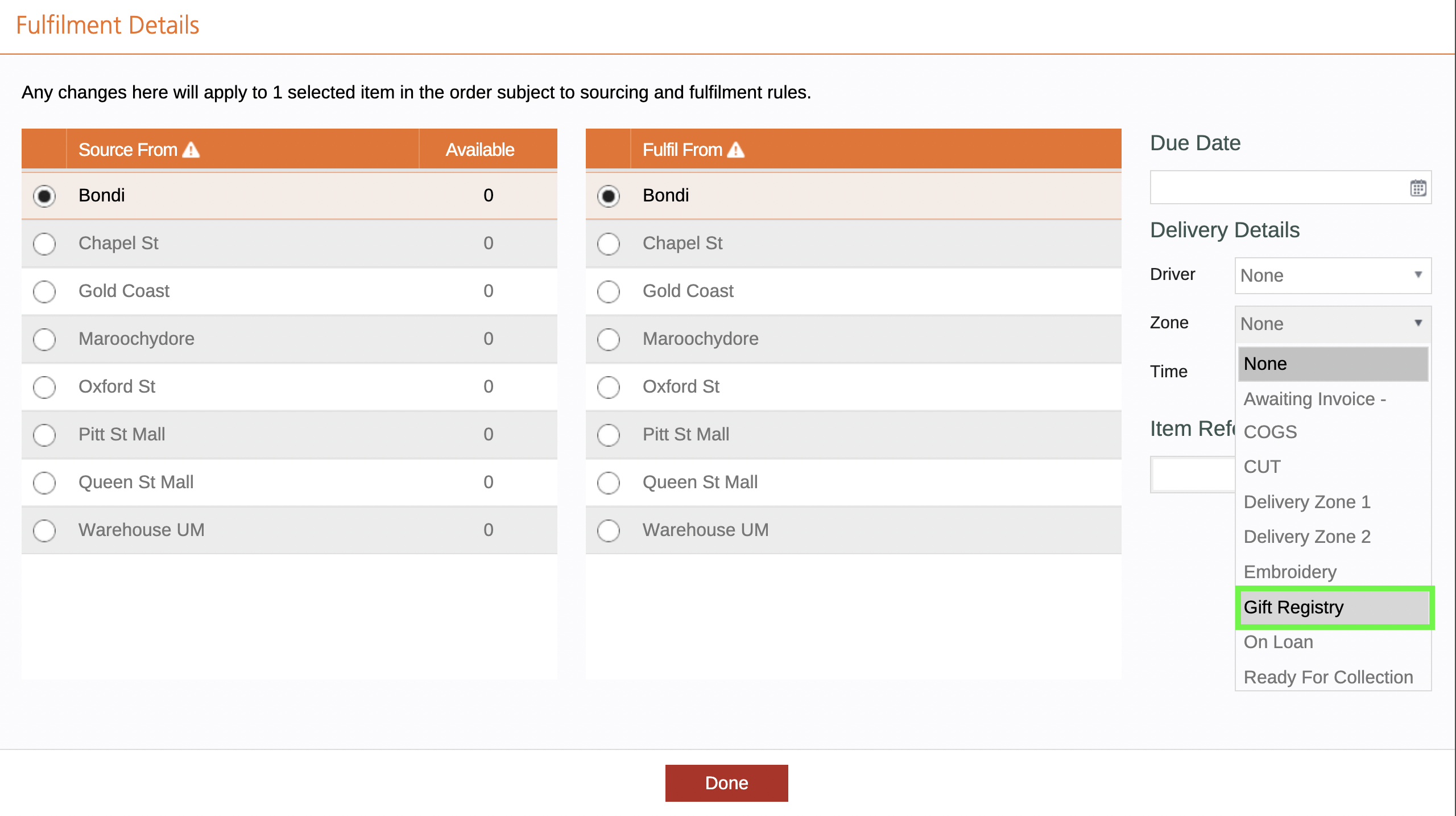
- Enter the Due Date as the date of the party/event the Registry is for
- Click the Invoice tab
- Tick the Quote button in the top right-hand corner to save the sale as a quote (optional)
Marking the sale as a Quote will prevent the stock from being Allocated (reducing the Available quantity to sell)
- Provide the Customer with the Invoice number to use as a Registry Number for the details to be provided to their friends and relatives
Back to top
Selling an Item from the Registry
To sell a product from the Registry you'll need to open the Registry sale in POS (to remove the products), before creating a new sale for the person purchasing the items.
- Open the Registry sale in POS using the POS Lookup feature
You can use the Invoice Number or Customer Details
- Click the Qty column and change the quantity to 0 for the products to be purchased
- Click Update
- Create a New Sale for the customer purchasing the products
- Click the Invoice tab
- Enter a Comment noting the Gift Registry number for refunds/exchange purposes
- Finalise the sale as usual
View an open Registry
You can review the original registry list by:
- Opening the sale in POS
- Using the Fulfilment Report
POS
To open the Registry sale in POS:
- Open POS
- Click Lookup
- Using the Filters to locate the sale
- Click Open
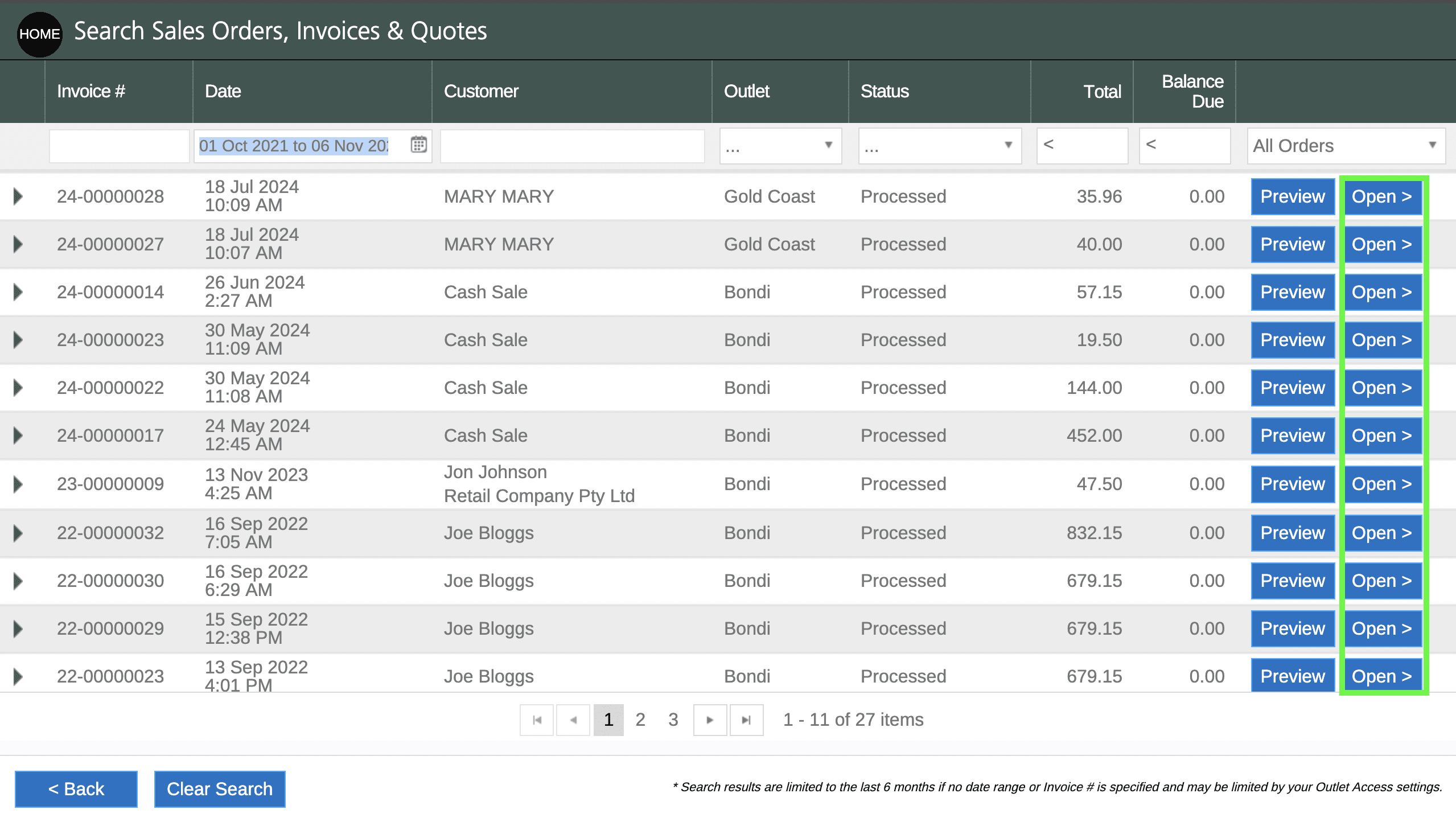
Fulfilment Report
The Fulfilment Report has an extensive number of Filters. This can come in handy, especially when using the Due Date to track the date of the event. You will be able to filter by any historical dates to see if the Registry sale should be closed.
- Navigate to Inventory > Fulfilment Report
- Select the Delivery Zone of "Gift Registry"
- Change the Order Status filter to be Quote (if the sale was not ticked as a Quote this step can be skipped)
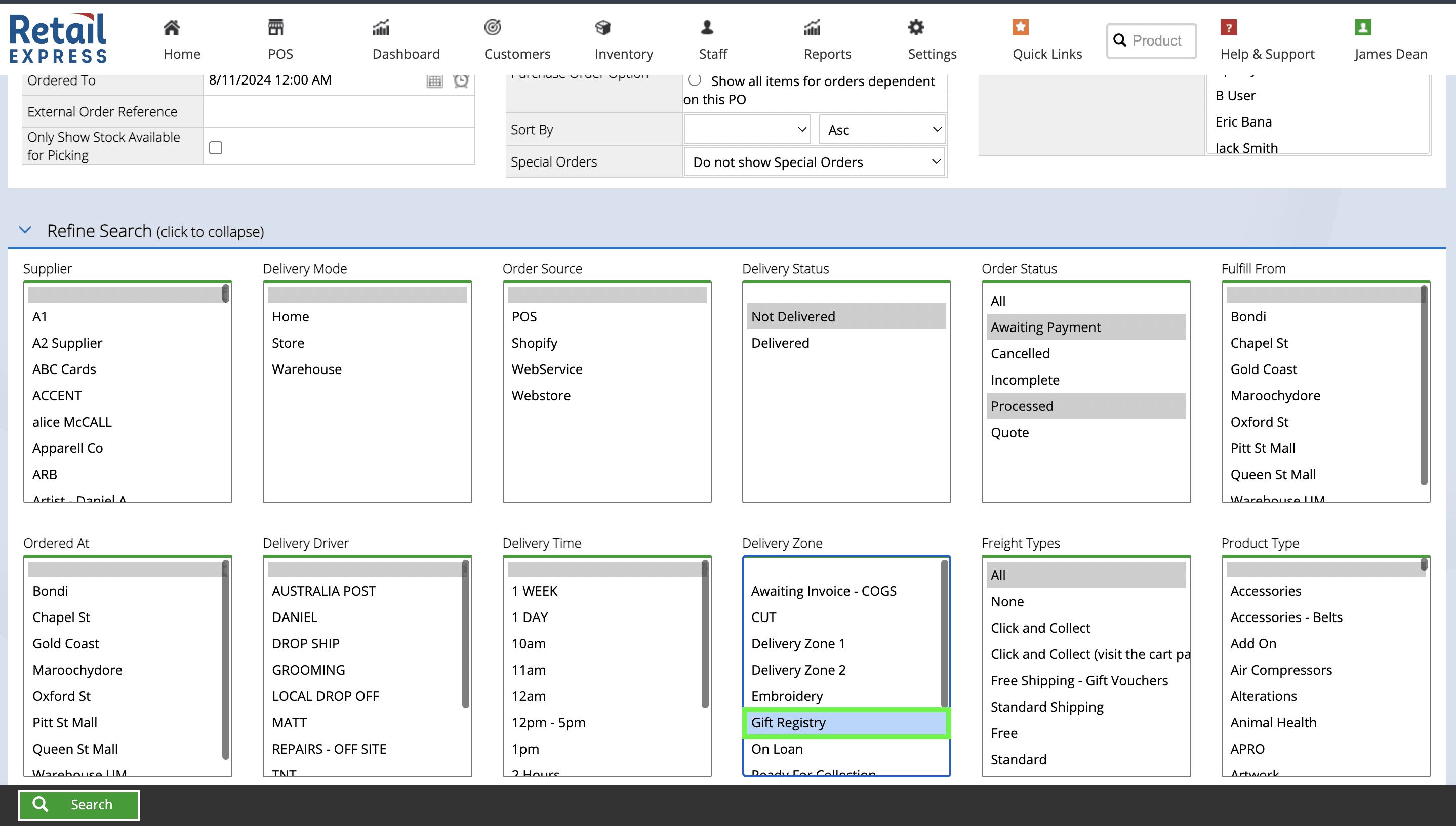
- Update the Ordered From/To date range if required
- Click Search
- Any products that remain on an outstanding Gift Registry will be displayed
Any products that were purchased had their quantity reduced to zero and are no longer outstanding - The Del Due Date column displays the Due Date from the sale (i.e. the date of the event if entered)
- To cancel the Registry sale click the E button
Click here for detailed information on voiding sales
Related Articles
Order Fulfilment:
Inventory Management: