You can export comprehensive transaction-level sales data by accessing the Sales Detail Export, which provides complete sales information in spreadsheet format for external analysis. This detailed export capability helps retail operators perform advanced analytics, integrate sales data with business intelligence tools, and share transaction data with accountants or business partners for collaborative analysis.
Using the Sales Detail Export helps retail operators conduct sophisticated sales analysis, support financial reporting requirements, and leverage external analytics tools for deeper insights into sales performance and customer behavior.
The Sales Detail Export is designed to give detailed information about individual transactions. This report can be used in conjunction with the Sales Report when more detail is required in an export-friendly format.
Rather than being displayed on the screen, the report is exported as a CSV file, typically opened in Excel.
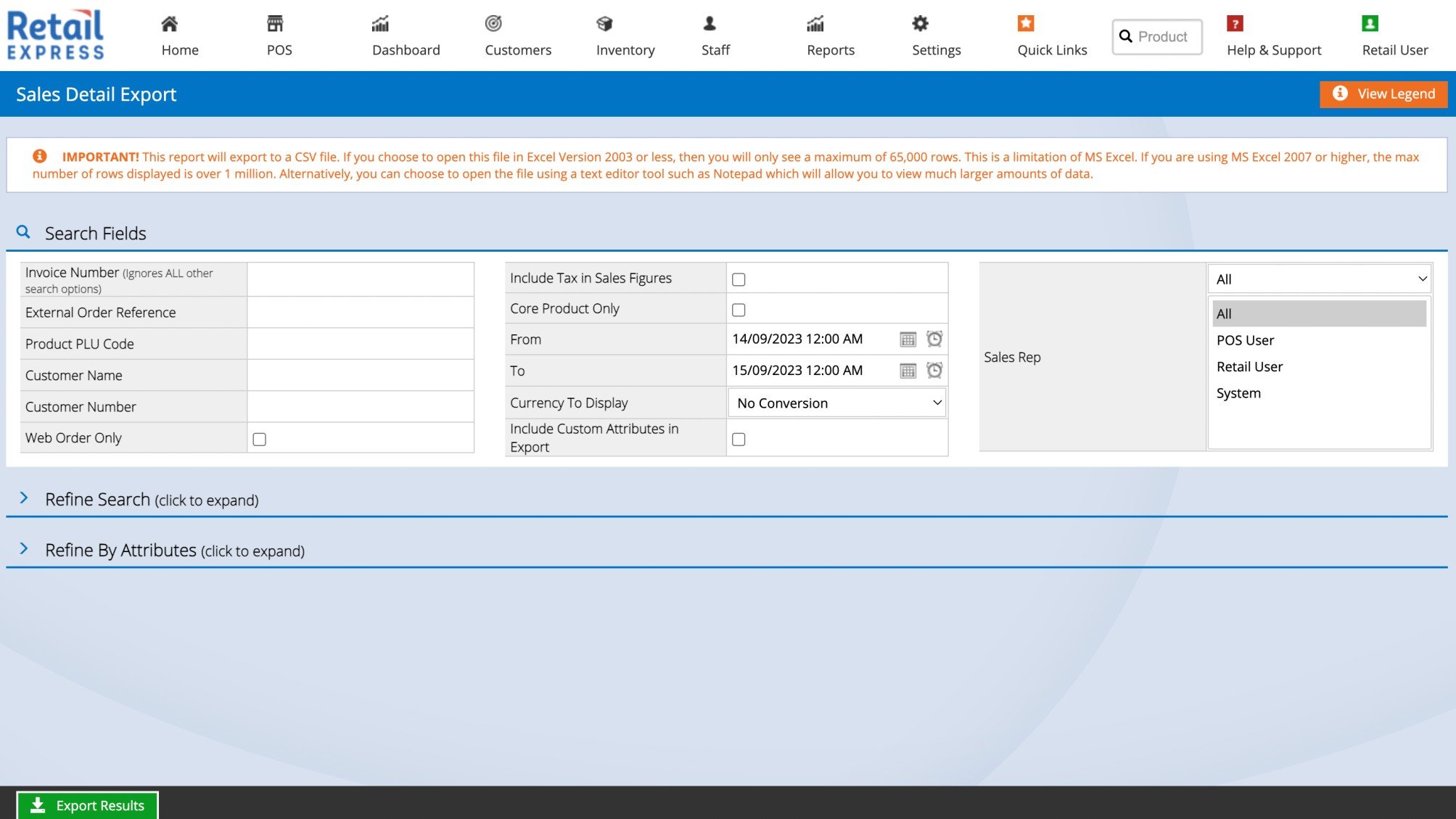
Please Note:
This report uses the Export Download Manager, click here for more details.
Using the Sales Detail Export
To use the Sales Detail Report
- Navigate to Reports > Sales Reports > Sales Detail Export
- Select from the Filters as required
Tip:You can specify a date and time, useful for targeting your reporting to a smaller period of time
- Click the Refine Search and Refine by Attributes headings to expand each section for greater filtering
- Click Export to Excel
- The file will process, and a link will appear at the top of the report above the Search Fields title

- Click the link to download the report
Tip:The file will be downloaded in compressed file .zip format. You will need to open the zip to access the .csv file.
- For help understanding the data in the report click the View Legend button in the top right-hand corner

Filters
Most of the filters are self-explanatory, however, see the detailed information below for more advanced filtering explanations.
| Filter | Description |
| Invoice Number | Enter the POS Invoice number to display the report for that invoice only i.e. all other filters will be ignored |
| Product PLU Code |
The Supplier SKU, Manufacturer SKU or Product ID
Note: When filtering by a product code the entire order with a matching product will be displayed, not just the row with that product
|
| Web Order Only | Orders placed by an eCommerce integration e.g. Shopify |
| Include Custom Attributes in Export | Tick to include custom product attributes in the Export file (you can filter by specific attributes in the "Refine by Attributes" section0 |
Return to Top
Related Articles
Inventory Analysis:
Operations Insights: