You can enhance customer recognition and personalized service through adding customer photos in Retail Express, which enables visual customer identification supporting personalized greetings and improved service quality. This customer visualization helps retail operators build stronger customer relationships and improve service personalization, with effective customer photo use typically improving customer recognition and supporting memorable shopping experiences across Australian retail operations.
Customer photo functionality in Retail Express enables retail operators to associate customer images with records, helping staff recognize valued customers and provide more personalized service interactions. This visual identification helps ensure your retail operations can deliver exceptional personalized service while building stronger customer relationships and supporting customer loyalty.
Depending on your business, you may wish to take a customer photo to record against their account (typically used for identification purposes). You should be mindful of privacy laws and ensure you have consent prior to taking any photos of customers.
You will need a webcam or a tablet device with a camera to take photos in POS.
Video Overview
Adding photos using a Mobile Device or Tablet
To add a photo to a customer record:
- Log into POS
- Create a sale
- Click the Customer tab
- Use the fields to add a customer to the sale
- Click Edit Customer
- Click the Camera icon (if there's an existing image there click the image)
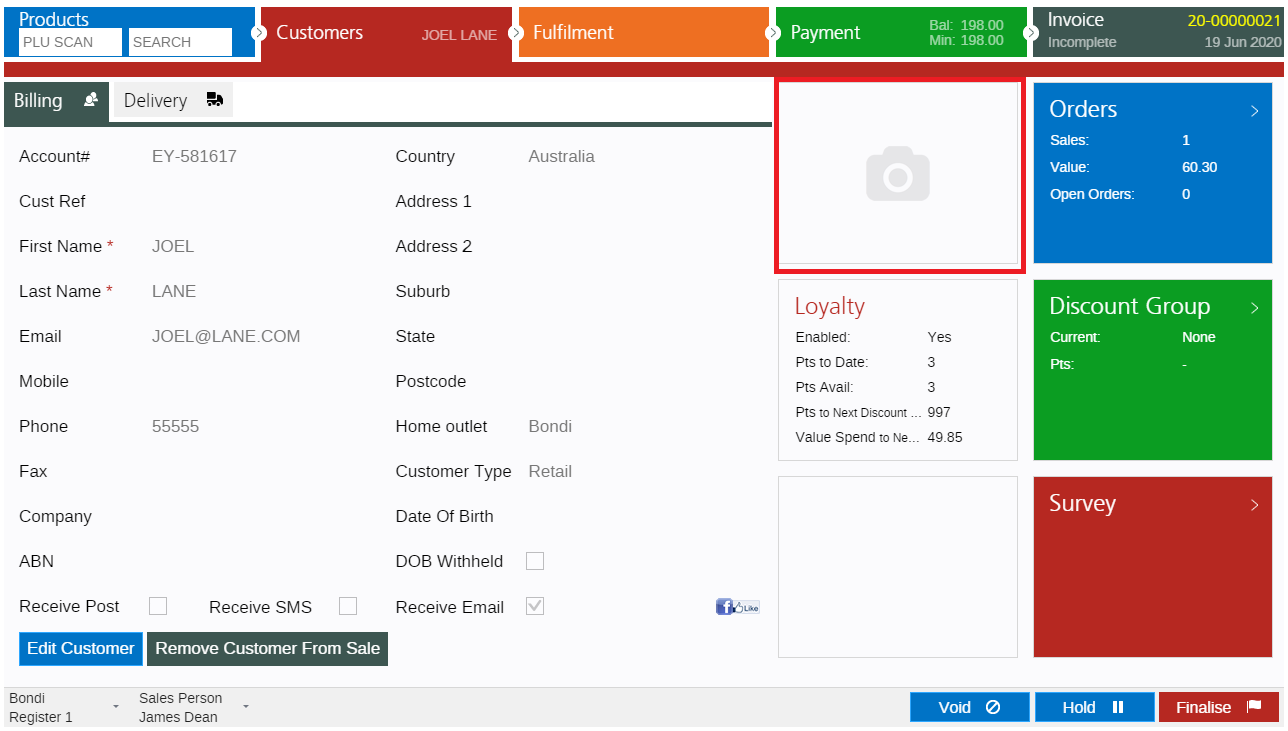
- Click Choose File
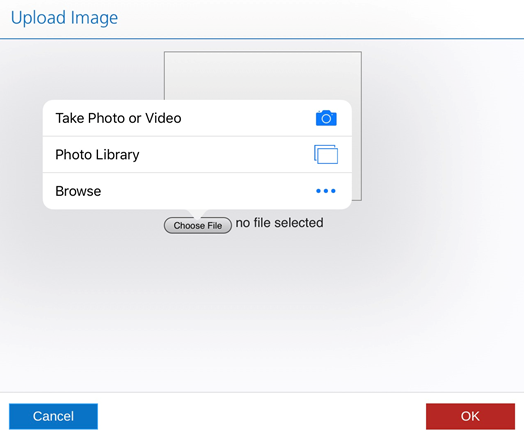
- To take a new photo:
- Click Take Photo or Video (this option appears on tablet devices only, and not computers)
- The Camera feature will be activated and you will be able to take a photo
- Click Use Photo to confirm the photo and return to the Upload Image window - To upload an existing photo:
- Click Photo Library
- Navigate to the appropriate photo
- Click the photo to select it - Click OK to select the photo and save the changes.
Back to top
Using a computer with an attached webcam
Using a computer you will be able to use a webcam device to take a photo and upload the photo to the customer account in POS.
📋 Note: The steps required to take a photo using a webcam will differ depending on the device. Refer to your manufacturer for information on using the webcam to take a photo.
To upload the photo to your customer account:
- Log into POS
- Create a sale
- Click the Customer tab
- Use the fields to add a customer to the sale
- Click Edit Customer
- Click the Camera icon (if there's an existing image there click the image)
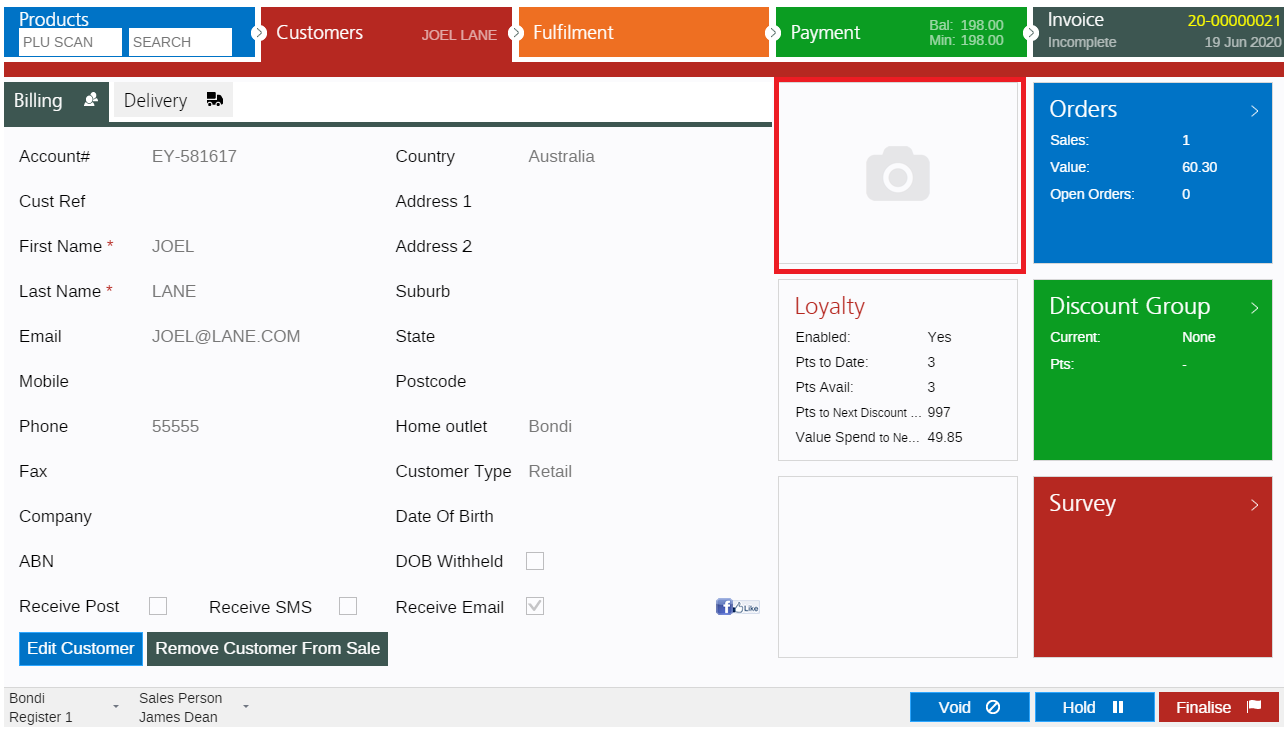
- Click Choose File
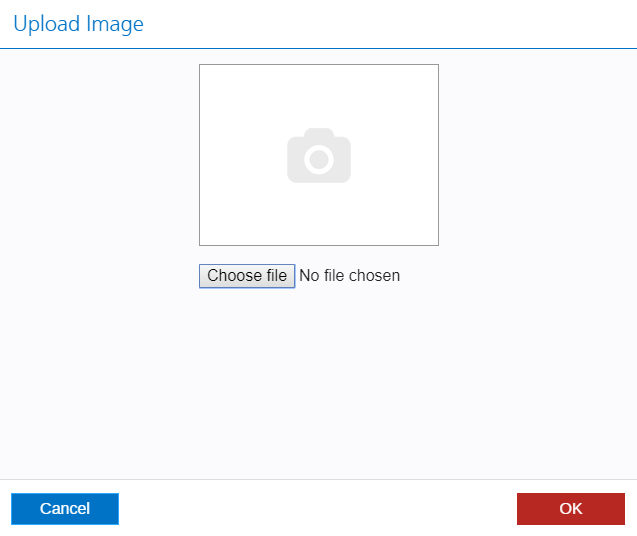
- Browse to the required photo
- Click OK to save the changes
Back to top
Frequently Asked Questions
Once a photo has been uploaded to a customer account it's not possible to be removed. Instead, you can upload a blank image to replace the existing one.
You can either create a blank image in an image editing tool (Photoshop, Paint etc) or download the attachment below.
Download blank image
Related Articles
Point of Sale Operations: