You can configure flexible pricing and discount controls in Retail Express to help your retail operators respond quickly to customer needs while maintaining pricing integrity across your operations. This capability allows you to apply temporary price adjustments at the point of sale without affecting your core product pricing structure, which helps improve customer satisfaction while ensuring consistent pricing management across all locations.
Setting up proper discount controls enables your retail operations to balance competitive pricing with profitability goals, helping optimize retail performance while tracking all price modifications for accurate reporting. Properly configured discount rules help retail operators maintain pricing consistency and improve operational efficiency during sales transactions.
You can temporarily override the price of a product within POS by editing any of the following fields:
-
Price
- Disc $
- Disc %
- Total
- Order Total (applies an even discount across all products)
The amendment will only apply for this sale only, and not affect the product on a permanent basis. Any changes to the product ongoing, or for a date range (for example during a sale period) would need to be done through the Retail Express Back Office. Refer to the Products - Edit Products article for more information.
Did you Know? : Retail Express has a
Maximum Discount feature to control the maximum allowed discount amount by staff.
Video Overview
Editing Pricing and Discounts
Individual products:
- Click on the field you would like to modify: Price, Disc $ or Disc %
- The field will become editable
- Type in the new value for the product
- Press Enter on the keyboard or click outside the box using a mouse
- POS will update the Price, Disc $ and Disc % values for the product to reflect the new price
- The Total for that row will be updated (using the Qty and the Price to calculate to the new total)

Order Total Discount:
- Click the field you would like to modify on the order summary toolbar: Disc $, Disc % or Order Total
- A window will pop up to enter the new value
- Type the new value, either the discount in $ or % value or the new total value of the sale
- Click Done
Tip: To reset prices back to standard click the Order Total field, select Reset Pricing and click OK (this button is also available in the Disc $ and Disc % popo-up windows on the order level). The system will reconfirm the prices based on the product settings, close the window and display the new prices on the POS window.
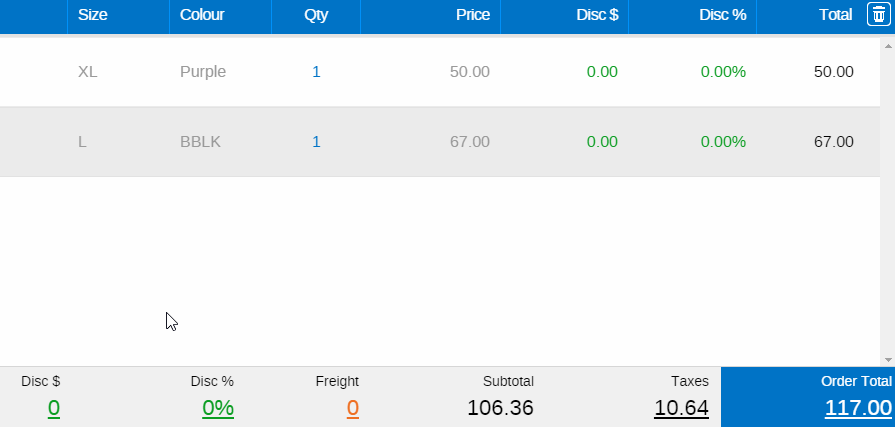
Back to top
Related Articles
Pricing & Promotions:
Point of Sale Operations:
- Create a Sale - Process sales transactions with product discounts at checkout