You can download customer data in bulk for analysis, backup, or integration with other systems, helping leverage customer information for business intelligence. This improves your retail operations by enabling data export flexibility, with properly configured mass download functionality typically supporting better customer analytics and external system integration.
Understanding customer mass download involves recognizing export format options, data field selection, and appropriate use cases to help retail operators focus on the right data extraction workflows, ensuring your retail strategy consistently drives better customer analytics and system integration outcomes.
The Customer Mass Download exports your data into a CSV file, enabling you to open the file in a spreadsheet program (Excel, Google Sheets etc), or import the data into another third-party system. Extensive filters mean you can target just the information you need.
You can even manage your customers in bulk, by editing the data and reimporting the information back into Retail Express using the Customer Mass Upload.
Exporting Customer Data
To use the Customer Mass Download file:
📋 Note: Only one download by any user can be actioned on a database at one time. Click Start New Download to ensure you're downloading the latest customer data each time.
- Navigate to Customers > Customer Management > Customer Mass Download
- Click the Filter icon
 to filter your customer data (each of the filters are covered in more detail below)
to filter your customer data (each of the filters are covered in more detail below)
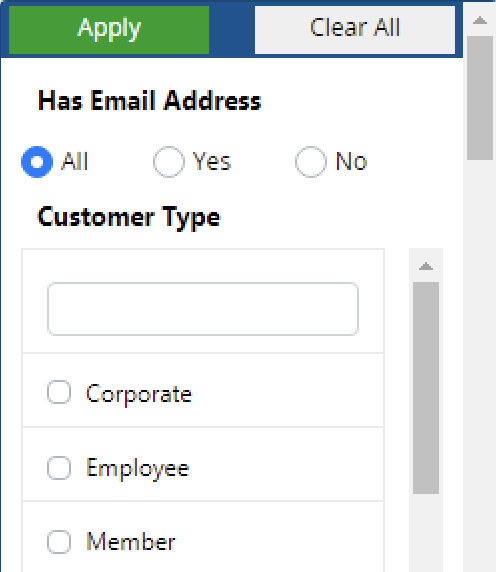
- After making your filter selections click Apply. The number of results will be displayed in the bottom right-hand corner
- Sort your results by clicking the column headings to sort in order (you can sort by multiple columns) or rearrange the columns using click and drag.
- Click Download to begin generating the CSV file - the progress bar will keep you up-to-date on the file generation
Tip: You can navigate away from this page, and the file will continue processing - return back to the page later to download the file.
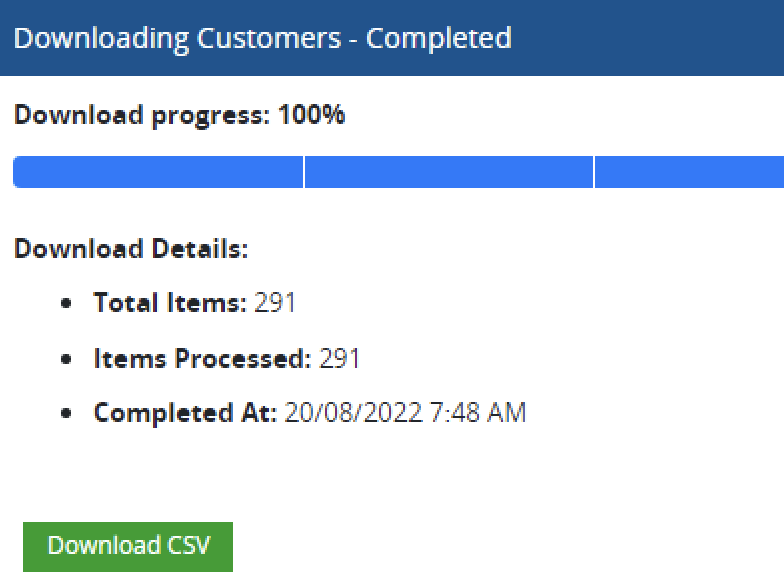
- Click Download CSV to download the Customer List. This download file will remain available (you can re-download it) until Start New Download is clicked
- The "Download Progress" window will remain until you click Start New Download at the bottom of the screen (you should always start a new download each time you perform a Mass Download to ensure you have the latest customer data).

When the file is opened, you may note that some of the fields may display an apostrophe before them. This is to retain the format of the data in third-party systems e.g. Excel. Otherwise, the format may be changed into scientific notation, truncated, or leading zeroes removed.
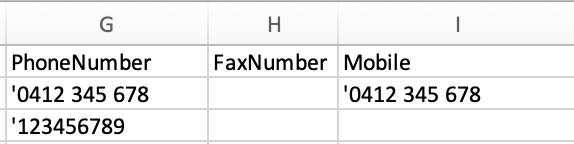
Back to top
Filters
An extensive number of filters are available to allow you to narrow the export file to your required customer records only.
| Filter | Details |
| Has Email Address | Whether the customer has an email address recorded against their account |
| Customer Type | Categories assigned to customers e.g. Member, Retail Customer etc. |
| Home Outlet | The Outlet assigned to customers as their preferred outlet, can be used for marketing purposes e.g. targeted advertising. |
| Date Created | The date the customer was created in the database. Use the from/to date ranges to select a period |
| Last Modified | The date the customer record was last updated. Use the from/to date ranges to select a period |
| Export to Web | Indicates if the customer has been enabled to synchronise through the eCommerce API channels |
| Receive Email | If the customer is subscribed to receive email communications |
| Receive Post | If the customer is subscribed to receive physical posted communications e.g. pamphlets |
| Receive SMS | If the customer is subscribed to SMS notifications |
| Is Loyalty Enabled | If using a Loyalty program, customers can opt-in to be part of the program. |
| Points Available | The number of Loyalty Points available to be redeemed |
| Points To Date | The number of Loyalty Points the customer has accrued over their lifetime (regardless of whether redeemed or not) |
| Points Dollar Value | The dollar value of the Points Available for the customer, based on the Dollars per Points ratio in the Loyalty Configuration settings |
| Standard Price Group | The Price Group the customer is assigned to |
| Fixed Price Group | The Fixed Price Group the customer is assigned to |
| Is Account Customer | If a customer has been assigned Credit Terms (enabling them as an Account Customer) |
| Payment Terms | The Credit Terms for the customer |
| Credit Limit | The total dollar value of credit available for the customer |
| Sales Channel | The web API channel the customer's data is synchronised with e.g. Shopify stores |
Back to top
Related Articles
Customer Management: