Lead Time is the time taken to restock the product in the store, measured in Retail Express in "Days". This value is used by the Stock Replenishment Run Rate formula when suggesting a re-order quantity for products.

Lead Time showing 4 days
For example, if you send a purchase order to your supplier and it takes on average 6 days to receive the stock into the store, the Lead Time would be "6".
Lead Time can also be used to factor in the number of days to keep the stock on hand before placing your next PO. For example, if the Supplier Lead Time is 10 days, and you want to ensure you have enough stock to last another 10 days before placing your next order, enter "20" into the Lead Time field.
📋 Note: If a Lead Time is not specified when the product is created it will automatically default to 4 days.
To edit the Lead Times you can manually update products individually, or to bulk edit multiple products use the Mass Upload feature.
Manual/Individual update:
- Navigate to Inventory > Product Search
- Use the Filters to search for the required product
- Click the Pencil icon to open the product for editing
- Locate the Properties section
- Enter a Lead Time
- Click Save Changes
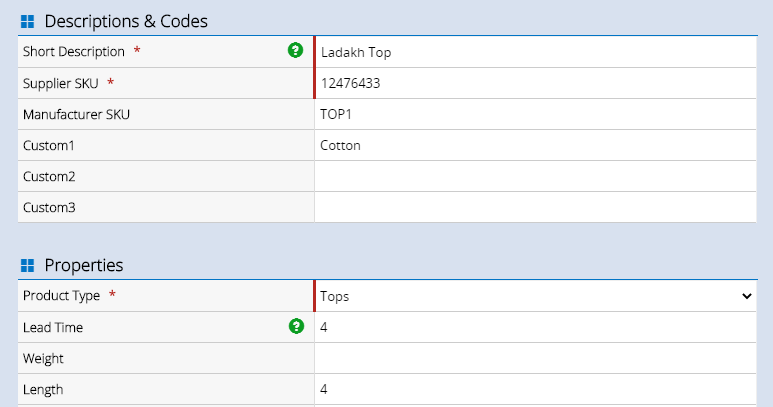
Bulk Editing with Mass Upload
- Navigate to Inventory > Mass Download
- Use the filters to download products into an Excel spreadsheet
- Open the spreadsheet
- Update the Lead Time column
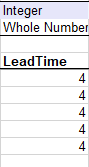
- Save the spreadsheet
- In Back Office navigate to Inventory > Mass Upload
- Follow the prompts to update the file
📋 Note: If you are uploading a Mass Upload file with Outlets ensure you remove all quantities to avoid inadvertently updating the stock levels
Refer to the Inventory - Using Mass Upload/Mass Download to create & edit products article for detailed information on using the Mass Upload process.
Want more information? Find related articles here: