You can generate account customer statements to provide clear summaries of outstanding balances, recent transactions, and payment history, helping facilitate timely payment collection. This improves your retail operations by providing professional billing documentation, with properly configured statement generation typically driving better payment compliance and reduced accounts receivable aging.
Understanding statement generation involves recognizing statement period selection, transaction inclusion criteria, and delivery methods to help retail operators focus on the right customer billing communication workflows, ensuring your retail strategy consistently drives better payment collection and account management outcomes.
Regular and consistent management of your Account Customer Statements can assist with minimising bad debts within your business. The Account Statements function, allows you to view and send individual statements individually or en masse.
📋 Note: Customers must have a balance due to generate a statement.
The best practice recommendation is to generate your statements at the end of each month.
Configuration
The Global Settings contains a number of settings used to customise the Statements, including:
- Global Account Payment Terms
- Enabling Home Outlet-specific Statements
- Hide Aging Buckets on Account Statements
- Hide Default Terms on Account Statements
Navigate to Settings > Global Settings to configure your options.
Generating Statements
To generate customer statements;
- Navigate to Reports > Customer Reports > Account Statements

- Select the Filters as required
📋 Note: The Outlet filter refers the customers Home Outlet, not the Sales Outlet.
- Click Search.
- A list of available customers and Statements will be displayed
- Click Download Statement to open a PDF copy of the customer statement
- Click Print Invoices to open PDF copies of invoices
- To bulk apply actions, tick the checkbox next to the appropriate customers and choose an action:
- Email: Sends each statement to the customers email address
- Print: Sends pdf's of 50 emails to your email address for printing on your local PC - Click Send to apply the action you have selected
Back to top
Filters
The Filters tab is broken into two sections; click on the headings below to read about each section.

This section is used to search for the customers to view Statements for. Most of the filters are self-explanatory, however, we have highlighted some of the important ones below
| Filter | Details |
| Account Number |
Used to filter by a single specific customer account
📋 Note: Entering a value in this field will ignore all other Filters.
|
| Terms |
The Account Payment terms e.g. 30 Days
|
| Search for Customers with/without Email |
Useful when looking to send email statements only; will disregard any Customers without an email address.
|
| Is credit Stopped |
Used to filter where customers have had their credit stopped or not i.e. customers unable to place any further orders on account
|
| Home Outlet |
The selected Customer's Home Outlet, not the Sales Outlet
📋 Note: The Home Outlet is manually selected and used for marketing and reporting purposes. Selecting an Outlet/s here will exclude any customers that do not have an associated Home Outlet. To review all customers, deselect all Outlets.
|
Found at the bottom of the Filters tab, the Generate Statements section allows you to select between two different Report Types. Which one you select directly impacts the style of statement and which transactions are displayed.
Select the style of statement and which transactions you would like to see on your Printed and Emailed Statements.
For a detailed comparison of the two different Report Types refer to the Frequently Asked Questions below.
Back to top
Results tab & using Actions
The results will display general account information for customers that meet your search criteria.

View an individual Statement:
Bulk Statement Options
Tick the checkbox next to the customers you want to apply an action to, then choose an action:
- Email: Sends each statement to the customers email address.
- Print: Sends pdf's of 50 emails to your email address for printing on your local PC.
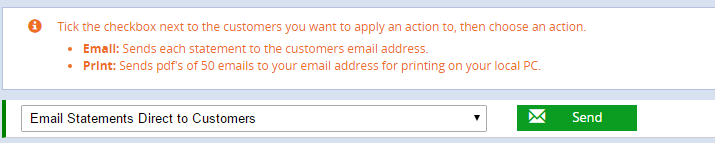
📋 Note: In order to send statements via email, you must have a customer service email address configured in your Global Settings (navigate to Settings > Global Settings > Customer Service Email)
Back to top
Frequently Asked Questions
- Invoice Statement
- Customer Activity Statement
General information:
- All transactions as at a specified date
- Recommended for monthly invoices for retail customers whose stock is fulfilled at the same time the invoice is raised
General information:
- All transactions within a date range
- Recommended for trade customers who may order stock in bulk (and in a single invoice) but fulfilled at a later date
Format:
- Only displays current invoices outstanding (fully paid invoices are not displayed)
- One line per invoice, showing Total (Fulfilled), Paid and Outstanding Balance Due
- The Invoice Date is displayed on the Statement (used for ageing)
Format:
- Displays activity over the chosen time period regardless of whether the invoices are fully paid
- Displays the detail of every product fulfilled
- Displays the Fulfilment Date for each product (used for ageing)
Important Considerations:
- All invoices with Fulfilled products and a Balance Due as at the selected date will be listed on the Statement
- Amount paid and owing (for each invoice) will be as at the selected date
- You can generate a statement with a balance due as at a previous date e.g. the balance as at the end of the financial year
- Credit notes will deduct from the balance, all other Voucher Types do not affect the balance
Important Considerations:
- All invoice activity within the selected date range will be listed on the statement
- Amount and Balance will be as at the selected date
- You can generate a statement with a balance due as at a previous date e.g. the balance as at the end of the financial year
- Credit notes will deduct from the balance, all other Voucher Types do not affect the balance
If an invoice has been created for an Account Customer but not given any account terms, when the first Fulfilment is made to dispatch products the entire sale will be treated as a Layby, and not a sale on account. This is the case, regardless of whether the Invoice is later updated to contain Account Terms.
For more information on processing Layby sales refer to the following articles:
Return to Top
Related Articles
Payment Processing:
Point Of Sale Operations:
Reporting Analytics: