Find FAQs and related articles at the bottom of this page
The Surcharges Report is designed for reconciling your accounting package Surcharges account with Retail Express when using the exported manual upload files or the Retail Express Cloud Accounting Integration. Using the Report you can filter by:
- Date from/to
- Order Number
- Outlet/s
- Surcharge types
- Sale type (sale, laybys etc)
The report will then display for you information on the order, including the surcharge value (both including and excluding tax, and the tax value itself).
Sales Types Overview
For details on the Sales Types in the report please see the below.
📋 Note: Sales Types are not related to the Fulfilment Method selected at POS.
| Sales Type | Description |
| Account | Account sales includes all sales made to an Account Customer, regardless of when they are fulfilled or paid. These will all move through your debtors account in your accounting package. |
| Layby | Layby sales includes sales made to a non-account customer that are not fully fulfilled and fully paid on the same single day. This may include web sales that are fully paid through your webstore and fulfilled via delivery at a later date. These sales will all move through your layby account in your accounting package. |
| Cash | Cash sales includes sales made to a non-account customer that are fully paid and fully fulfilled on the same single day. This may include sales with a fulfillment method of Layby in POS. These sales go directly to your sales account in your accounting package. |
Back to top
Using the Surcharges Report
To use the Surcharges Report:
- Navigate to Reports > Accounting Reports > Surcharges Report
- Select from the Filters as required
- Click Search
- The results will appear grouped together by Date
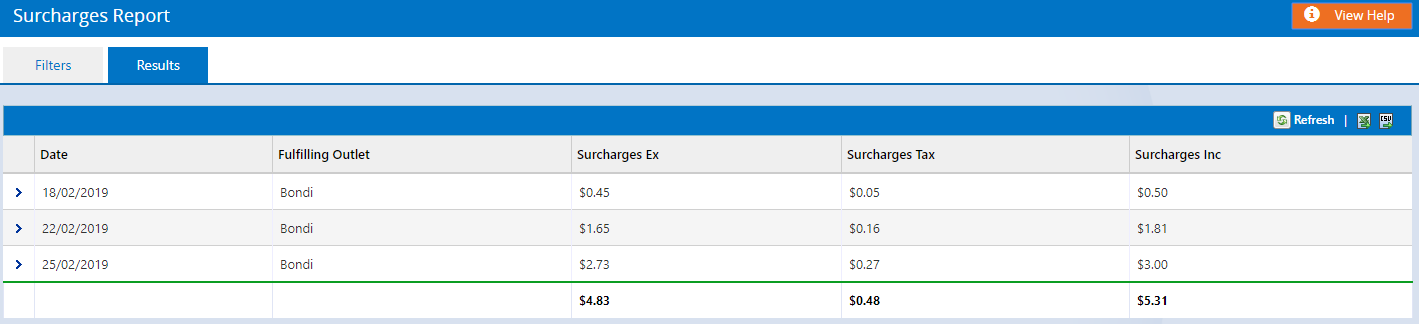
- Click the Arrow to expand/collapse each section
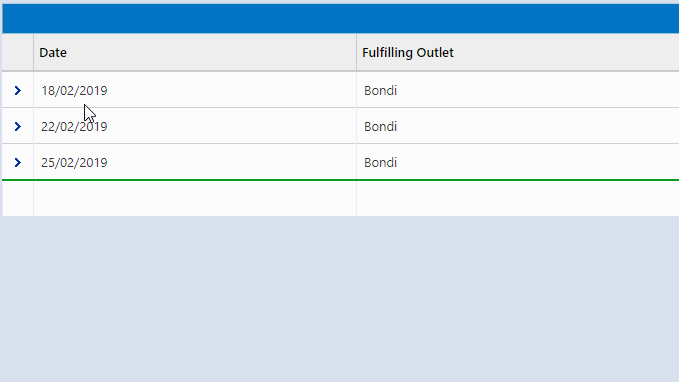
- To export the report into Excel click either the XLS or CSV icon on the table header, or the details row to export individual dates only
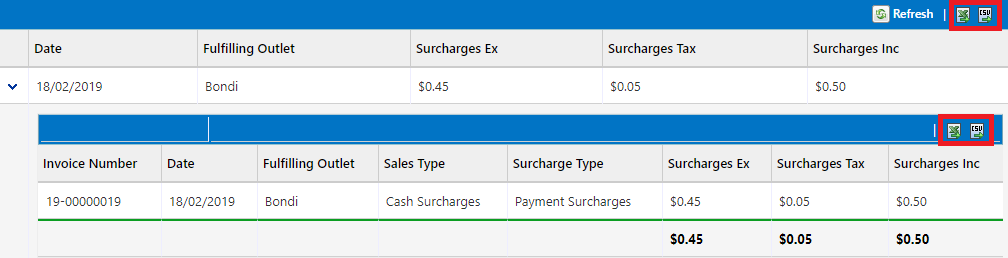
Back to top
Want more information? Find related articles here: