You can understand important label printing changes in Retail Express to ensure continued label functionality and maintain efficient inventory management workflows. This information helps prepare for system updates by understanding new label printing requirements, supporting smooth transitions and minimizing disruptions to your retail operations.
Understanding label printing changes involves reviewing updated procedures, verifying printer compatibility, and adjusting label templates as needed. When you stay informed about these changes, you can expect smoother system updates, maintained operational efficiency, and continued reliable label printing for your inventory management processes.
You can understand important label printing changes in Retail Express to ensure continued label functionality and maintain efficient inventory management workflows. This information helps prepare for system updates by understanding new label printing requirements, supporting smooth transitions and minimizing disruptions to your retail operations.
Understanding label printing changes involves reviewing updated procedures, verifying printer compatibility, and adjusting label templates as needed. When you stay informed about these changes, you can expect smoother system updates, maintained operational efficiency, and continued reliable label printing for your inventory management processes.
IMPORTANT: Label Printing ChangesThis update includes necessary actions for you to complete before you can begin printing labels using the new version (the release will become available between the 28th February - 10th March 2022).
Labels can continue to be printed using existing methods until the upgrade has been applied.
In the next release, we're making some exciting new changes to our Label Printing feature, including:
- You'll no longer require Internet Explorer to print labels - Label Printing will now be available for all modern browsers, including Edge, Chrome, Firefox and Safari (Internet Explorer will not be supported)
- You'll be able to print labels from Windows or Mac using new printer software which will need to be installed on all computers printing labels
- You'll be able to choose the Label Template on the page, for example, separate Outlets can have their own custom label designs!
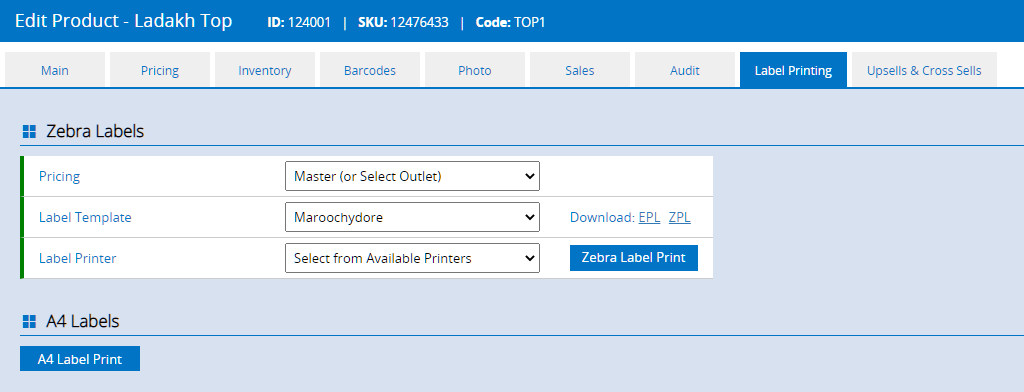
A4 Label Printing has not been impacted by these changes.
As part of this upgrade, you will need to check your printer configuration and install new software to allow Retail Express to communicate with your printer.
Below we've prepared a handy guide to help you prepare for these changes.
Action: Install JS Print Manager
Label Printing will now require the installation of JS Print Manager to communicate between Retail Express and your printer. This is a free software program - you will not be charged to use it.
You can install JS Print Manager before the 7th of February without interfering with your existing printer setup
Once the upgrade is available, if JS Print Manager has not yet been installed you will encounter the following warning, and will be unable to proceed with printing labels.
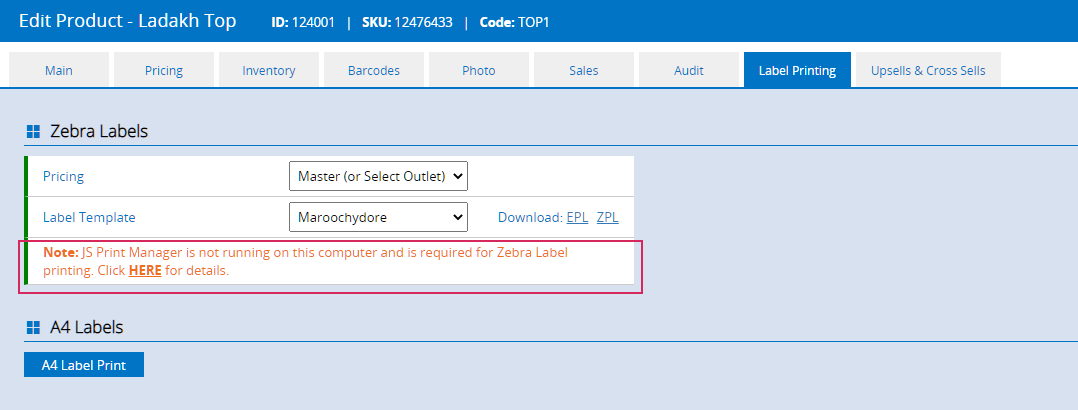
To install JS Print Manager:
- Navigate to the Downloads page
- Select your Operating System from the tabs
- Click to download the Unified Installer
- Run the downloaded file
- Click Yes to allow the file to make changes (if prompted)
- Follow the prompts to install the software
- Once installed you will see a new icon in your task bar (you will only need to refer to this in the future if prompted by support):

- After Retail Express has released the update, when visiting any Label Printing page a prompt will be displayed (your Retail Express database URL will appear in the box)
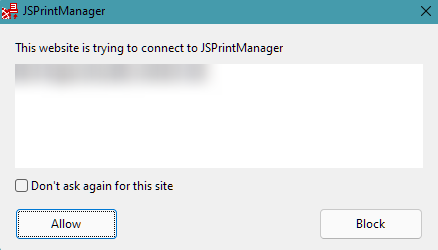
- Tick Don't ask again for this site
- Click Allow
- If you have multiple Retail Express databases you will see this prompt for each different URL
- Repeat the steps for all computers used to print Labels
Version 4 of the JS printer manager is the only version compatible with Retail Express
Action: Check your Printer Configuration
For printers to be compatible with the new setup, they need to be recognised by your Operating System. Click the Operating system tab below for a list of instructions.
Windows PCs
To view the list of printers on a Windows machine:
- Click the Start button
- Type "Printers"
- Select Printers & scanners
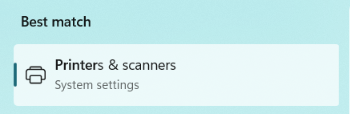
- A list of printers will be displayed
- Right click on the printer (in Windows 11 left click)
- Click Printer Properties
- Click the General tab
- Click Print Test Page
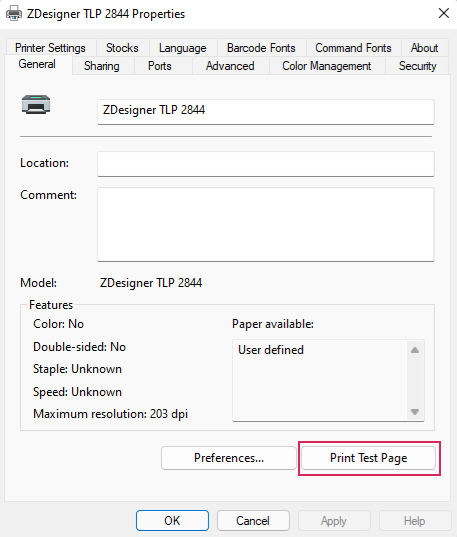
- If the page prints successfully your computer is communicating with your printer correctly
- Follow the steps above to install JS Print Manager
Need help? Click here for Microsoft Support.
Mac OSX
To view the list of printers on a Mac:
- Click the Apple menu icon
- Click System Preferences
- Click Printers & Scanners

- Click the Printer Name in the list on the left
- Click Options & Supplies
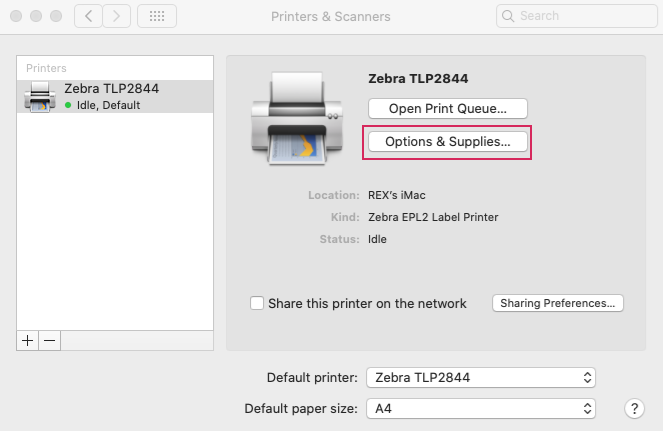
- Click the Utility tab
- Click Print Test Page

- If the page prints successfully your computer is communicating with your printer correctly
- Follow the steps above to install JS Print Manager
Need help? Click here forApple Support
Common Issues:
Issue | Action to take |
Printer isn't displayed (USB connection) | Contact your printer Manufacturer for installation, setup and troubleshooting |
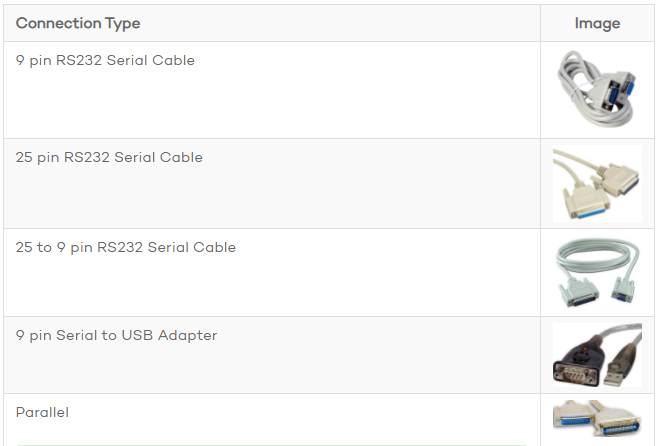
| Install the printer as a "Generic Text Printer" in Windows. Note: - Use the Com Port Number specified in your Global Settings in Retail Express
- We recommend naming the printer with a leading 1 or A to make it easy to find in your list of printers e.g. 1 Retail Express Printer
Contact Support for further assistance. |
Test Page doesn't print | Contact your printer Manufacturer for installation, setup and troubleshooting |
How to Print Labels
With the upgrade, printing labels is now easier than ever! To print a label:
- Navigate to a Label Printing page e.g. edit a product and click the Label Printing tab
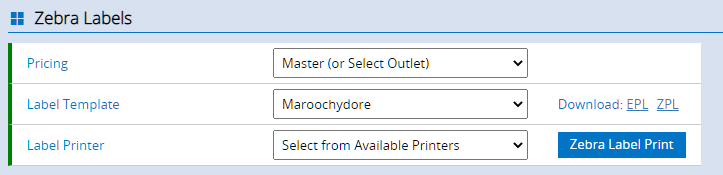
- Select the Pricing (you can select between the global "Master" price or an Outlet-specific price)
- Select the Label Printer from the drop-down
- Select the Label Template
Outlets can now easily select their own unique template to use instead of all stores sharing the same default layout! We recommend editing your Label Names in preparation so you can easily find the template you need in the list
- Ensure you have selected your printer from the drop-down
If you don't select your printer you may encounter an error similar to "Job cancelled: printer "The Operating System's available printers" doesn't exist"
- Click Zebra Label Print
- The labels will print as required
You can also select to download the EPL file to use third-party programs to print the labels if required.
This functionality will replace the Zebra Label Printing functionality throughout Retail Express.
Frequently Asked Questions
Is the upgrade optional?
The upgrade is included for all customers in the next update of Retail Express, anticipated to be released to all customers from the 28th of February 2022.
Do I need Internet Explorer to print labels?
No! With this update you will be able to print labels from any modern browser including Microsoft Edge, Google Chrome and Firefox.
Internet Explorer will not be supported with the updated Label Printing method.
Do I have to download JS Print Manager?
If using a Barcode Label Printer you will need to download JS Print Manager, otherwise, you can choose the A4 printing method instead.
Note that all computers printing labels will need to have JS Print Manager installed.
Do I have to pay anything?
No - JS Print Manager is a free download.
How long does it take to install JS Print Manager?
The installation process is very quick - only a minute or two!
Will I need to buy a new Label Printer?
Existing Label Printers used with Retail Express should be compatible - check the configuration using the steps above, and if you have any concerns please contact the Support Team.
Related Articles
Point of Sale Operations: